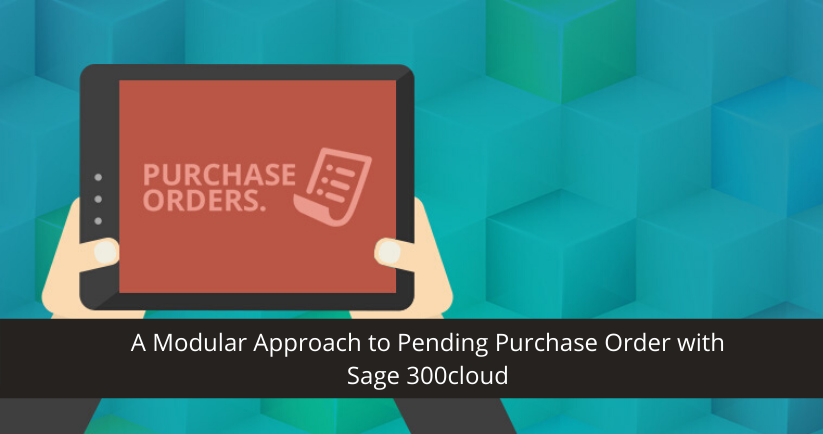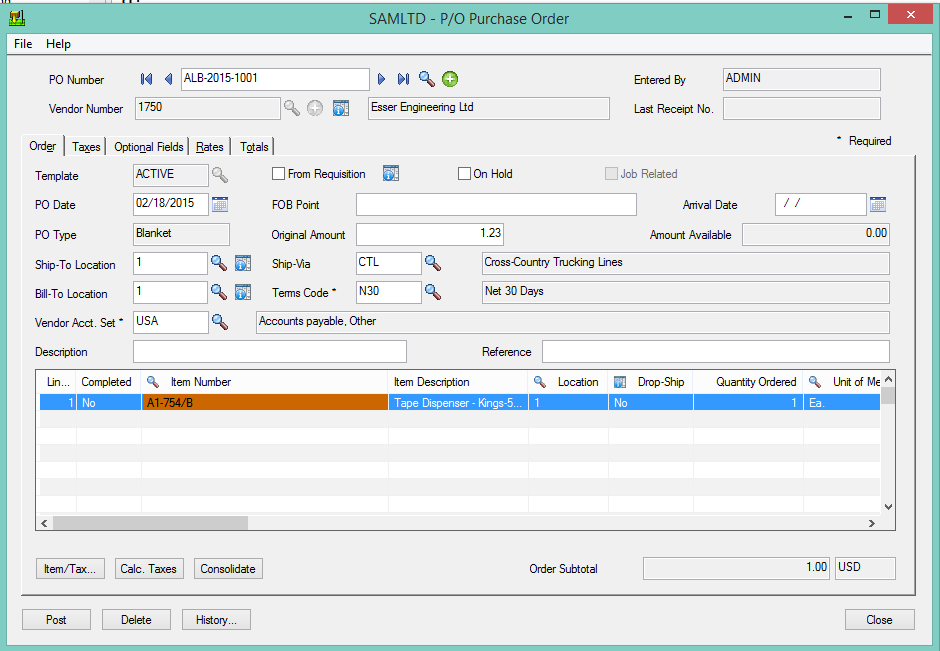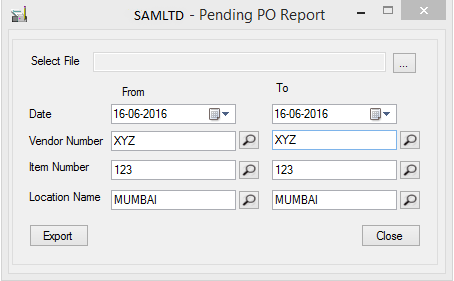Purchase Order (PO) helps you in purchasing and receiving products as well as in providing information about the required order in order to ensure that raw materials are in stock and distributed before any loss or halt in the process.
A well-maintained and managed purchase order process helps to maintain and retain strong relations with the vendors and customers. Once a user posts purchase order, the system ought to automatically update inventories and invoice for the same. This is where an enterprise resource planning solution or an ERP software comes into picture.
Here’s how proud users of Sage 300 ERP have simplified and streamlined the entire process of pending purchase order with a modular approach.
Creating Purchase Order in Sage 300 ERP: Navigate to Sage 300 >> Purchase Order >>PO Transaction >> purchase order Entry and select Vendor Number, Order Date, Date Required, , Item No, Quantity Ordered etc.
Let us check that with an example:
In this example, we have taken item no “A1-754/B (Tape Dispenser)”, ordered quantity “1”, vendor “1750”, requested by “Esser Engineering Ltd ”.
Based on the Purchase Order, we can create Purchase Order Receipt after posting P/O Entry.
In case the customer desires to take partial delivery of the products ordered, the user can complete only those items the customer requires while making Receipt for the same and recording the Pending Purchase Order (Inventories/Product).
Read also: How ERP can give you a Bird’s-eye View for your Inventory
Sage 300 ERP makes it easy and hassle-free to maintain records pertaining to Pending Purchase Orders. Here’s how:
Sage 300 offers a filter criterion to find the Pending Orders. In the above example, XYZ is the vendor, so the user selects vendor XYZ from the ‘vendor finder’ functionality and same logic applies to Inventories after selection item and Vendor with location code. Next, the user simply has to hit the ‘Export’ button for the system to show a rundown of all pending purchase Orders against the selected Vendor.
Pending Purchase Order data will be displayed as following:
As per the selection criteria, the detail will be displayed from item 123 to item 123 against customer XYZ as displayed in the above image. It will show the vendor name, PO number, item Number and Ordered and Received QTY (quantity) against the Vendor XYZ.
To know how Sage 300 ERP software can give you total control of your inventory whilst simplifying pending purchase order management, reach us at sales@sagesoftware.co.in or feel free to drop us a note for free demo and consultation.