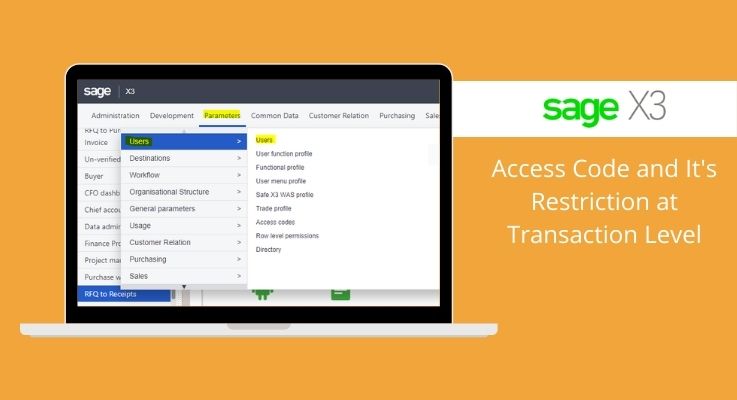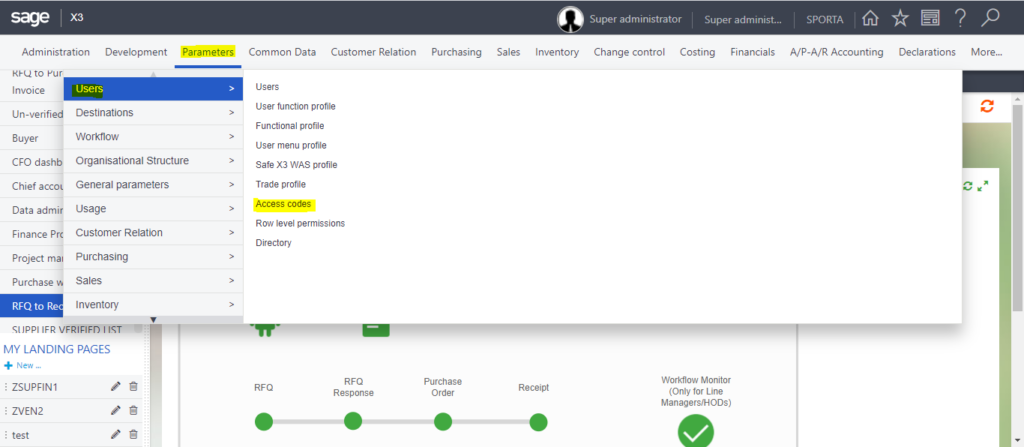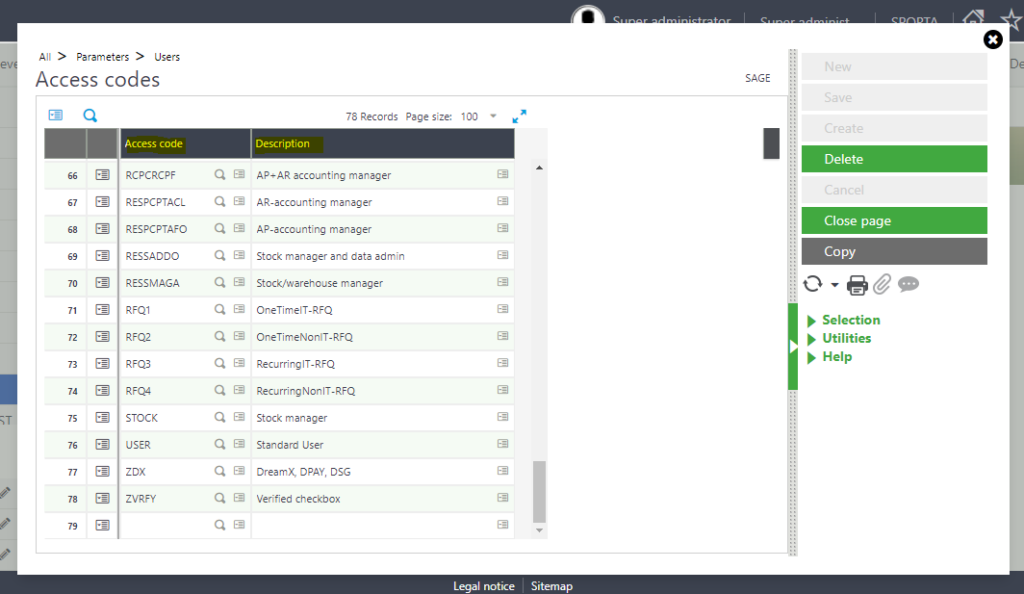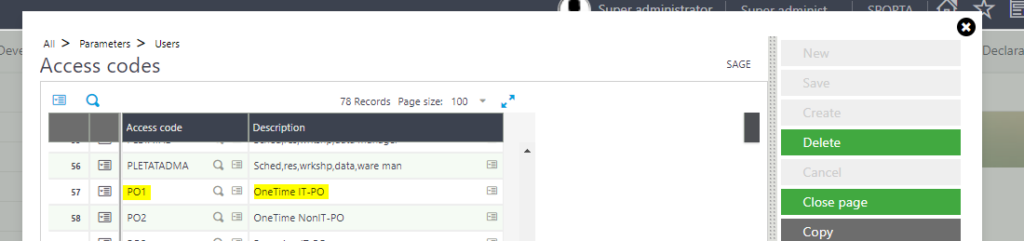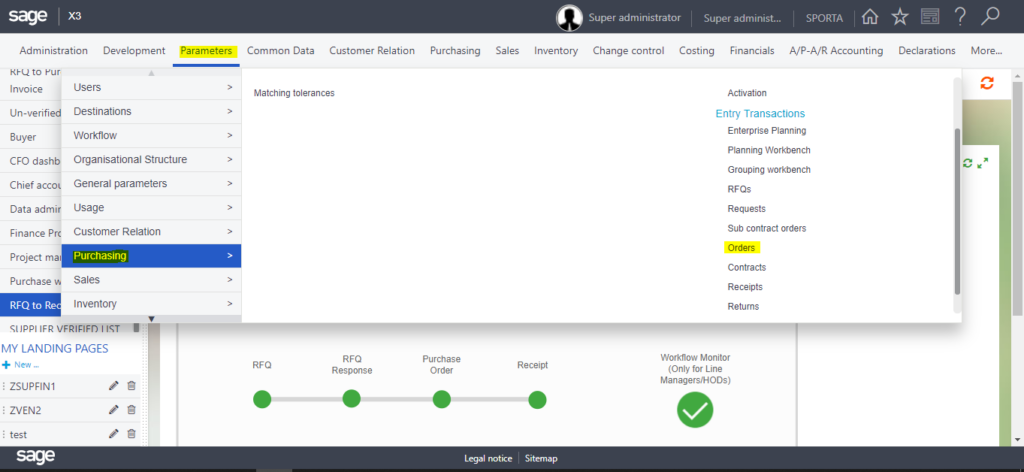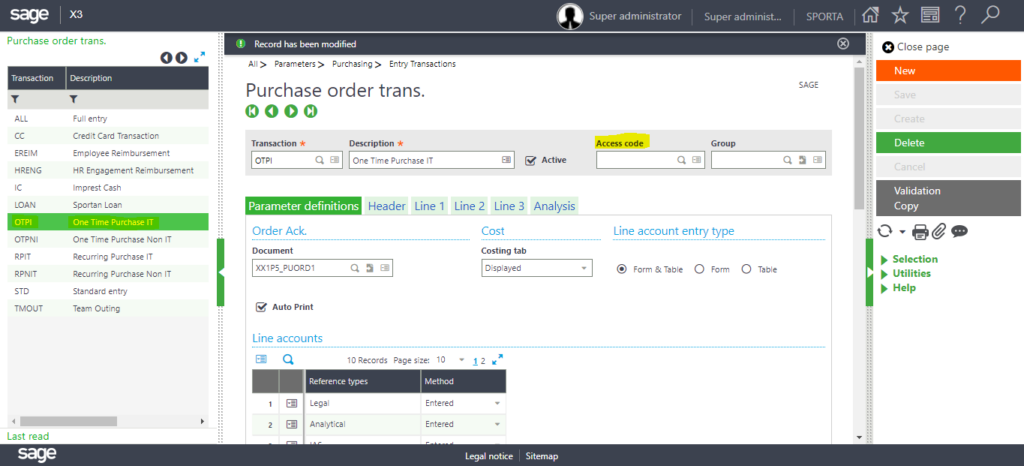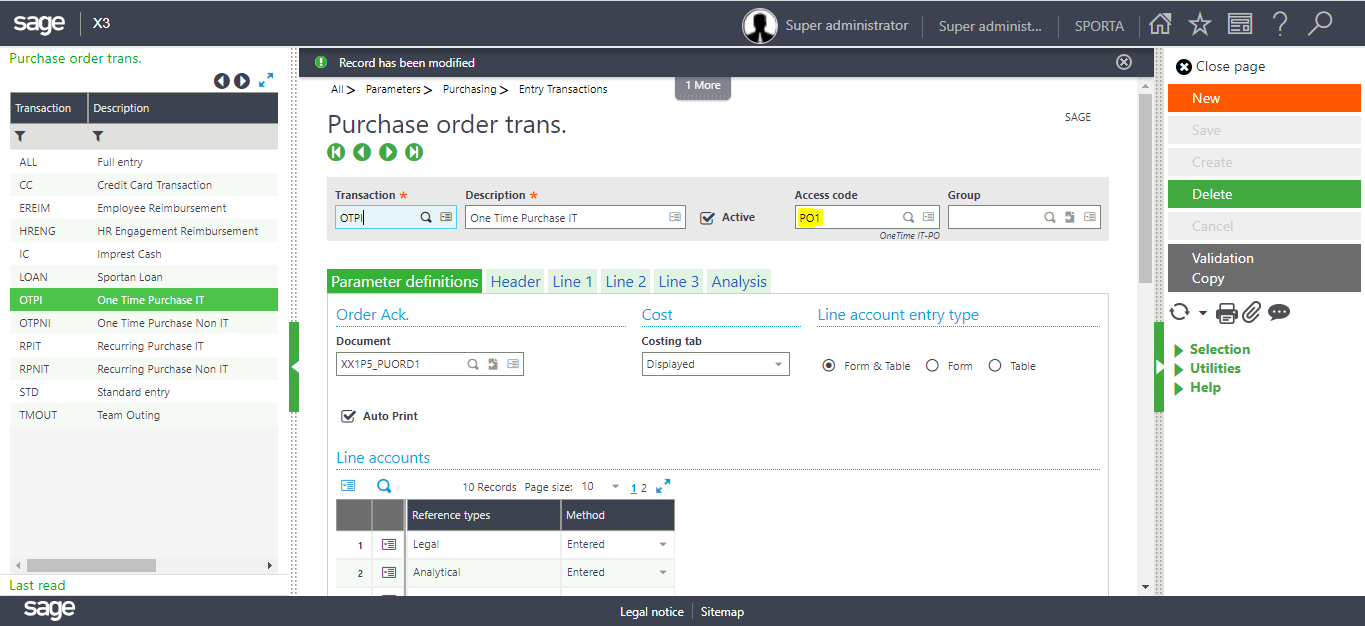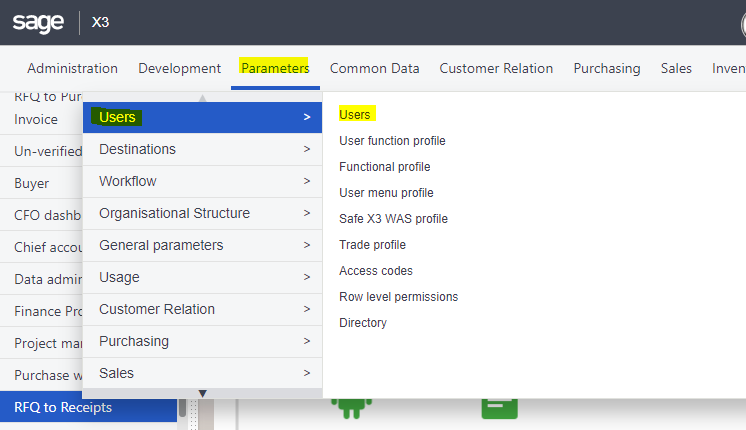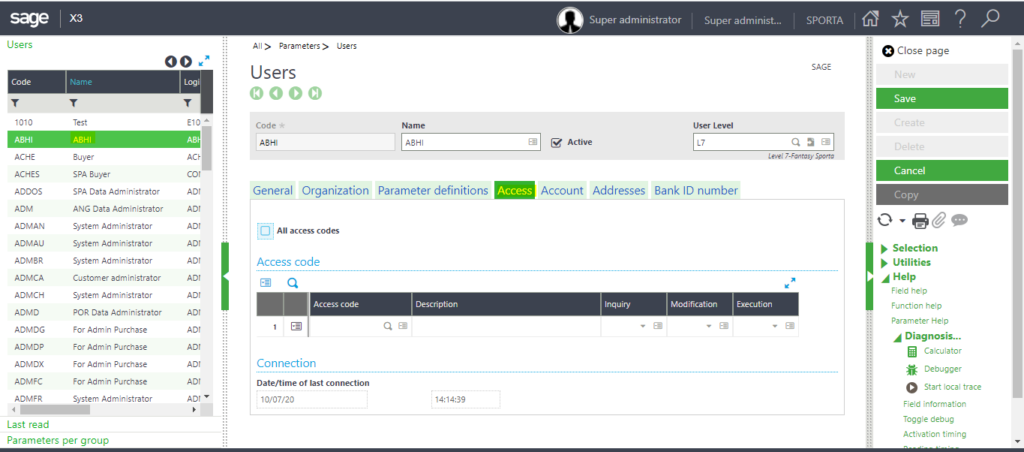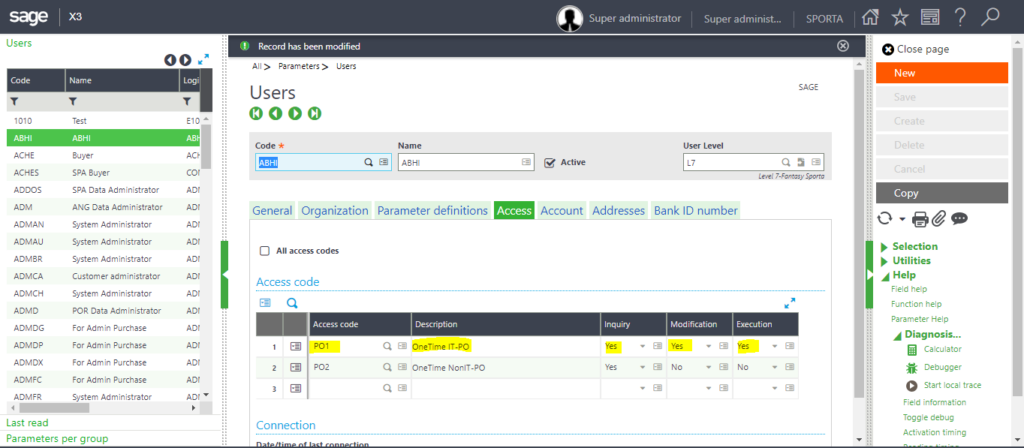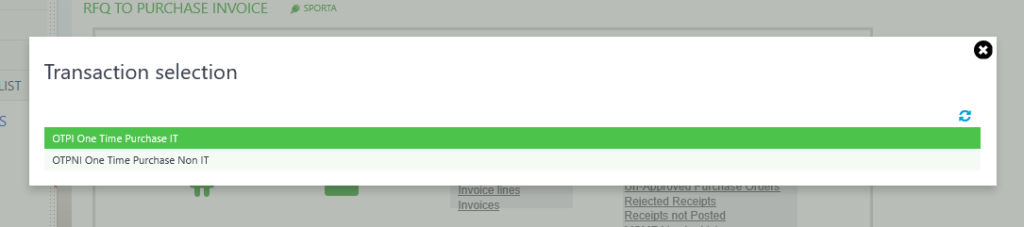- ERPs are revolving at different level with respect to the new business ideas.
- The ERP creator make there system with full of new/useful feature to make the system user friendly and efficient to use.
- For an example in this era there are some businesses in which there are so many stages in 1 single cycle/process.
- e. in P2P(Procure-to Pay) modules there are some complex structure means there are many different transaction to process for the managed product or not managed product i.e. Stock Item and Non-Stock item.
- So in every organization all the task are define to the different teams/ users. Accordingly they trained and processes there work.
- If in case there are 2 different team 1 team will perform transactions only for the Product which are managed into the inventory and another will perform Non stock item transaction which is not managed.
- If we assign all the access to all user then user might get confuse while performing the task according to their work role.
- So user wants the access of only those function rights on which they will execute their task.
- In modern ERPs we can assign the specific role to the user so that user can only perform the task which we have assign to them.
- There are so many feature/functions like this but defining “Access code” is one way to tackle this confusion and make user profile work role specific.
What is access code?
- Access code is a CODE which define/created in sage to allow/restrict from doing some specific task in the system.
What is the ROLE of access code?
- As Sage system is very dynamic and there are numerous numbers of activity in sage to perform.
- We can shape our sage application in minimalistic and user friendly way by defining/creating access code.
- Access code can be create/define according to the business module/concept of the client i.e. we can create access code for transaction types, at user rights level, fields restriction, dimensions, screens and many more.
- In this we will look into the Access Code creation and its use at transaction level.
How to Create Access Code?
-
Go to → Setup → User → Access Code
- Below screen will pop up it will show Access Code field and Description Field.
- Here you can define/create access code as highlighted below.
- As in this “PO1” is the code and its description it is basically created for transaction level of Purchase Order.
How to Setup Access Code?
- After creating “PO1” access code, we have to insert/place that access code for particular transaction level.
- As in this case PO1 is created for the purchase order transaction types.
- So, Go to Parameters/Setup → Purchasing → Entry Transaction → Orders
- After that select that transaction type of P. Order for which we have created this access code.
- Place the code in the access code field.
- Insert the access code then “SAVE” and “VALIDATE”.
- After mapping of access code for the transaction type then define this Access code in user master.
- Go to User master from setup/Parameter.
- Select the user for which you want to give transaction type access through access code.
- Go to access code Grid → Select “PO1” → then Tab → Give permission (YES/NO) related to the transaction type
(Inquiry, Modification, and Execution) then save.
- Here User can only see 2 transaction types which we have given rights in user master as above also restrict all transactions through access code.
- Now through access code, the user can only perform those task which we have define at user master level.
- Due to which Sage system looks user friendly/minimalistic.
STAY UPDATED
Subscribe To Our Newsletter
At Sage Software Solutions (P) Ltd., we are home to world-class ERP software and CRM software that will solidify your business tech support fundamentals and enable you to build a customer-centric organization. You can also write to us at sales@sagesoftware.co.in.
Disclaimer: All the information, views, and opinions expressed in this blog are those of the authors and their respective web sources and in no way reflect the principles, views, or objectives of Sage Software Solutions (P) Ltd.