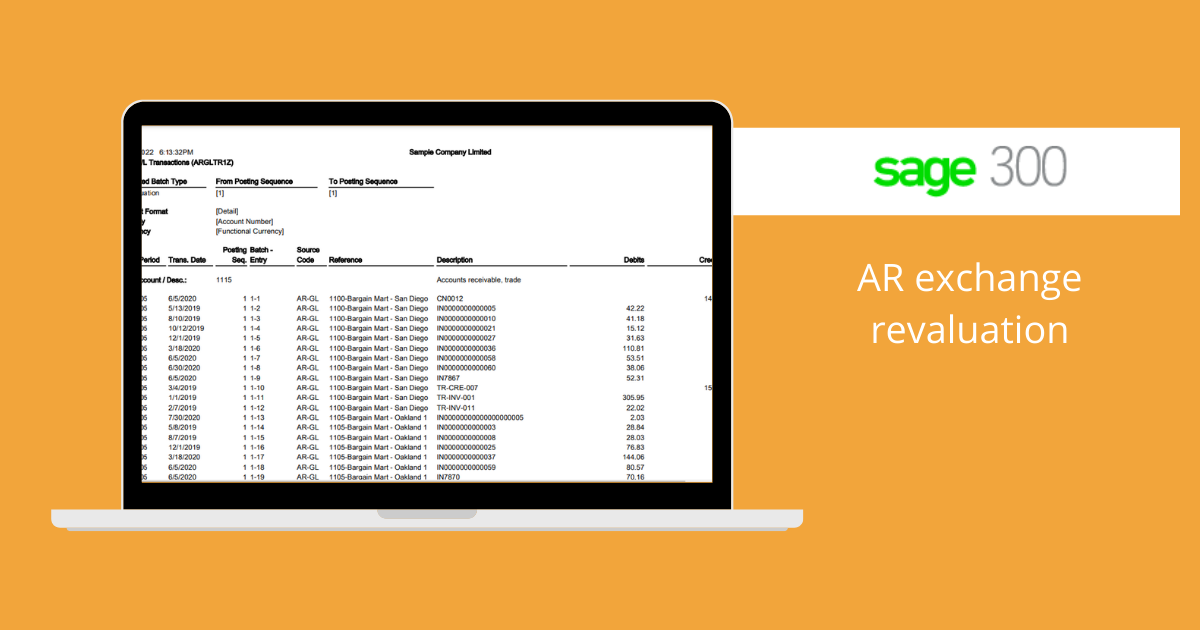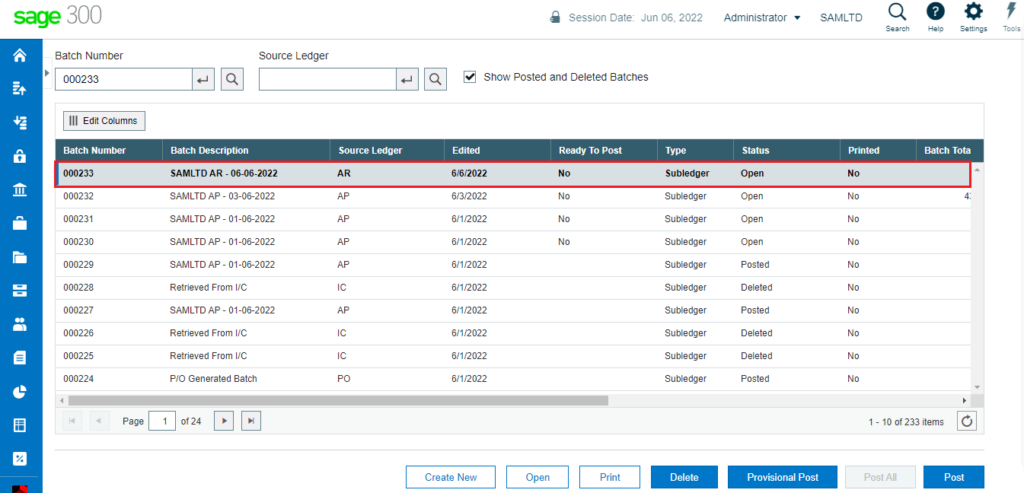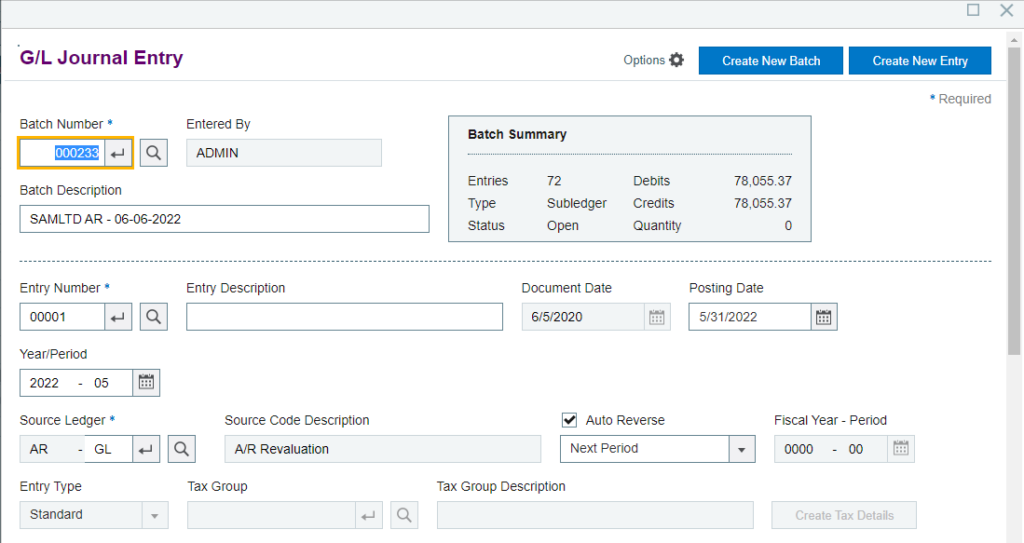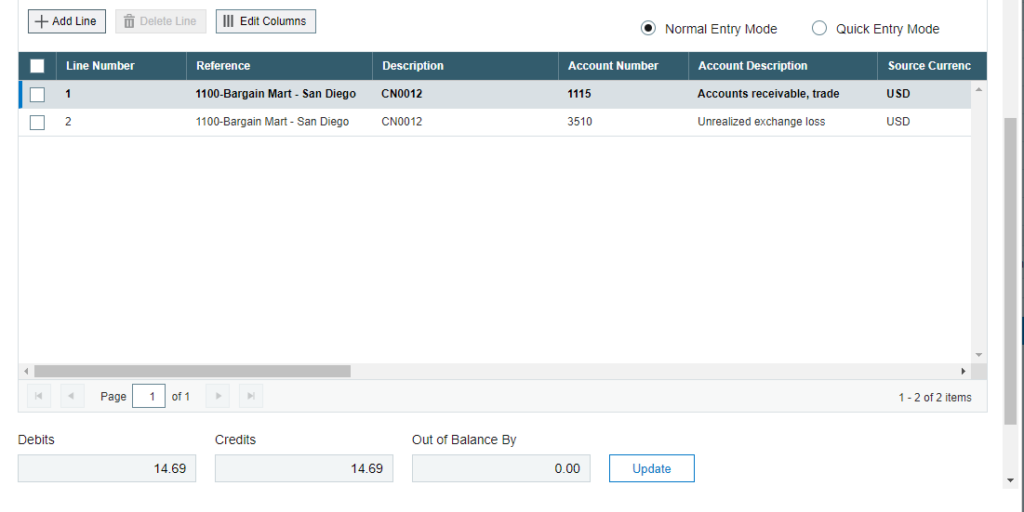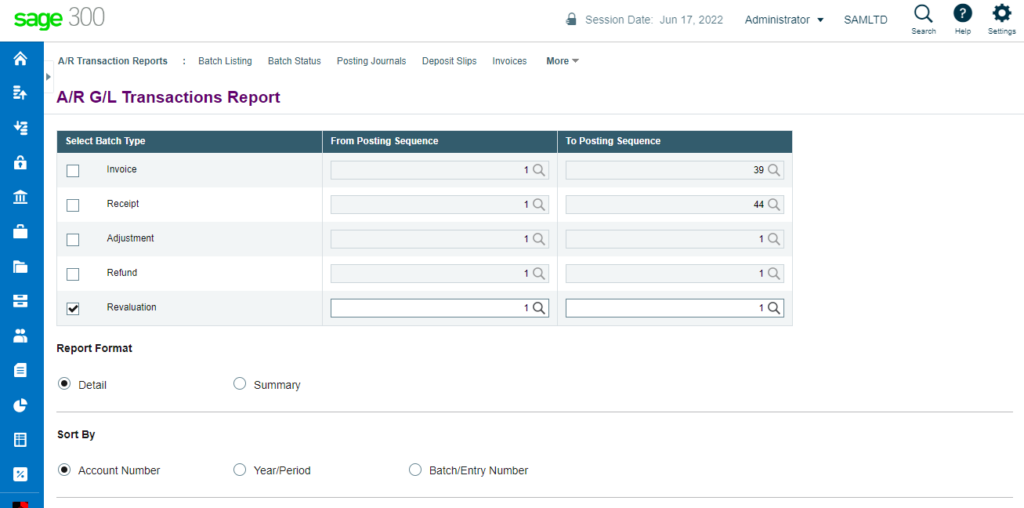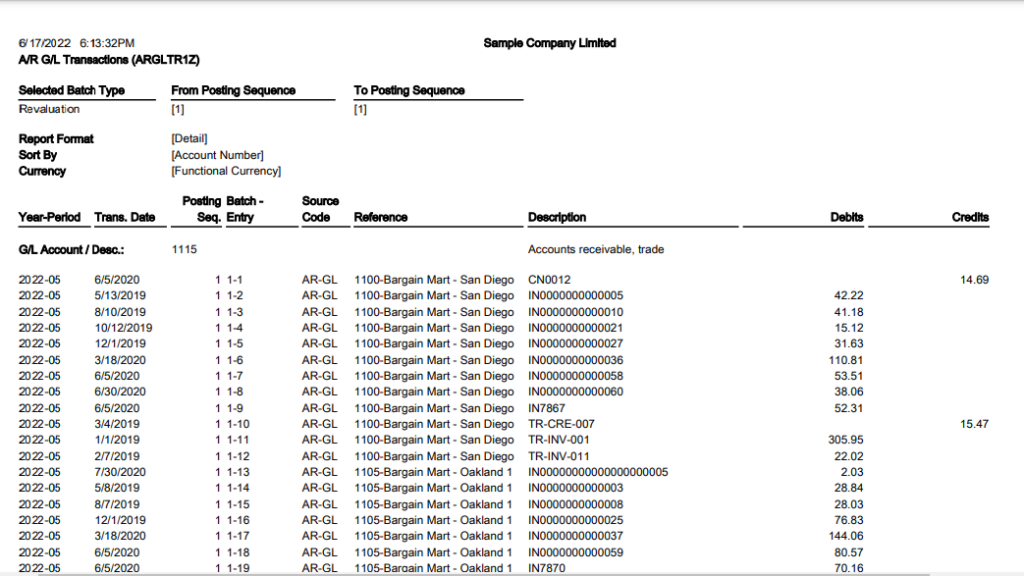What is Revaluation?
Revaluation is adjustment of the value of invoice in relation to current exchange rate of the currency.
AR revaluation process is used to change the exchange rates used in foreign currency transactions for specific year and period.
With the Sage 300 ERP we can evaluate multicurrency transactions at fresh exchange rate so that we can determine current value on specific date.
Let’s find out how to do final revaluation in sage 300 ERP:
Navigate to, Accounts Receivables → A/R Periodic Processing → Revaluation.
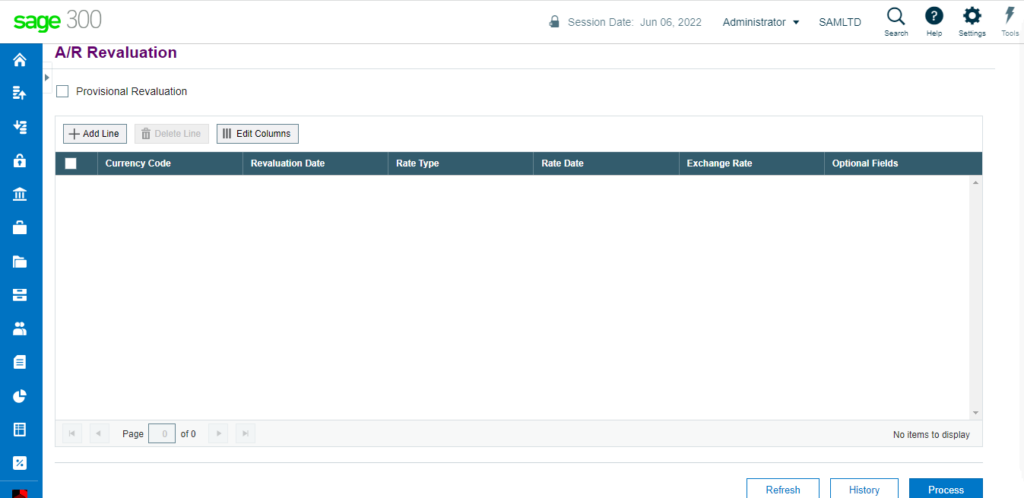
Above screen represents details to be filled for revaluating currencies at new exchange rate.
For doing final revaluation we need to make sure that Provisional Revaluation checkbox is unchecked.
In the currency column in above screenshot we need to enter currency code which will be revaluated with fresh exchange rate.
Then we have to decide revaluation date up to which we have to revaluate transactions with new rate.
In Rate Type column, select an appropriate rate type from dropdown list.
In the exchange rate column, specify new exchange rate with which currencies will be revaluated.
In optional field column we need to set values for required optional field if any to proceed ahead for revaluation.
After clicking on Process button, system will revaluate all open documents with new exchange rate mentioned up to mentioned date.
After Final revaluation we have to see final impact of revaluation process.
On successful revaluation process, GL batch is created from AR sub-ledger with all entries which revaluate all open documents with new exchange rate.
To see final impact of AR revaluation process i.e. GL batch created in system follow below steps:
Navigate to, General Ledger → G/L Transactions → Batch List.
Select Batch and click on Open button to see the entry details. Below screen displays all the entries in batch with details such as customers details, account details which got debited/credited with the debit credit details.
Refer below screenshots for reference.
After verifying entries in batch, we can post the same by setting batch ‘Ready to Post’, and clicking POST button. On successful batch posting we have to see final effect of all AR transactions.
To see effect of AR revaluation, navigate to,
Accounts Receivables → A/R Transaction Reports → GL Transactions.
Select batch type as Revaluation and select appropriate document range using finder.
Click on Print button.
As we can see in below screen shot, system has revaluated 1 Credit note of vendor Customer “1100” with new exchange rate and passed amount in exchange gain (Loss) Account. Similarly, we can found all the revaluated entry details in this report.