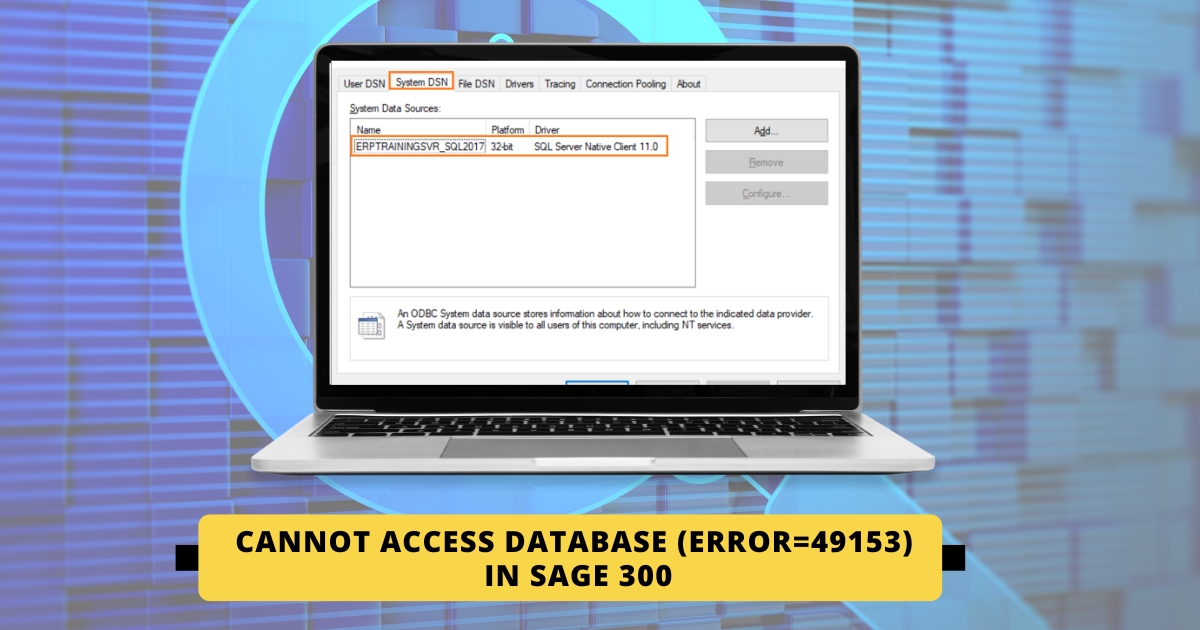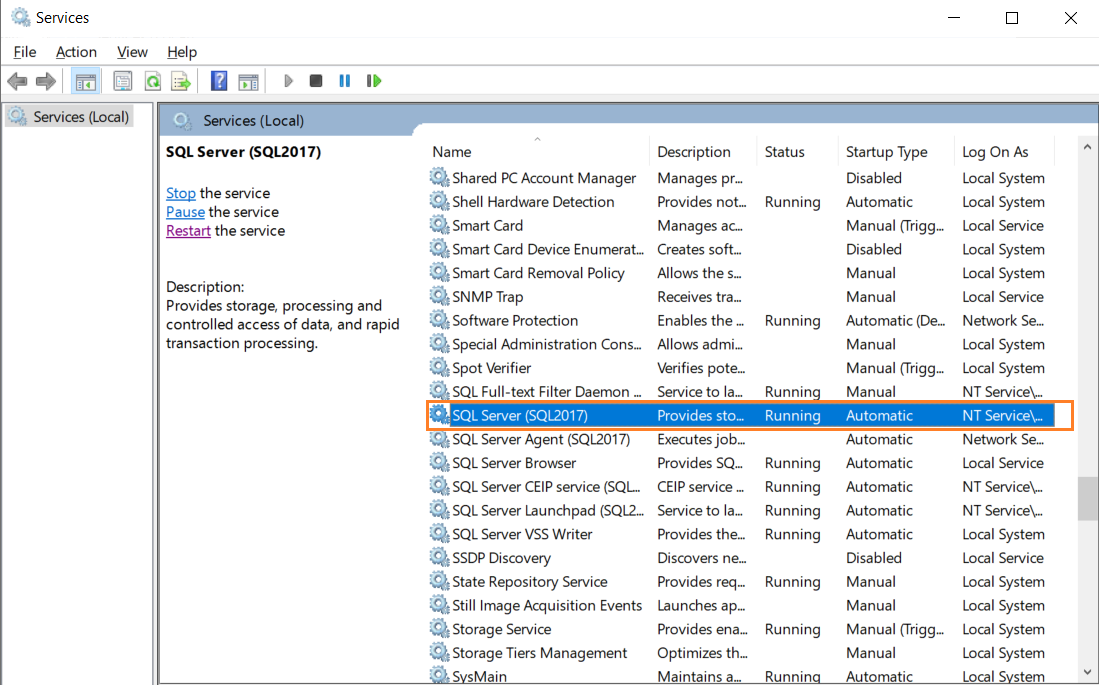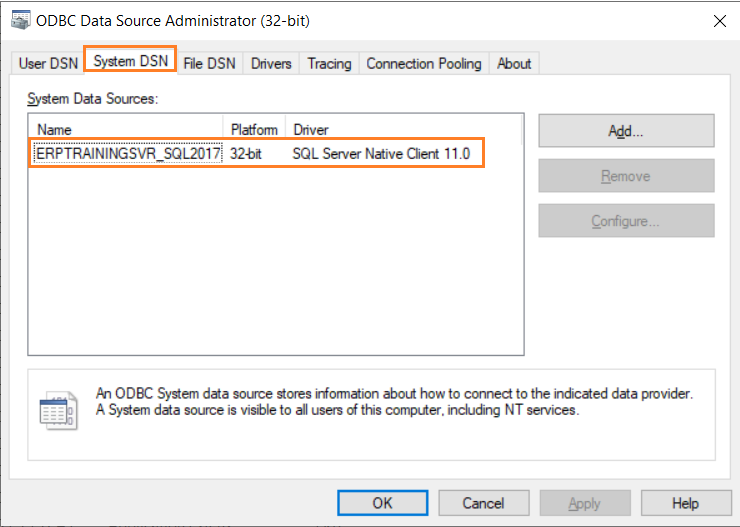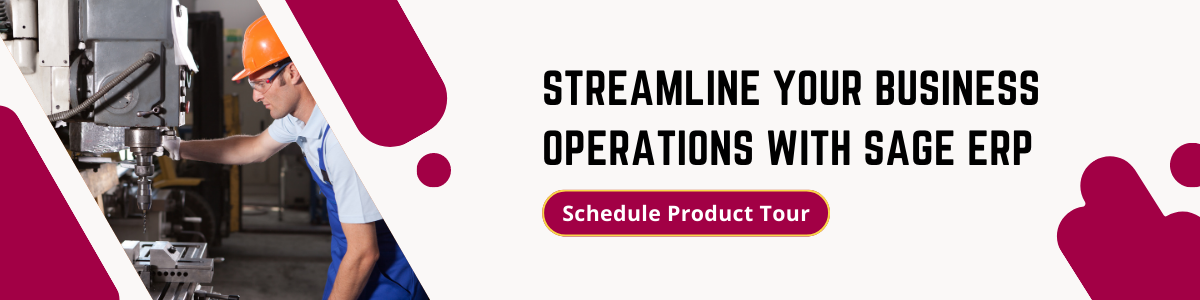Experiencing a “Cannot connect to database” error in Sage 300 can be frustrating and disruptive to your workflow. However, there are effective troubleshooting steps and solutions that can help you resolve this issue swiftly.
How to Solve Cannot access database (error=49153)
Below is the error image for your reference –
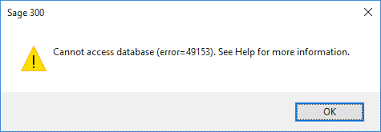
So, in this blog, we will show you how to resolve the above-mentioned error so the Sage 300 can run smoothly.
Firstly, verify the credentials used to connect to the database are correct in Sage 300 database setup.
Another potential solution is to check if any firewall or antivirus software is blocking communication between Sage 300 and the database server. Temporarily disabling these security measures (if safe to do so) can help determine if they are causing the connectivity issue.
Secondly, we need to make sure that SQL services are running for the appropriate SQL instance.
Additionally, we need to check and verify the default ODBC connection of the SQL instance which gets created after we install Sage 300. For the very first time, this ODBC needs to be configured with correct SQL credentials.
To modify the ODBC connection, you need to navigate to C Drive à Windows à SysWOW64 à odbcad32.exe
Now, click on the System DSN tab and then click on Add to add the new connection.
Below is the image for your reference –
Make sure that the Driver is ‘SQL Server Native Client 11.0’ for the ODBC. If not then you need to delete the existing ODBC and create the same one with Driver as ‘SQL Server Native Client 11.0’.