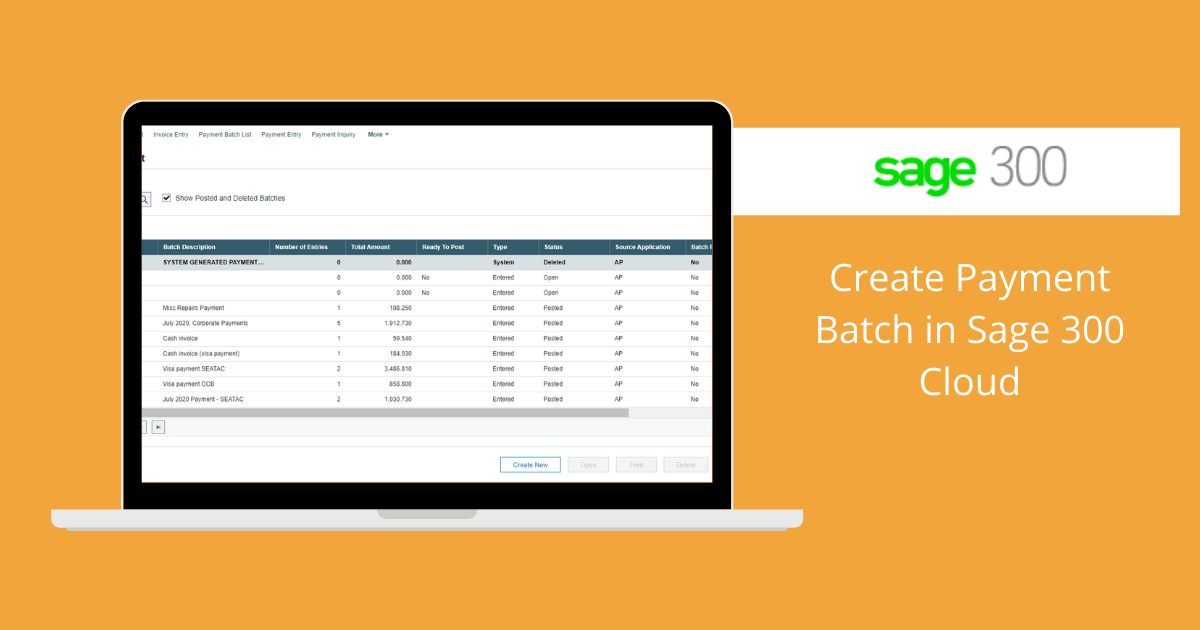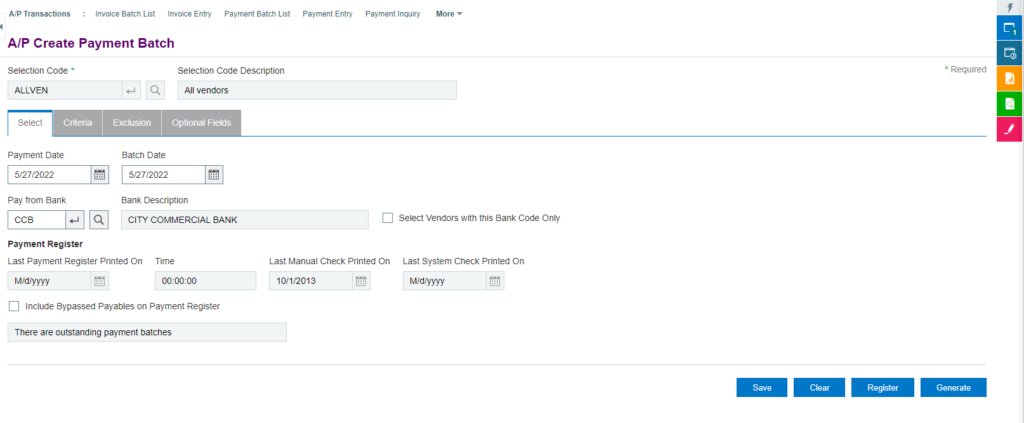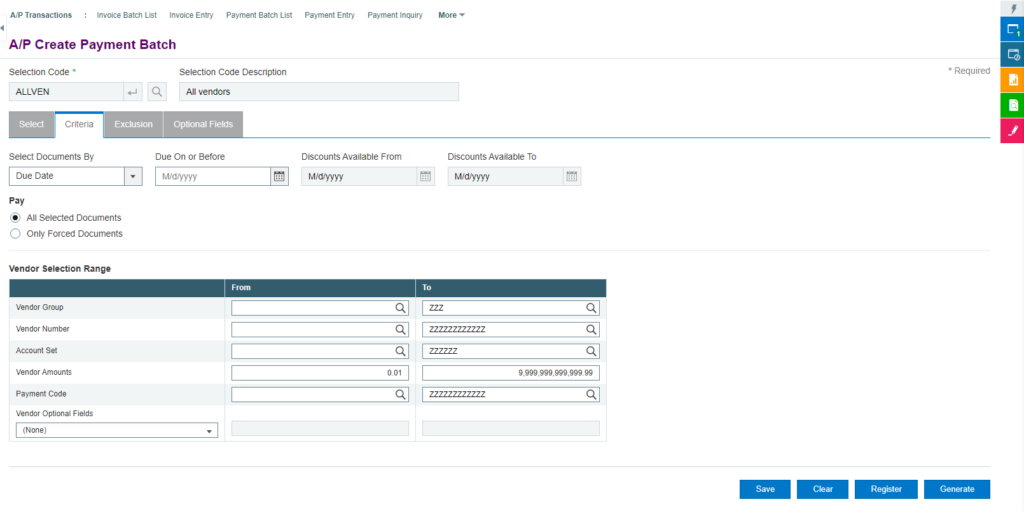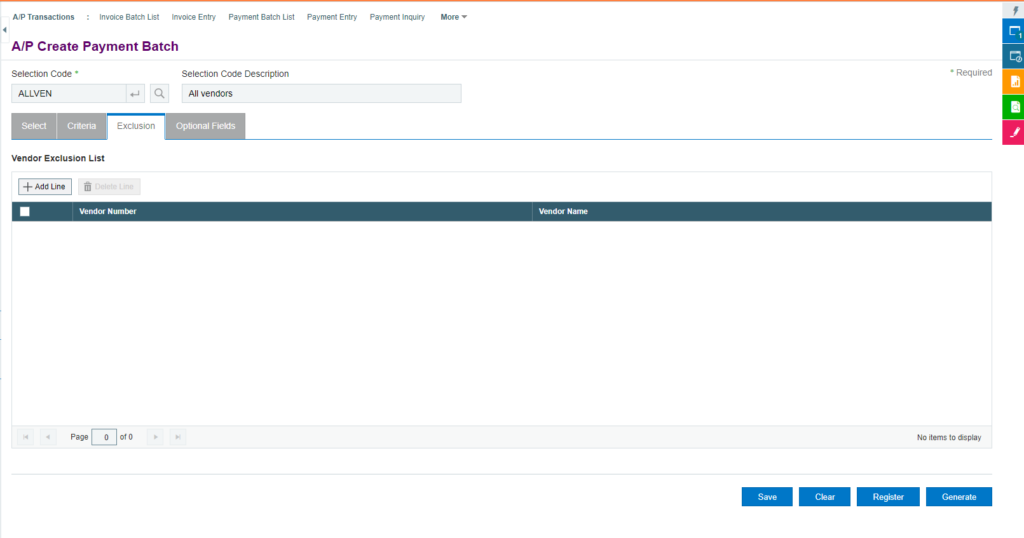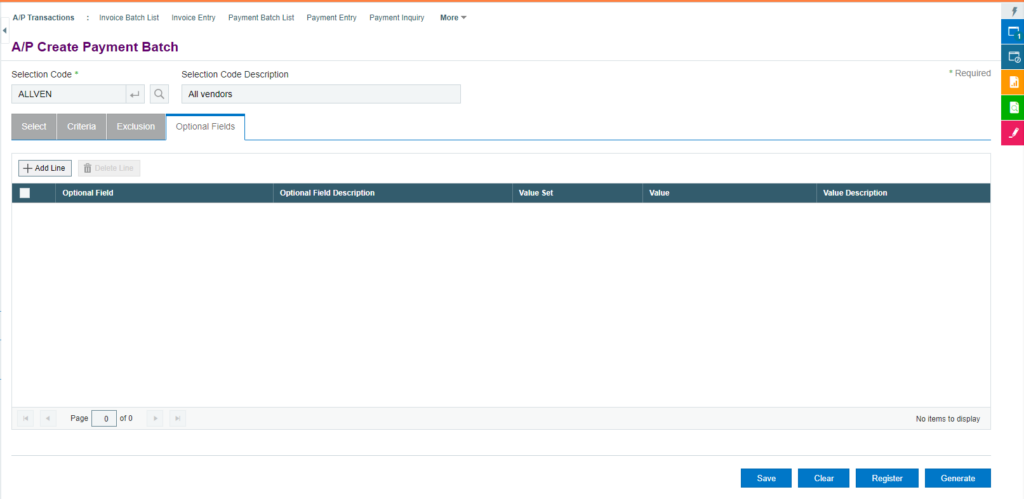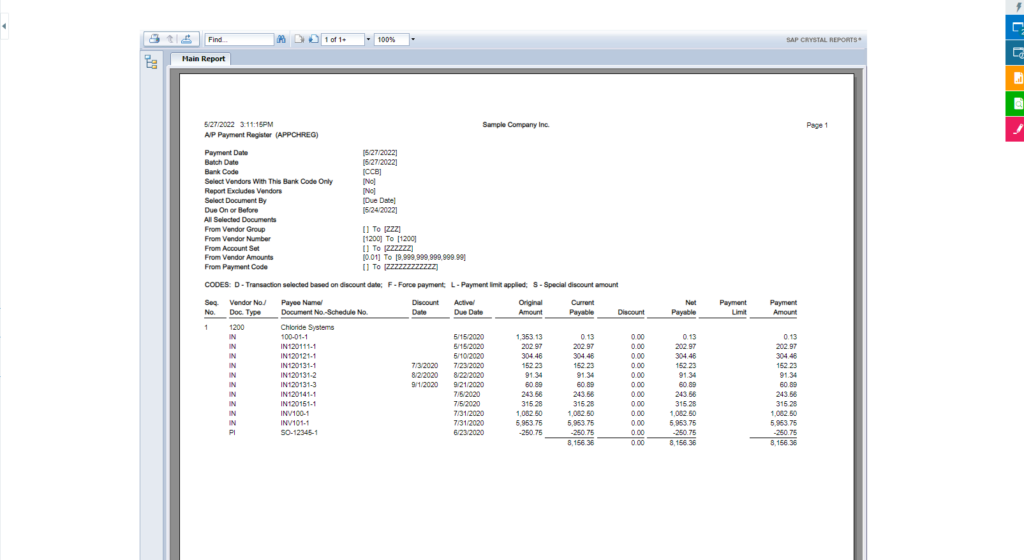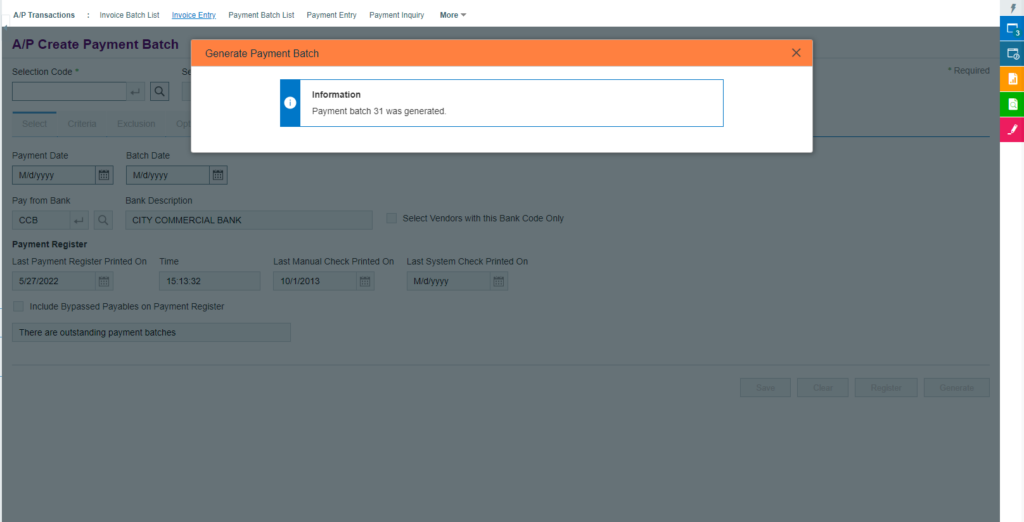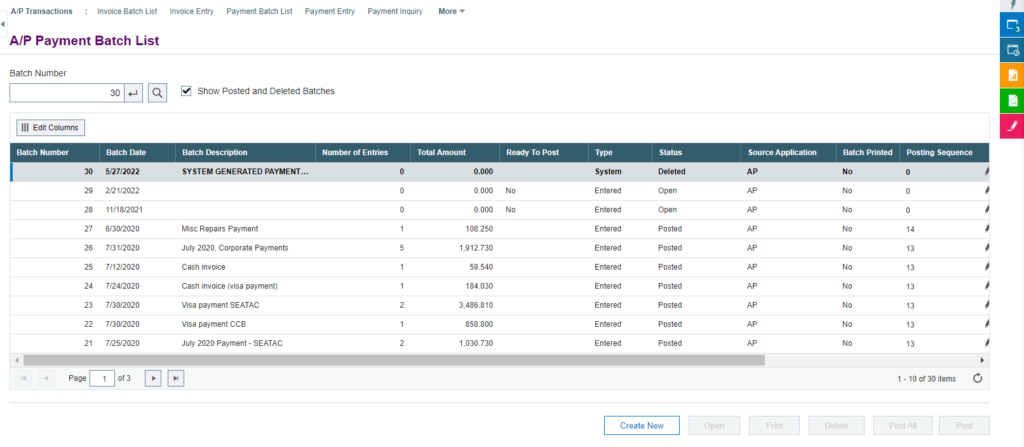Sage 300 has a feature that allows you to process numerous payments from a single screen. The user can see a list of Payment Dues based on the selected criteria, and following confirmation, the user can process Payments for all Bills.
You Can view this screen by following the path: Accounts Payable > A/P Transactions > Cerate Payment Batch.
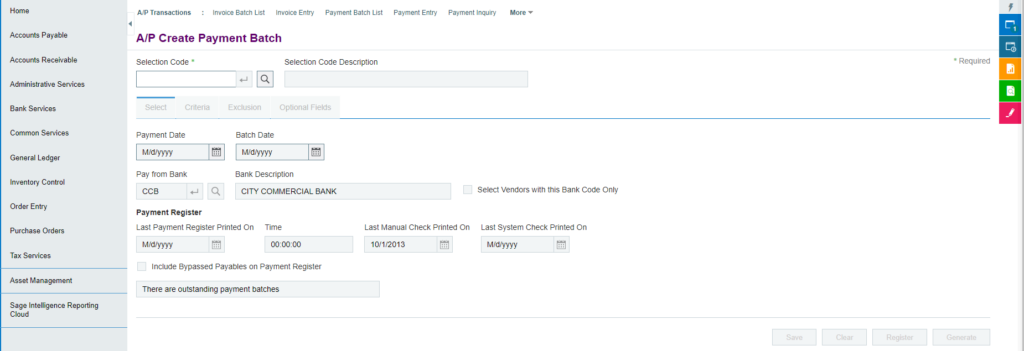
Pending bills will be listed under the register list based on specified criteria. Please follow the steps outlined below to finish this activity successfully.
Different Tabs in Create payment batch screen :
1) Select: Users can enter information such as payment date, batch date, bank for payment, bank currency, and vendor currency under this tab.
2) Criteria: In this page, users can filter pending bills based on a variety of criteria, such as due date/Discount Date/Due or Discount Date, Due on or before date, making payment for all pending bills, or only force listed bills, and vendor selection range.
3) Exclusion: This option allows the user to prevent a specific vendor from receiving money.
4) Optional Fields: This tab allows the user to map optional fields (additional information) that must be captured in this payment batch.
After entering all of the necessary information, the user must click the Register button to see a preview of the pending bills and their amounts, bills, as well as the amount that must be paid.
The user can check the status of any outstanding bills that need to be processed within this payment batch. After that, by clicking the Generate button, the user can generate the Payment batch.
The user can post the payment batch after verifying the payment batch with the total payment amount by Vendor.
STAY UPDATED
Subscribe To Our Newsletter
At Sage Software Solutions (P) Ltd., we are home to world-class ERP software and CRM software that will solidify your business tech support fundamentals and enable you to build a customer-centric organization. You can also write to us at sales@sagesoftware.co.in.
Disclaimer: All the information, views, and opinions expressed in this blog are those of the authors and their respective web sources and in no way reflect the principles, views, or objectives of Sage Software Solutions (P) Ltd.