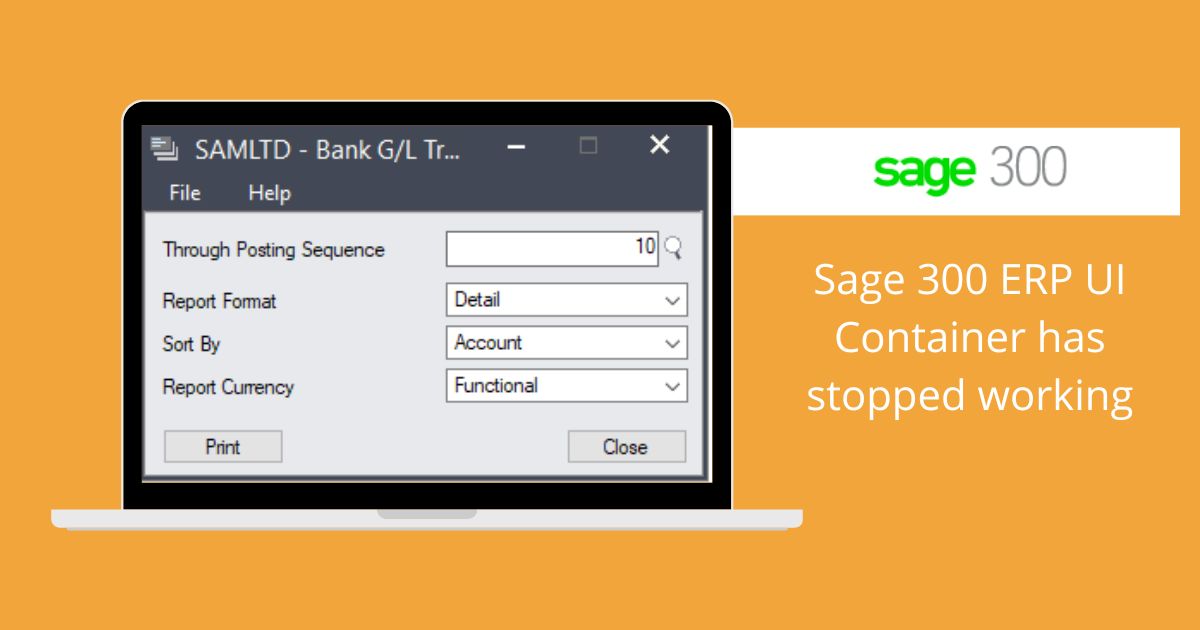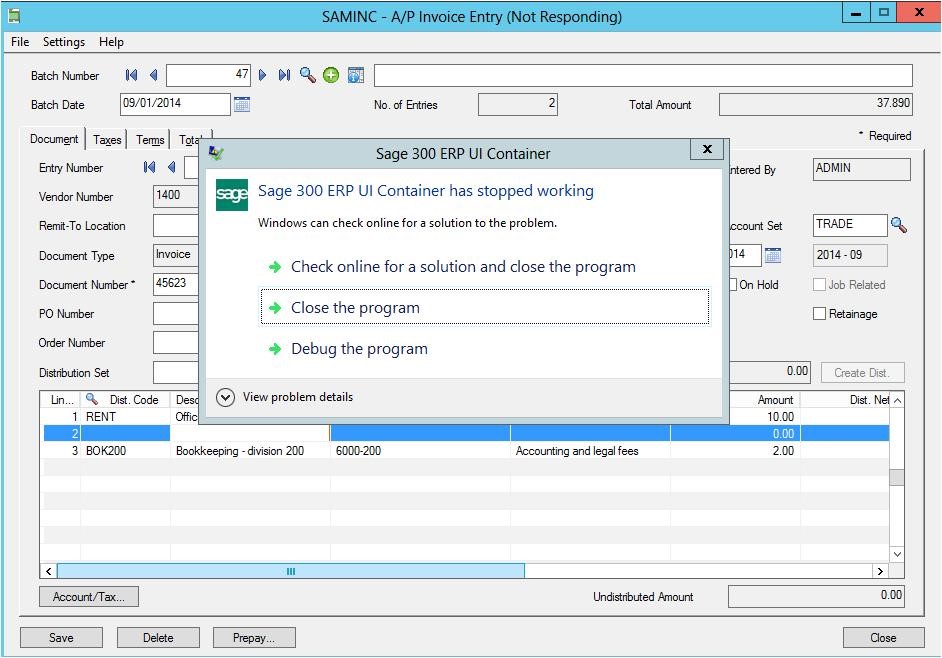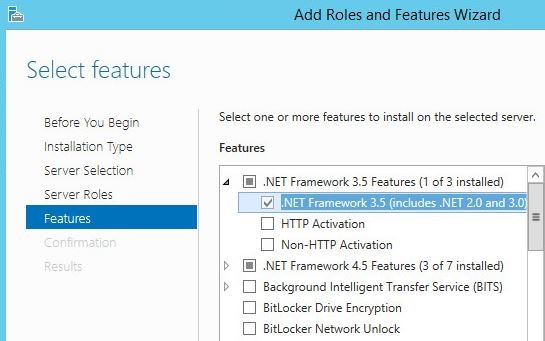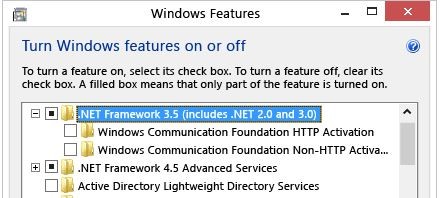Sage 300 ERP UI Container has stopped working
It is probably an error we’ve all seen while in Sage 300 ERP, the dreaded “Sage 300 ERP UI Container has stopped working”.
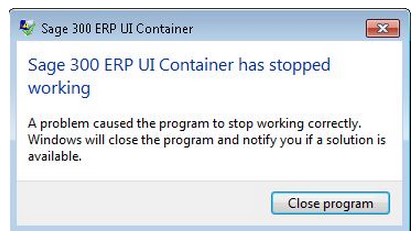
Error while Printing Reports –
The most common “Sage 300 ERP UI Container” error is when you are trying to print reports. The cause of this error is an issue with the Crystal User Function Library DLL file that can cause the UI Container to hang.
If you are having this issue, then follow these steps to resolve it:
Solution 1) : Browse to: C:\Windows\SysWOW64\CRUFLCCS.dll
Rename the file and check if it stays deleted. Some files are re-created automatically. Reprint the report to check.
Solution 2) : Issue Encountered while Bank Reconciliation:
Another scenario where you will get the UI Container error is when opening Bank Reconciliation. To resolve this issue, simply:
- Click Start
- Type in Run in the Search Field
- Then type “RegAcc.exe”
- Press Enter
- Once processing is complete, start Sage 300 ERP as Administrator
Solution 3) : Screen not responding
Sometimes the user may face an issue stating, “ Sage 300 ERP UI Container has stopped working.” This issue is encountered when a .dll file is not registered. To be specific, a4wcrinterop.dll is not registered.
To Resolve this issue, Follow the below steps:
- The user Must be logged in to the server or workstation as an administrator or account with admin rights.
- Run command prompt as administrator
- From the command line, enter this command, C:\Windows\Microsoft.NET\Framework\v4.0.30319\regasm /register [sage300runtimefolder]\a4wcrinterop.dll.
where [sage300runtimefolder] is the location where Sage 300 ERP is installed. (i.e. – C:\Windows\Microsoft.NET\Framework\v4.0.30319\regasm /register “C:\Sage\Sage 300 ERP\runtime\a4wcrinterop.dll”)
modify as necessary (per path to runtime folder)
Once the registration of the particular .dll is successful, the user will be able to print the report.
Solution 4) : If the issue is not resolved by registering the .dll file on Windows 2012/2012 R2 and Windows 8/8.1, ensure that .NET Framework 3.5 Feature is enabled by following the below steps
Windows 8/8.1
Sage Software Solutions is a leading IT company with an array of advanced ERP Software solutions. Our proprietary products — Sage X3 and Sage 300 will help you cut your operational expenses, improve business productivity, increase operational efficiency, forge robust customer relationships, and strengthen association with vendors, suppliers, and distributors. So, if you are looking to reinforce your business fundamentals and emerge as an industry leader, then please schedule a call with one of our sales representatives.