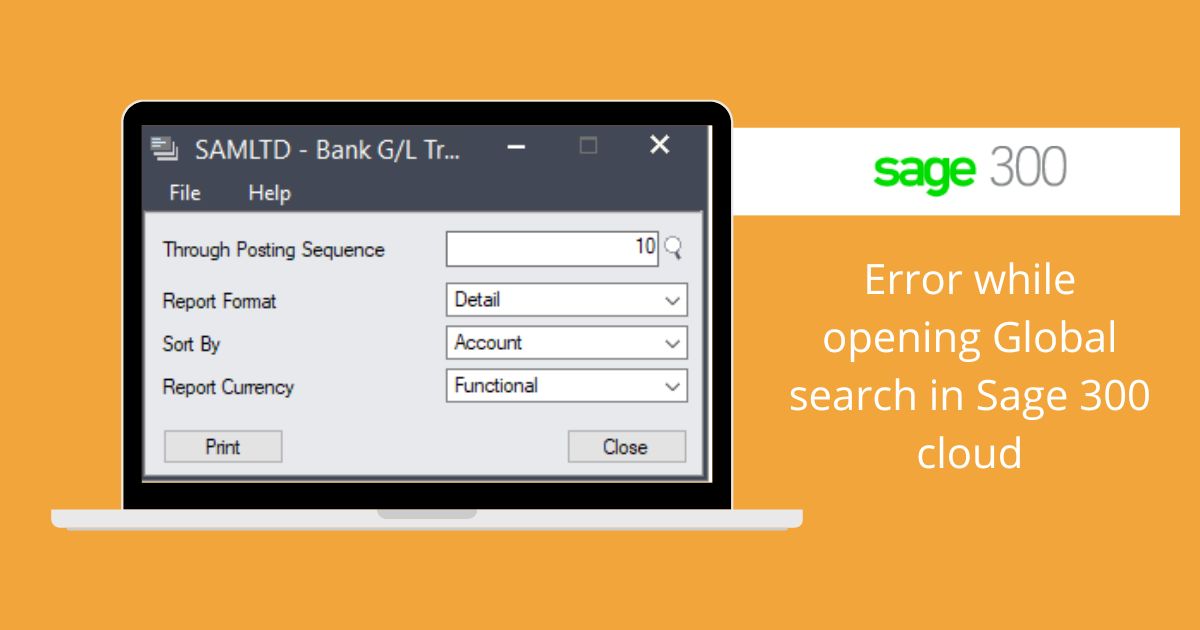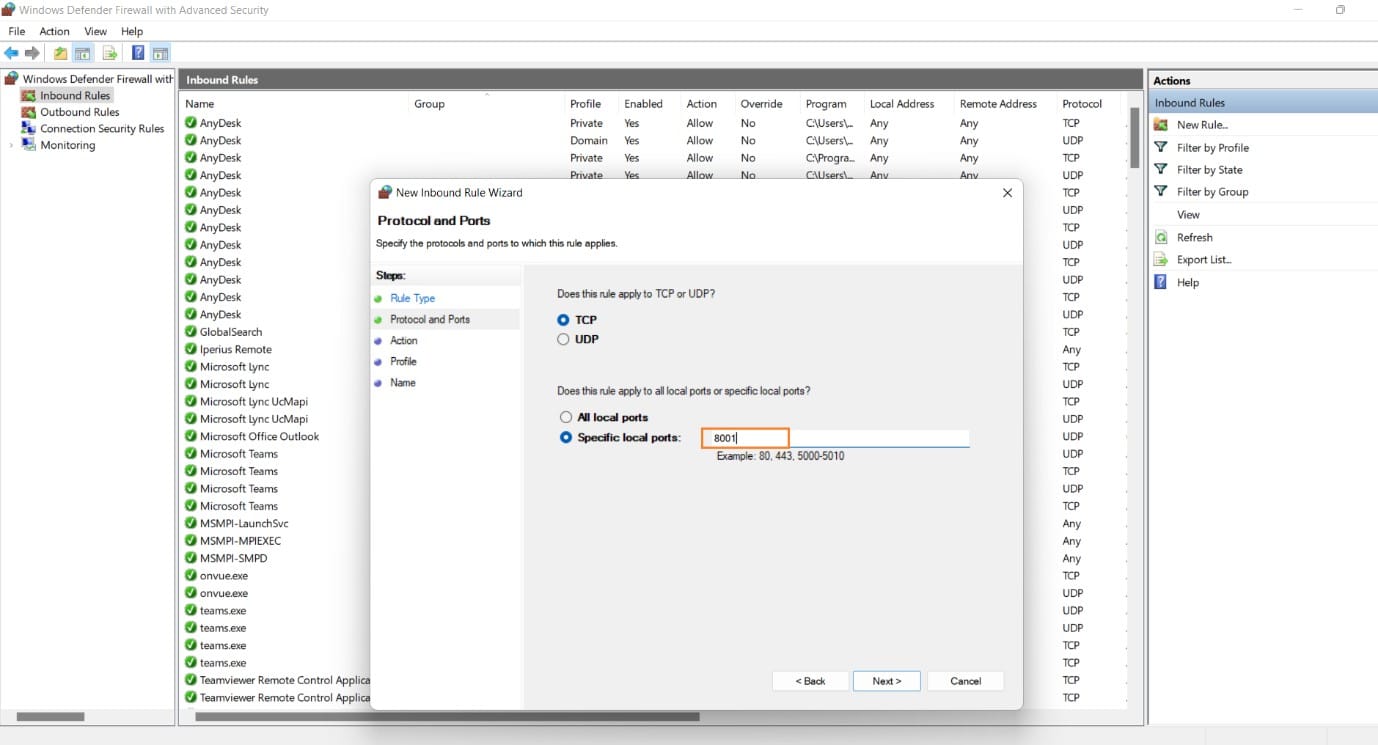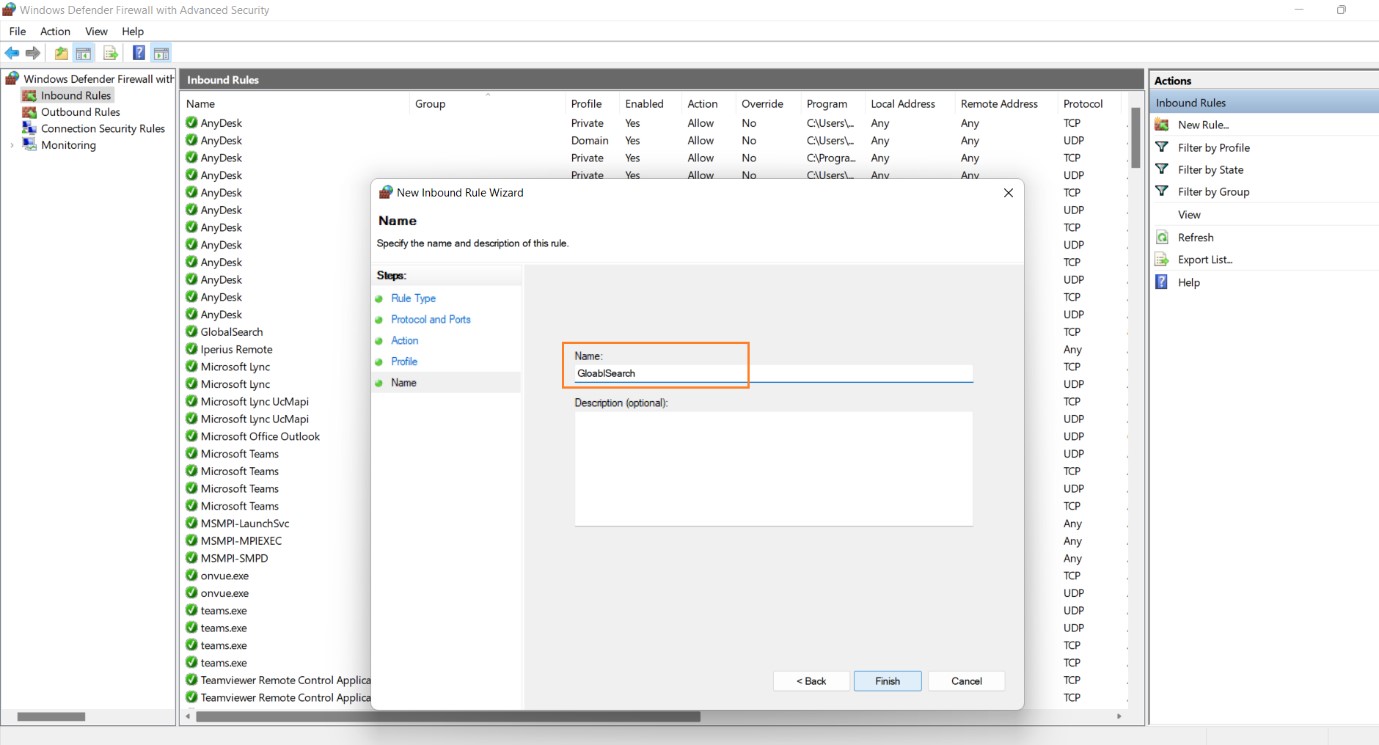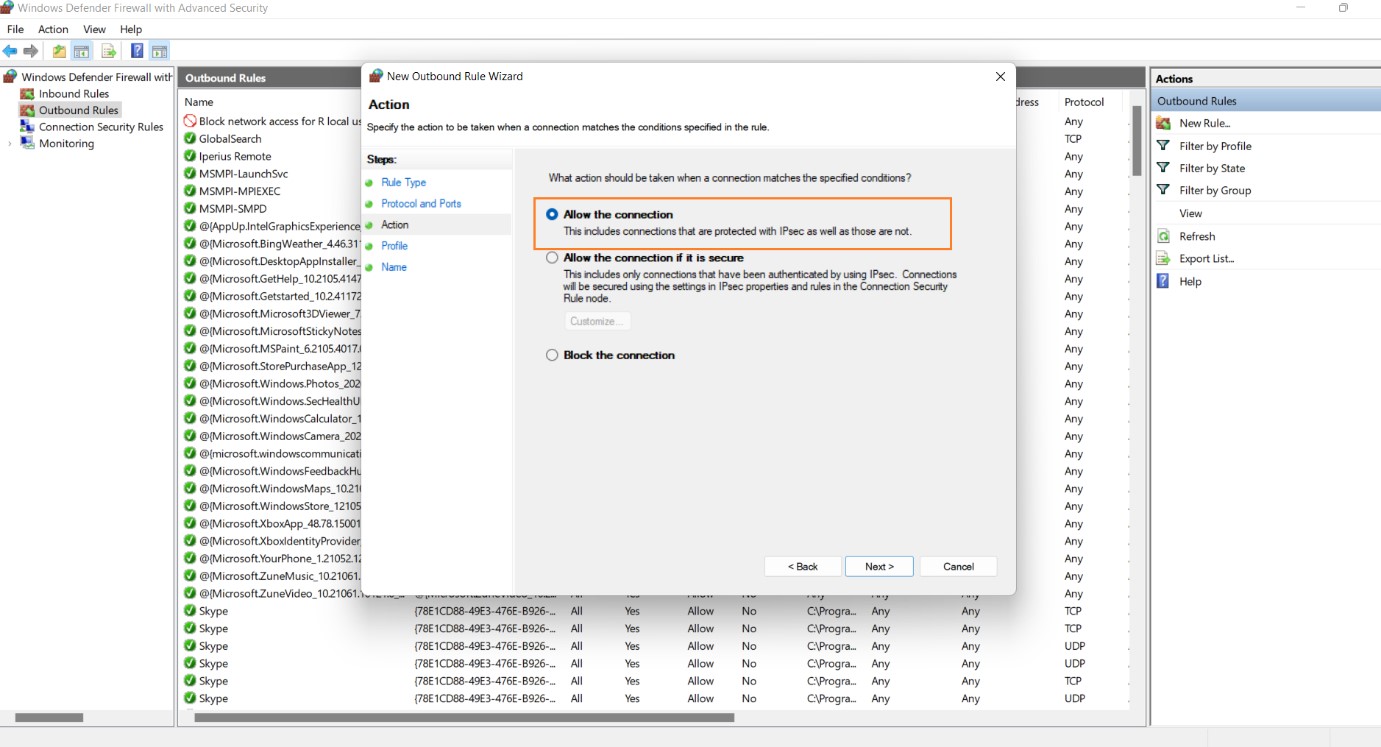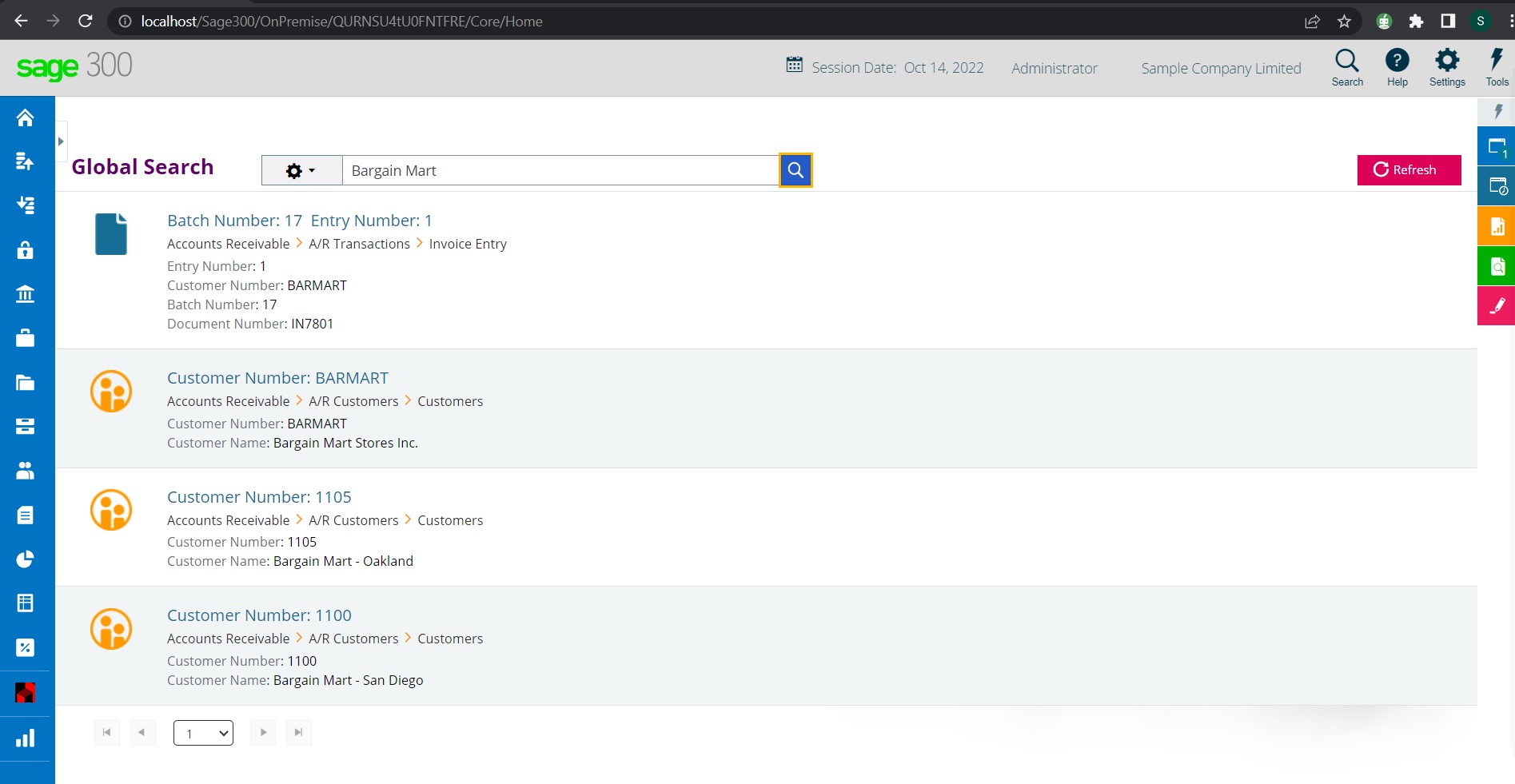In Sage 300 cloud, we have a feature called Global Search which was introduced in 2019 for the desktop version, and for the web screen version, it was introduced in 2020. Global Search can be found at the top right corner of the sage 300 home screen which, helps you to find all data for masters and transactions just by typing the keyphrase or word. After activation of the module for the first time ADMIN user needs to fetch the Global Search data.
Error while opening Global Search in Sage 300 cloud
If you enter multiple words in the search field, transactions and records are found if they include any of the words you entered.
But, in a certain scenario when you click on the Global search icon it doesn’t get open and you may face the below error while clicking on the Global search button.
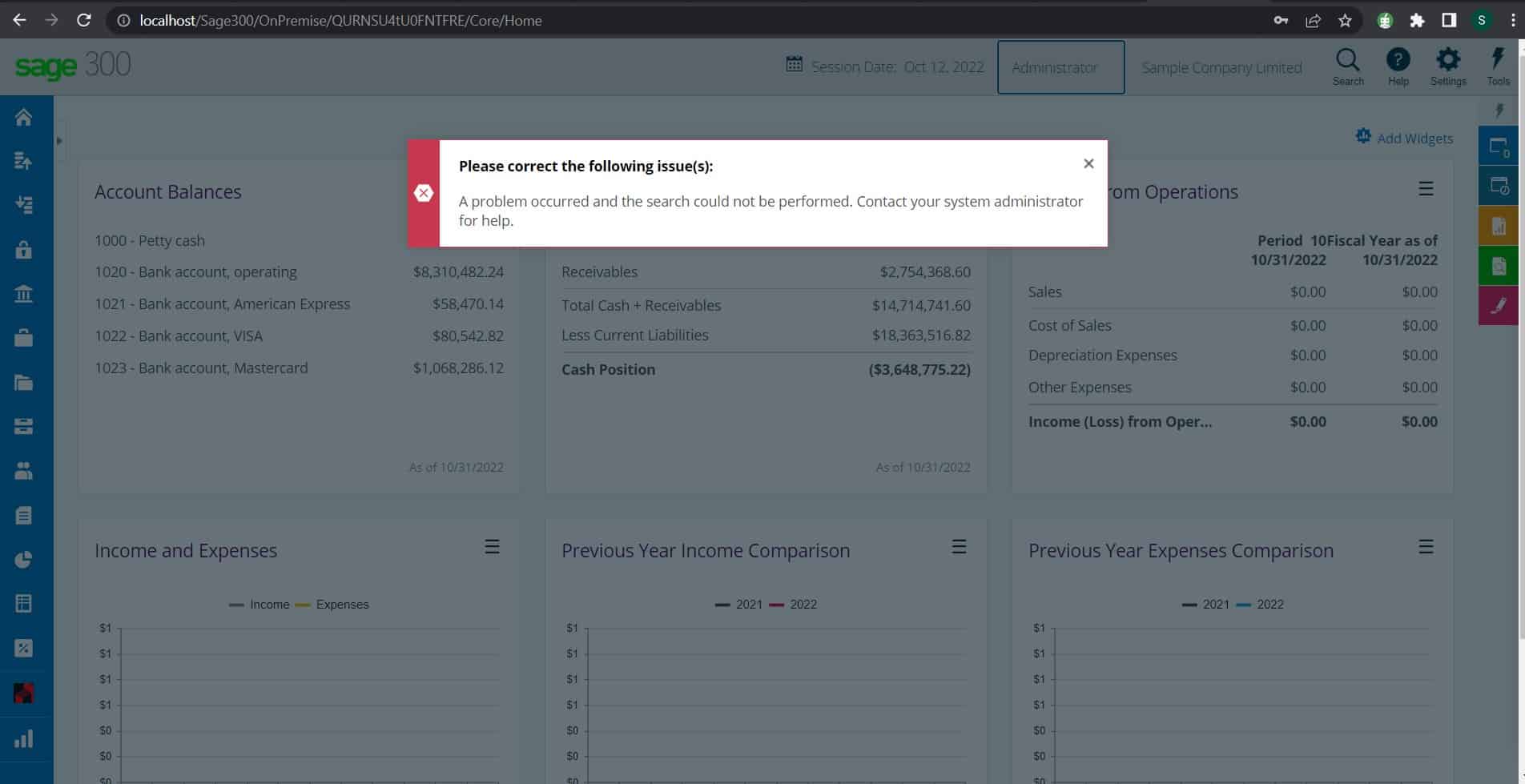
To rectify the issue as stated in the above image, we have to create Inbound and Outbound rules in Windows Defender Firewall. To create these rules, first, we have to open the windows defender firewall.
Then, click on the Advance settings as shown in the below image.
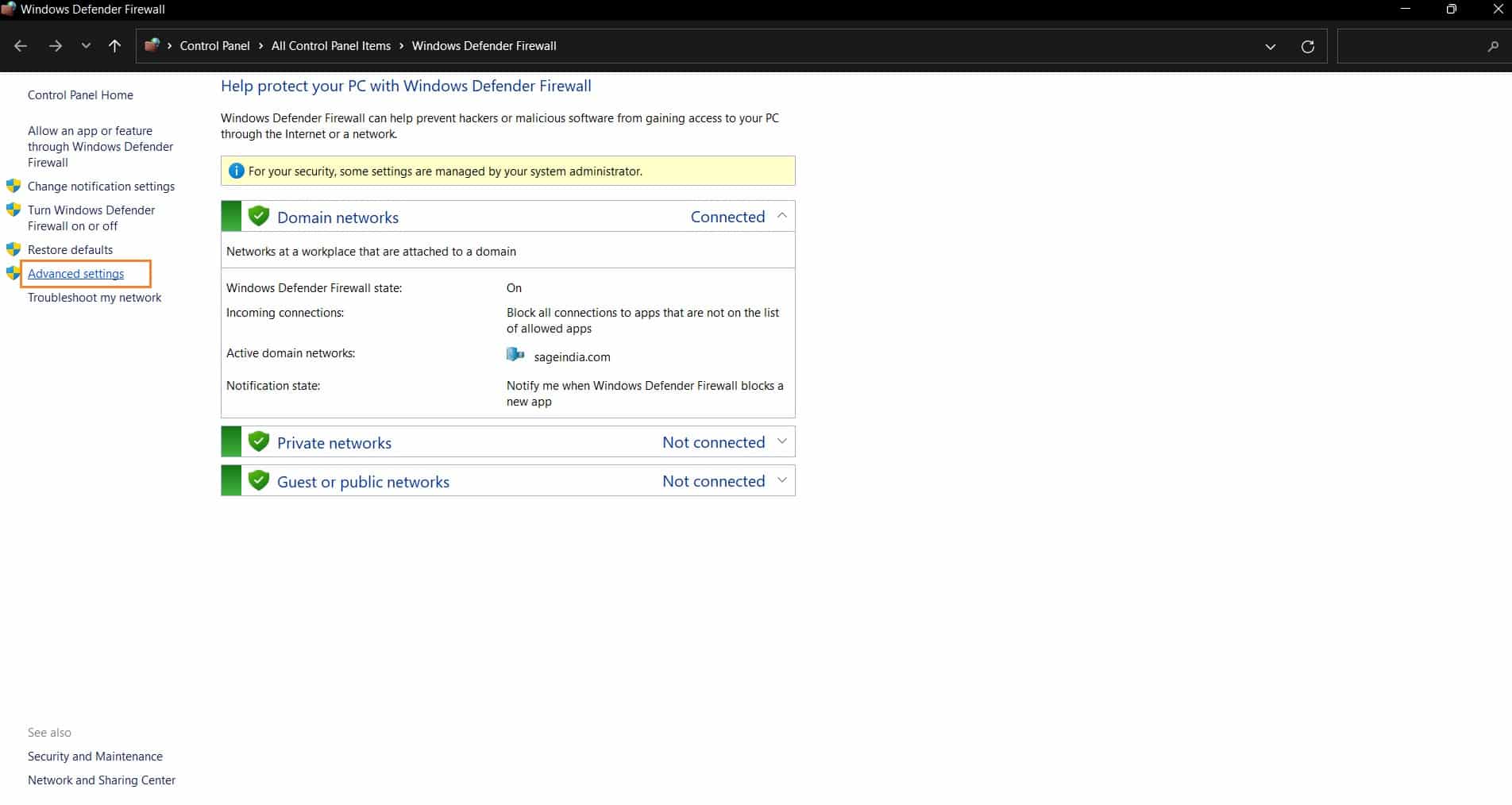
After clicking on the Advance settings, here we will first create the Inbound rule. First, click on the Inbound Rules and then click on the New Rule… which is located on the right side of the window. Once you click on the New Rule… you will see one pop-up screen. Below is the image for your reference.

After that select the ‘Port’ option and click on the Next button and enter the port as “8001” and click on the Next button. Below is the image for your reference.
Then again click on the Next button 2 times to give the name for the Rule which we have created and then click on the Finish button to add this Inbound Rule. Below is the image for your reference.
Similarly, we have to create the Outbound Rule also. But only one additional step we have to configure which is explained below.
After clicking on the Next button select the option “Allow the connection”. Below is the image for your reference.
So, by creating Inbound and Outbound Rules in Windows Defender Firewall the Global Search can be run in Sage 300 cloud without any issues. Below is the image for your reference.
In the blog, we have shown you how to rectify the Global Search error in the Sage 300 cloud web screen by creating Inbound and Outbound Rules in Windows Defender Firewall.
Sage Software Solutions is a leading IT company with an array of advanced ERP Software solutions. Our proprietary products — Sage X3 and Sage 300 will help you cut your operational expenses, improve business productivity, increase operational efficiency, forge robust customer relationships, and strengthen association with vendors, suppliers, and distributors. So, if you are looking to reinforce your business fundamentals and emerge as an industry leader, then please schedule a call with one of our sales representatives.