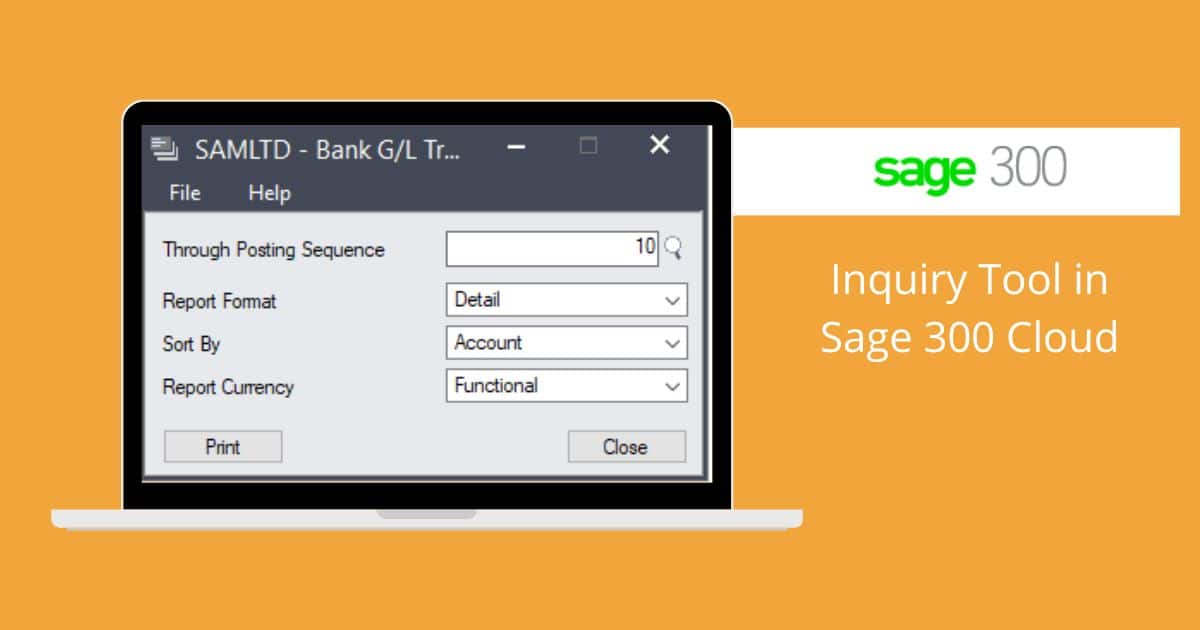Inquiry Tool in Sage 300
In Sage 300, the Inquiry Tool feature allows you to quickly and easily look up information that exists within your Sage 300. The tool will display all the results that fit your search parameters when you select one of the predefined query types. Additionally, you can create custom queries from the existing predefined queries to view the information in the inquiry tool screen and export the same in Excel file format.
The Inquiry tool can be found on the right side of the Sage 300 cloud home screen.
Below is the image for your reference.
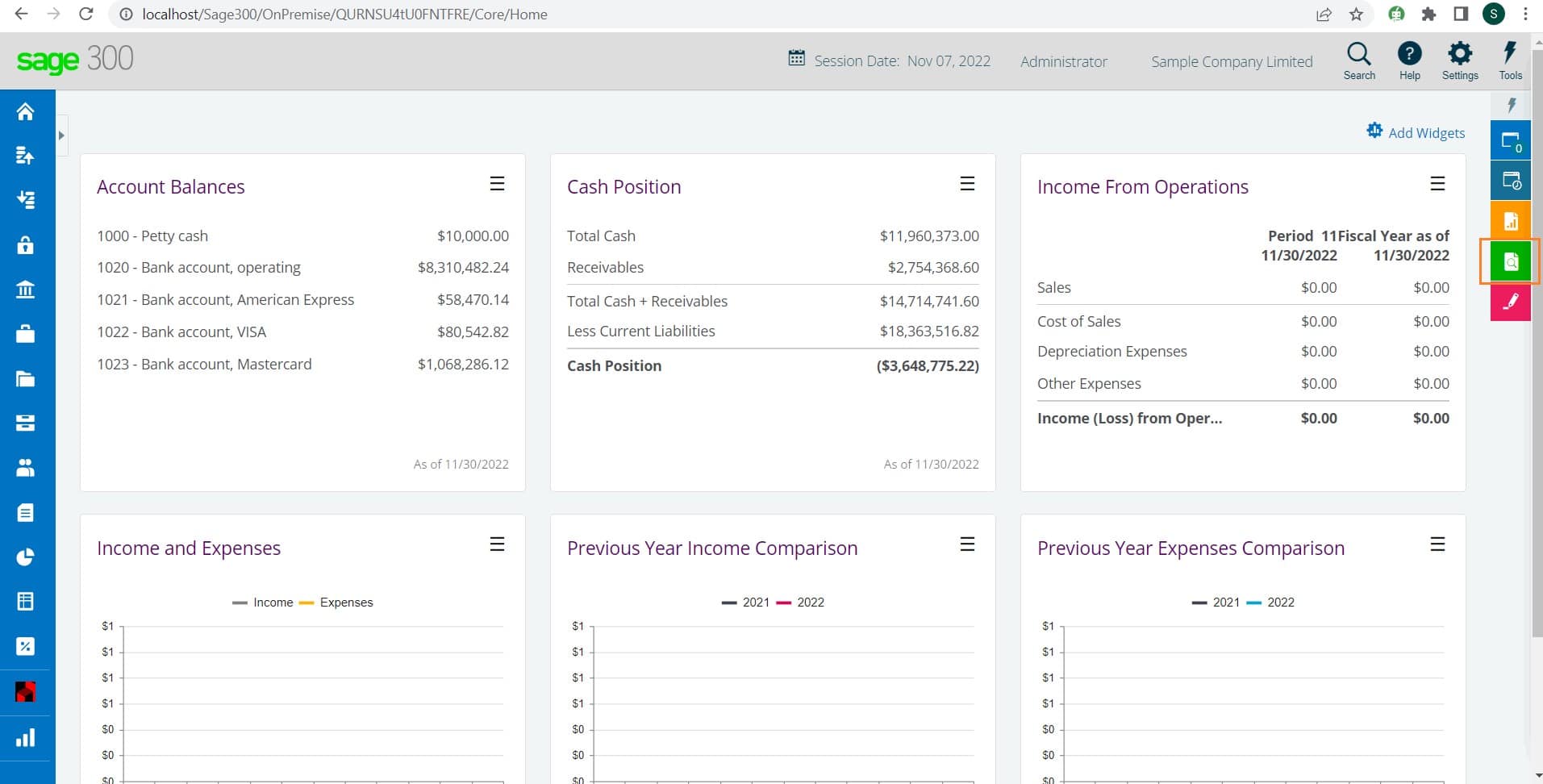
After clicking on the Inquiry Tool icon, we have various options available for all the modules to check the data. Also, if you have a multi-currency you can check the data in both functional currency and source currency.
Below is the image for your reference.
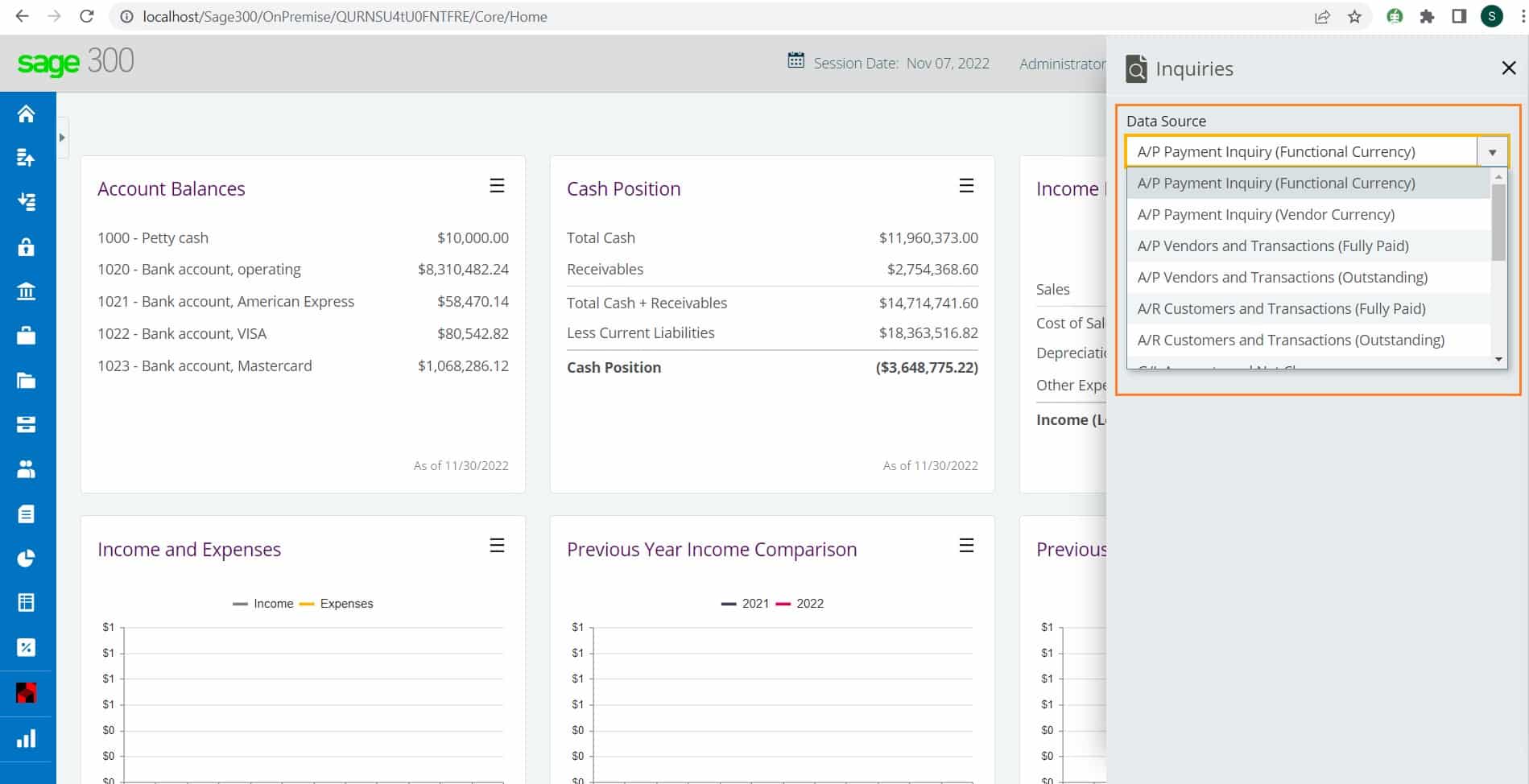
Here, we will look into the A/P payment inquiry in functional currency. To do so, click on the A/P payment (Functional Currency).
Below is the image for your reference.
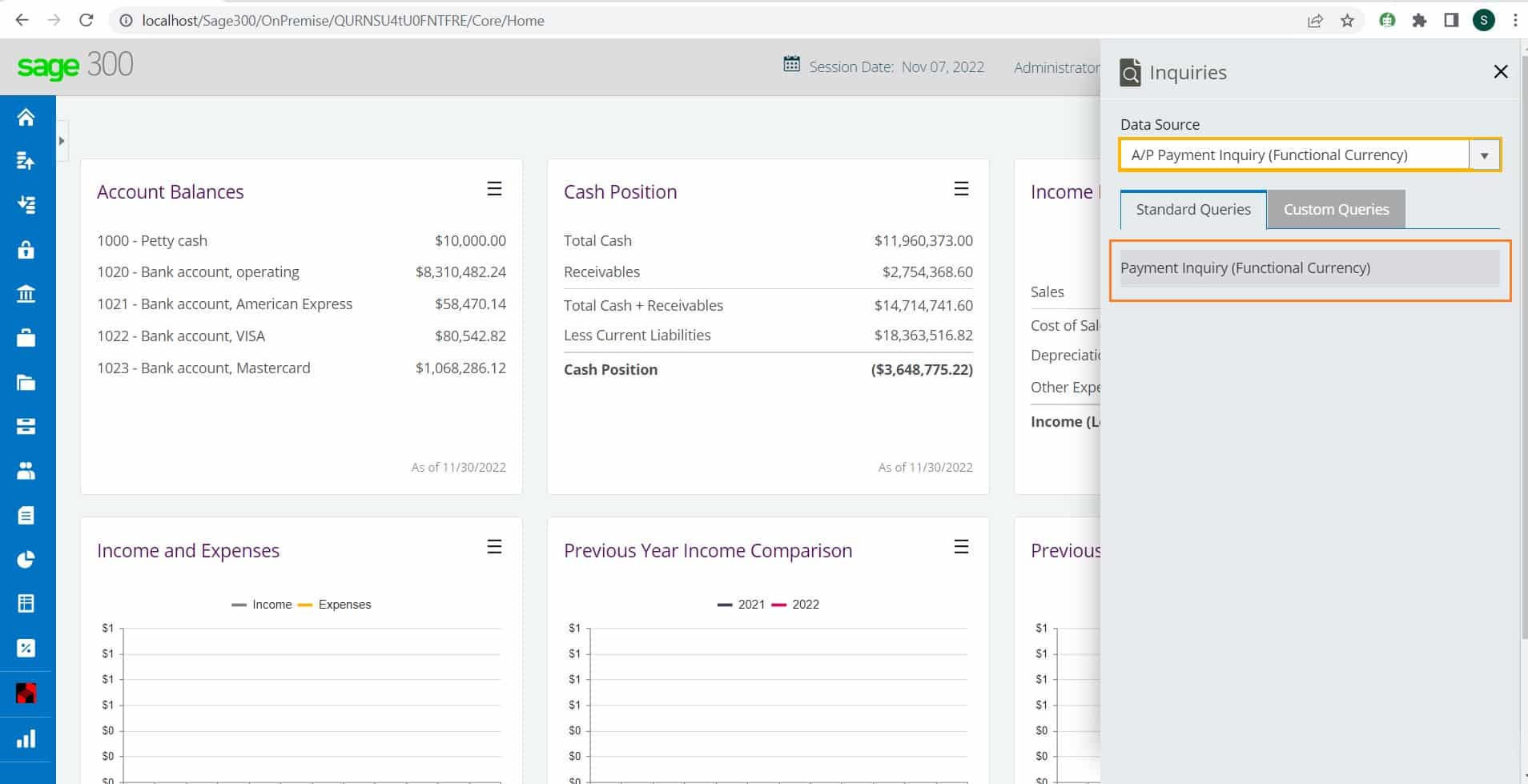
Also, you can check the Grand total, Minimum, Maximum, Average, and Counts of all the A/P payments.
Below is the image for your reference.
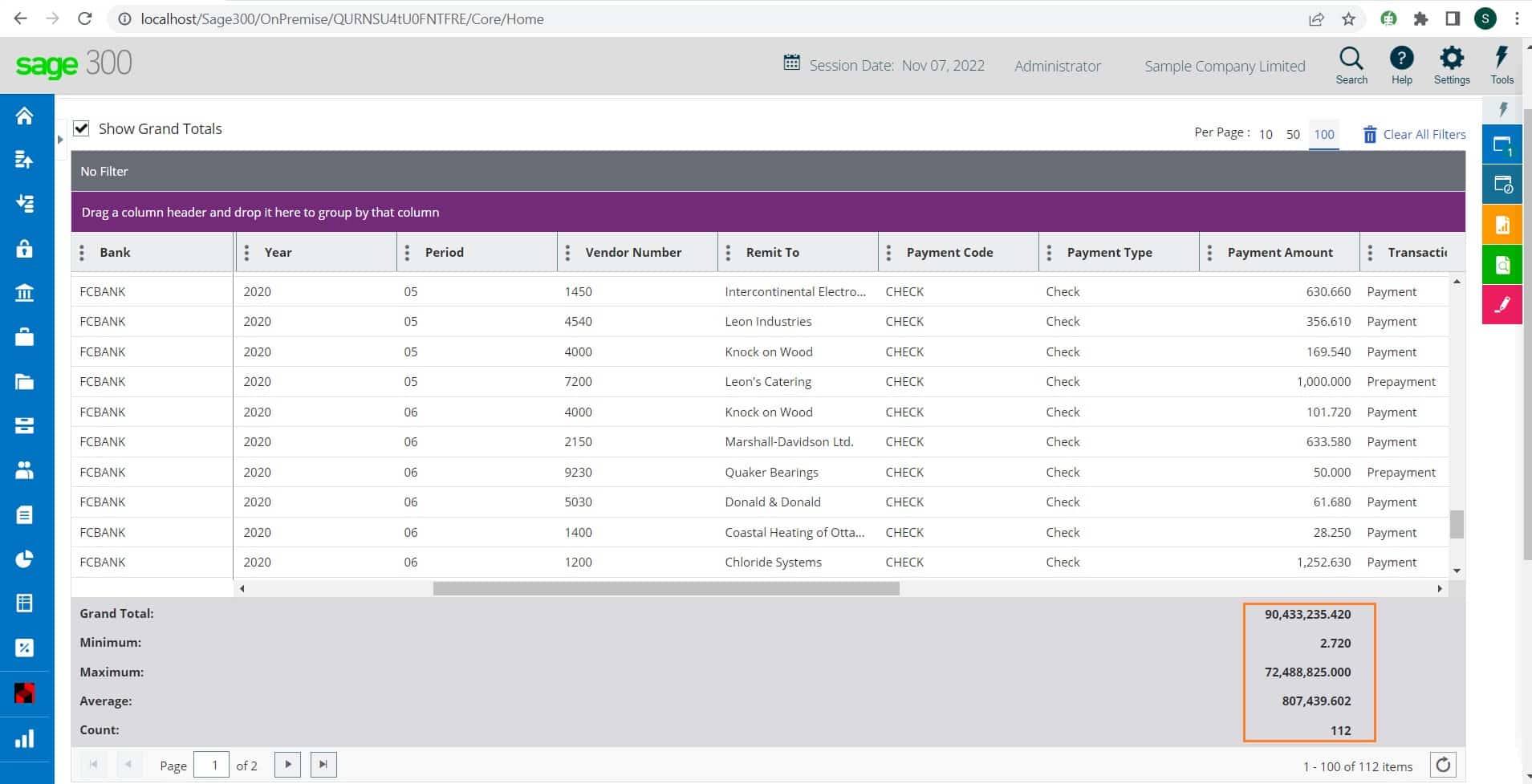
There is also an option to add or remove the ‘Columns’ and ‘Filter’ criteria on the Inquiry tool screen.
Below is the image for your reference.
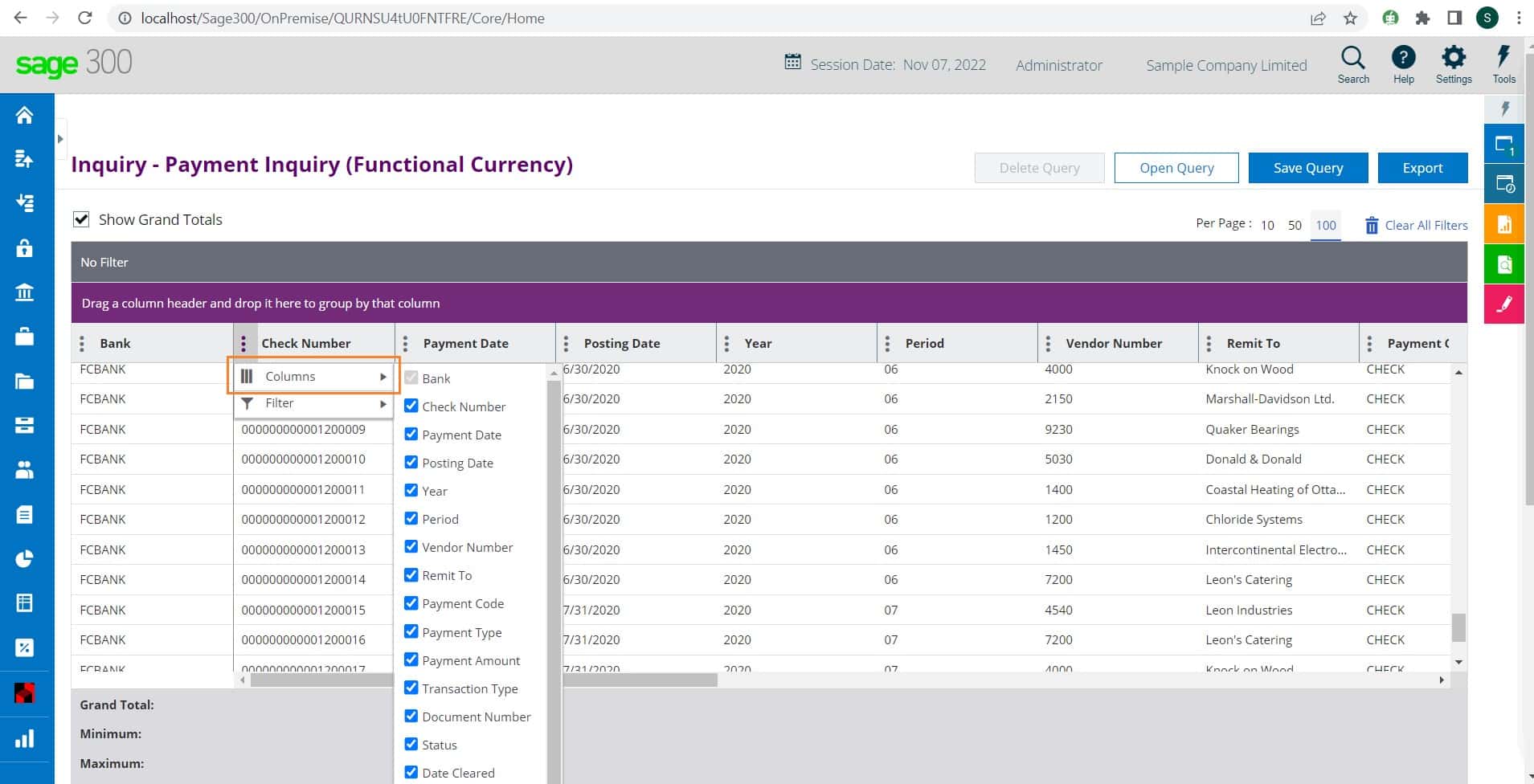
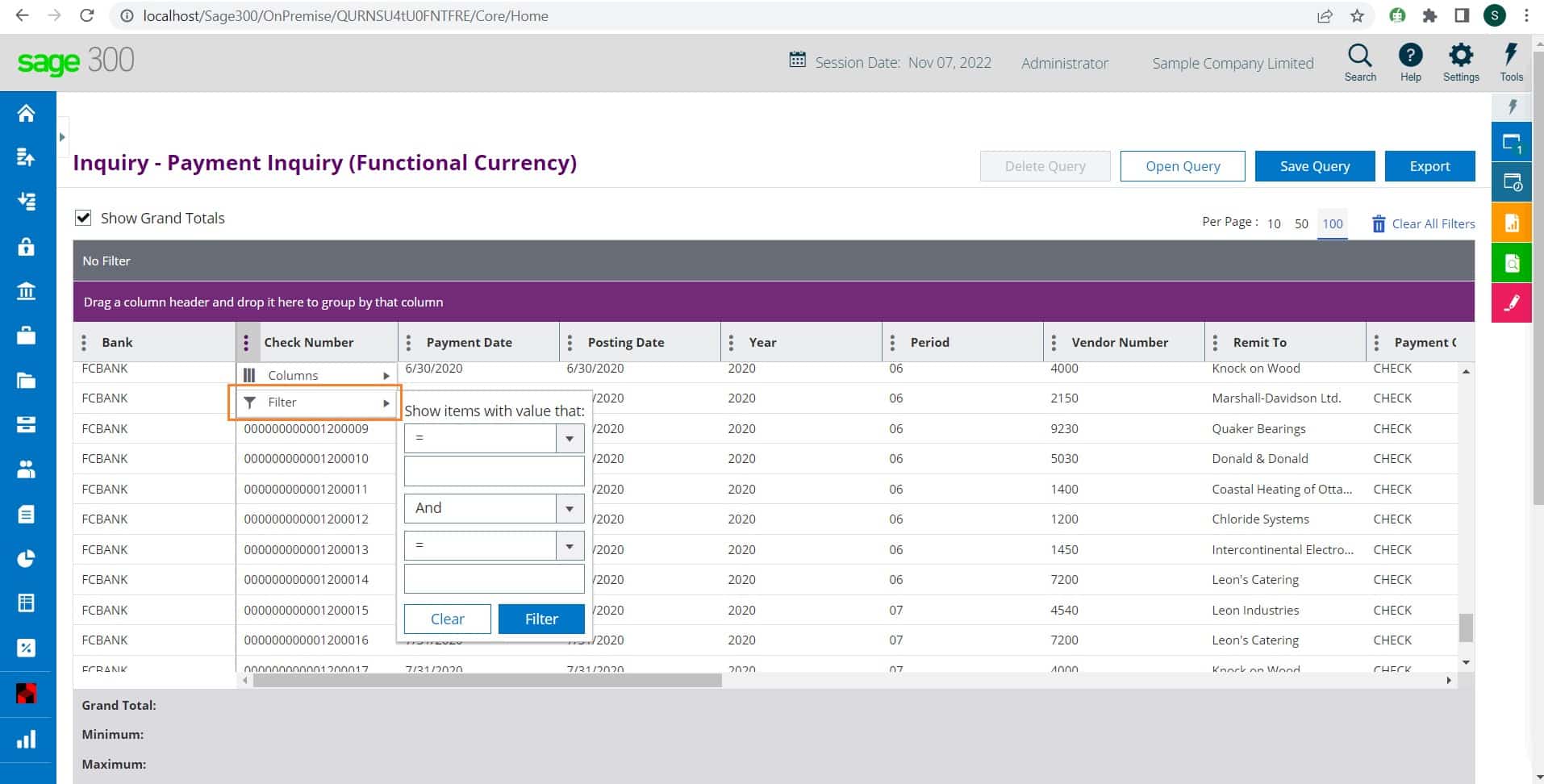
Now, we will create one custom query from A/P payments and export it in the excel file. To do so, click on the three-dot of the column and then click on the ‘Columns’ and add or remove the column as per your requirement.
Below is the image for your reference.
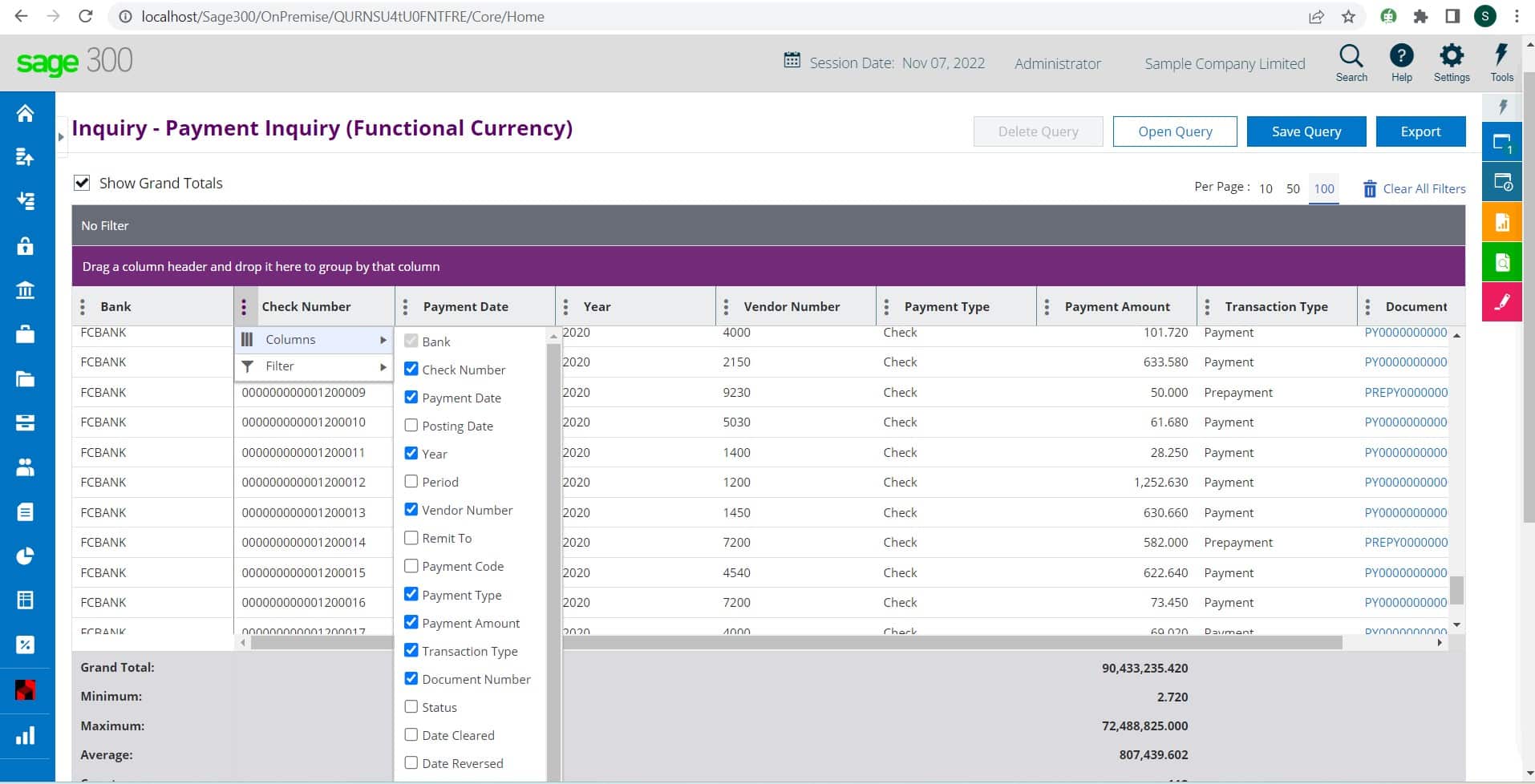
Then, click on the ‘Save Query’ button and give the Name, Type, and Discerption of the query and then click on the Save button to save the new query.
Below is the image for your reference.
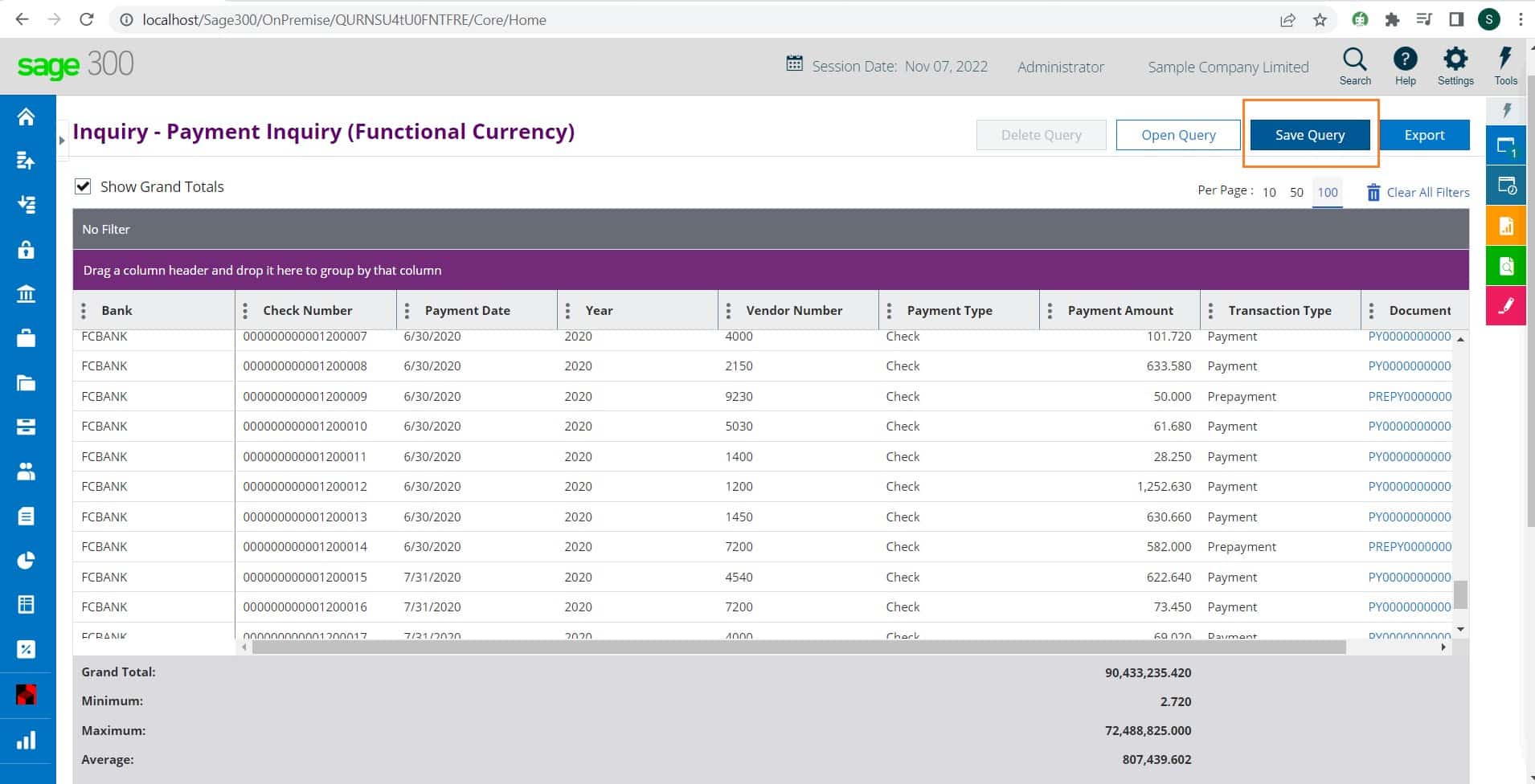
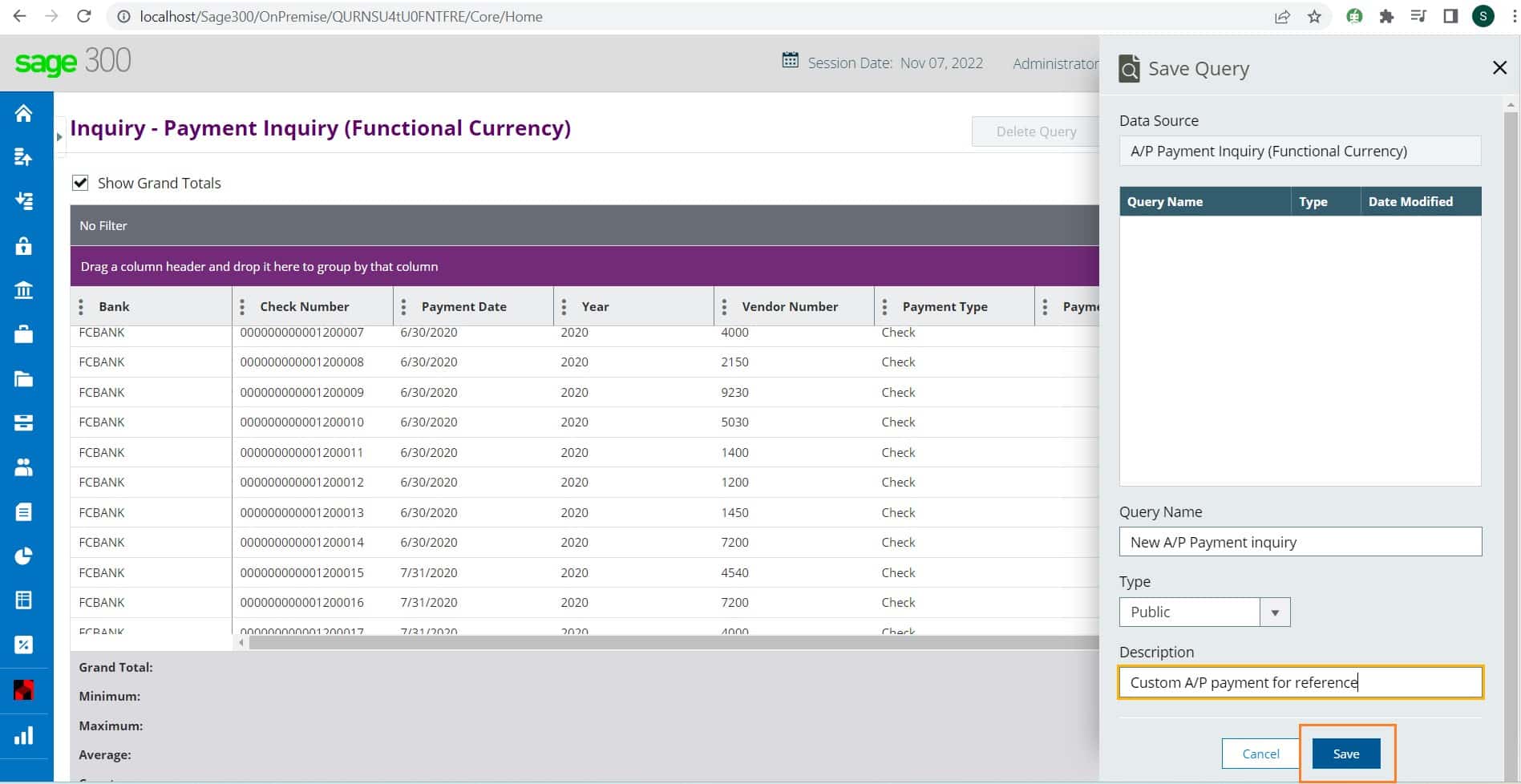
So, to access the New query which we have created, click on the Inquiry Tool icon and then select the A/P payment Inquiry and then click on the ‘Custom Queries’ tab and click on the query which we have created i.e. ‘New A/P payment inquiry’.
Below is the image for your reference.
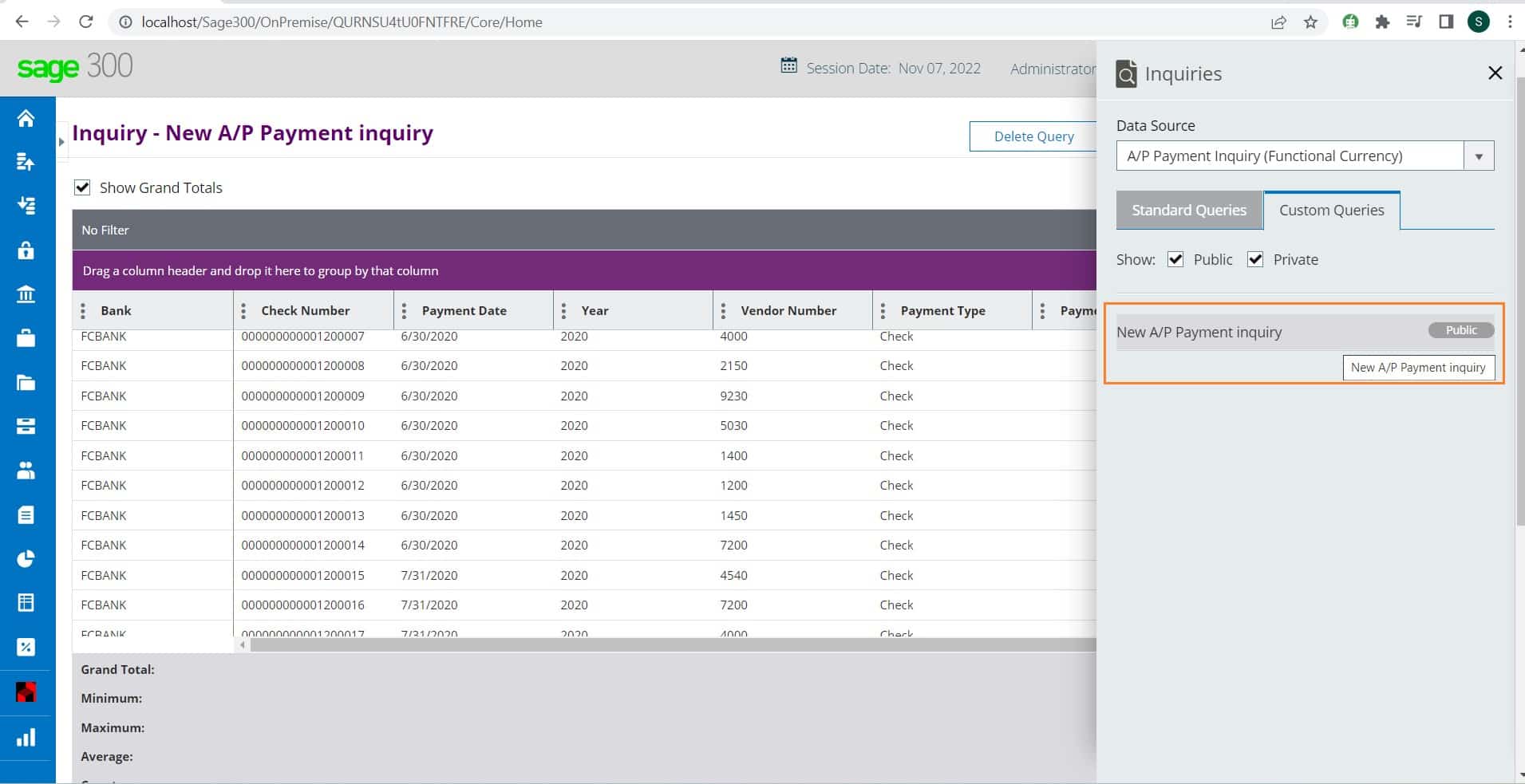
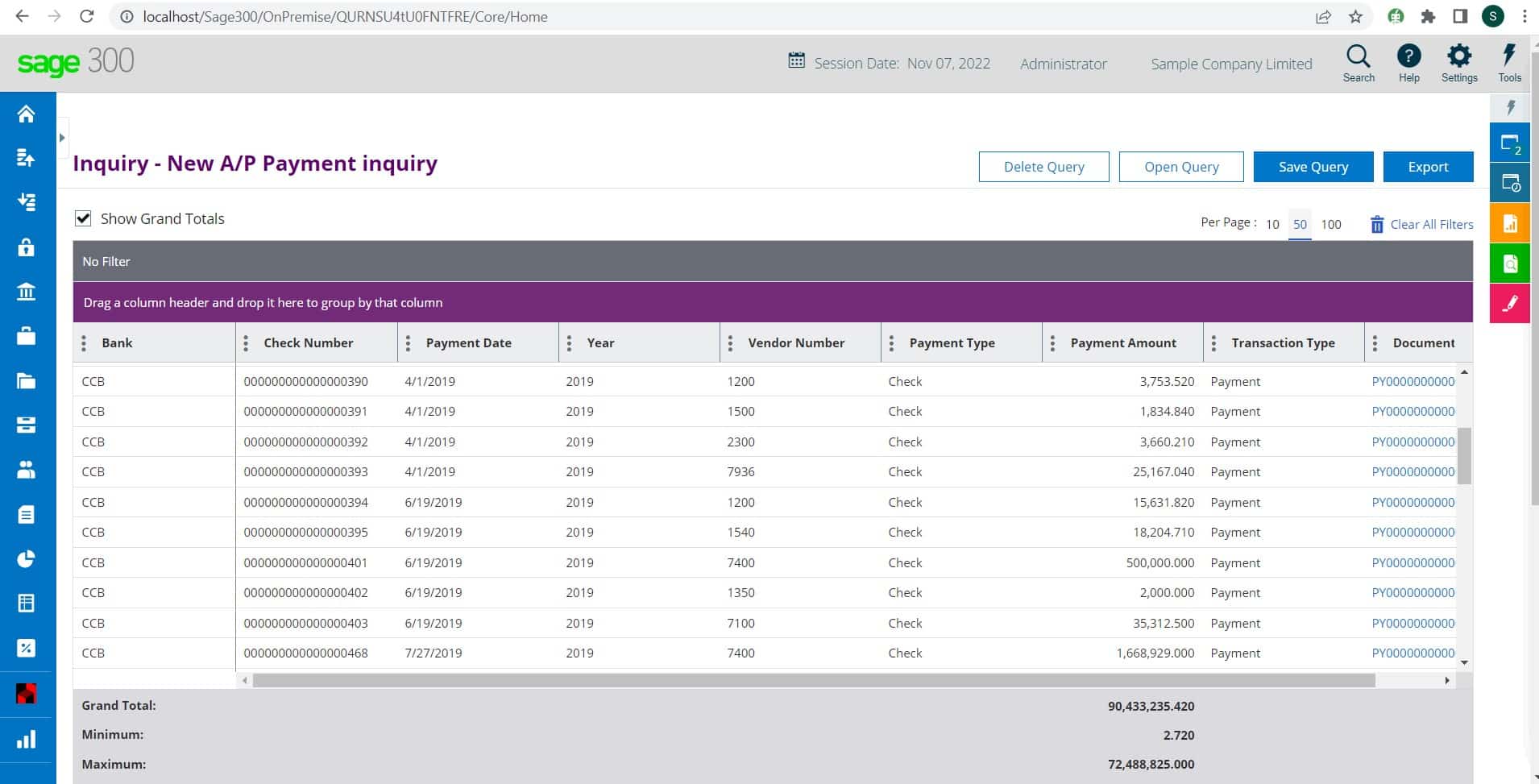
And now, we will export the ‘New A/P payment inquiry’ in an excel file. To do so, click on the ‘Export’ button and gave the name to the file, and save the file in your system.
Below is the image for your reference.
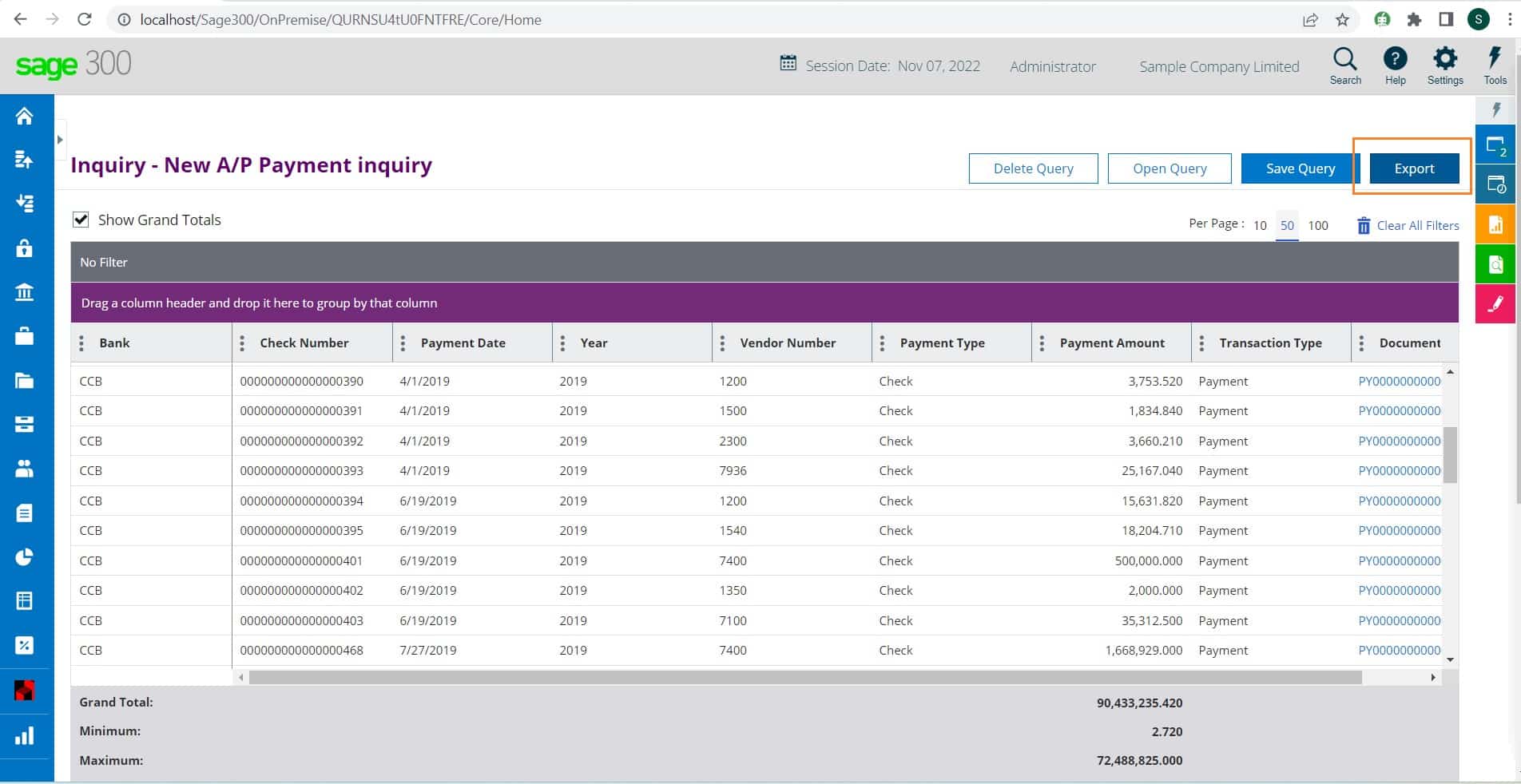
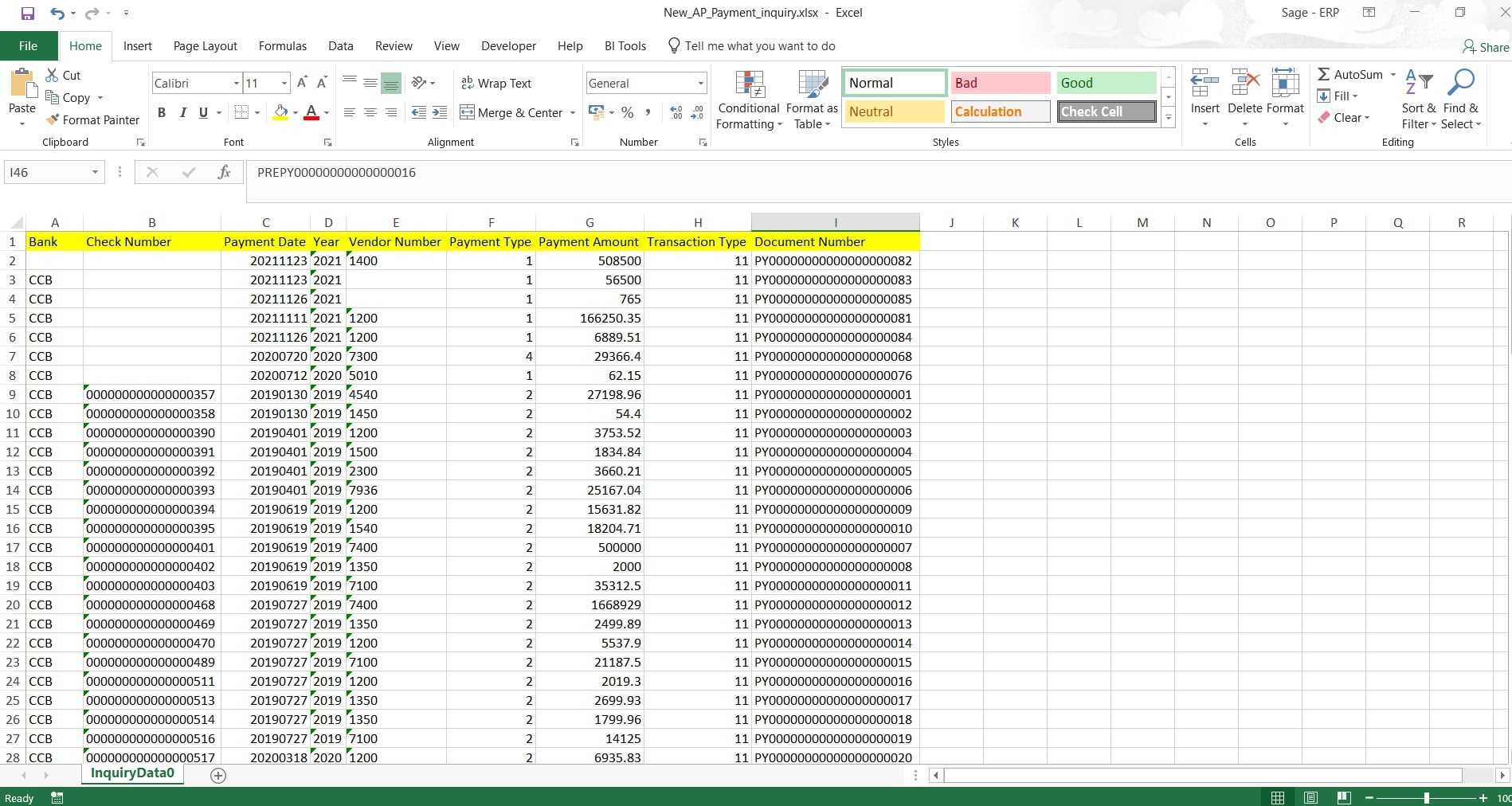
In this blog, we’ve shown you how to use the Sage 300 Inquiry Tool screen to see the inquiry regarding your transactions, build custom queries using the predefined queries, and export the inquiry as an excel file format.
Sage Software Solutions is a leading IT company with an array of advanced ERP Software solutions. Our proprietary products — Sage X3 and Sage 300 will help you cut your operational expenses, improve business productivity, increase operational efficiency, forge robust customer relationships, and strengthen association with vendors, suppliers, and distributors. So, if you are looking to reinforce your business fundamentals and emerge as an industry leader, then please schedule a call with one of our sales representatives.