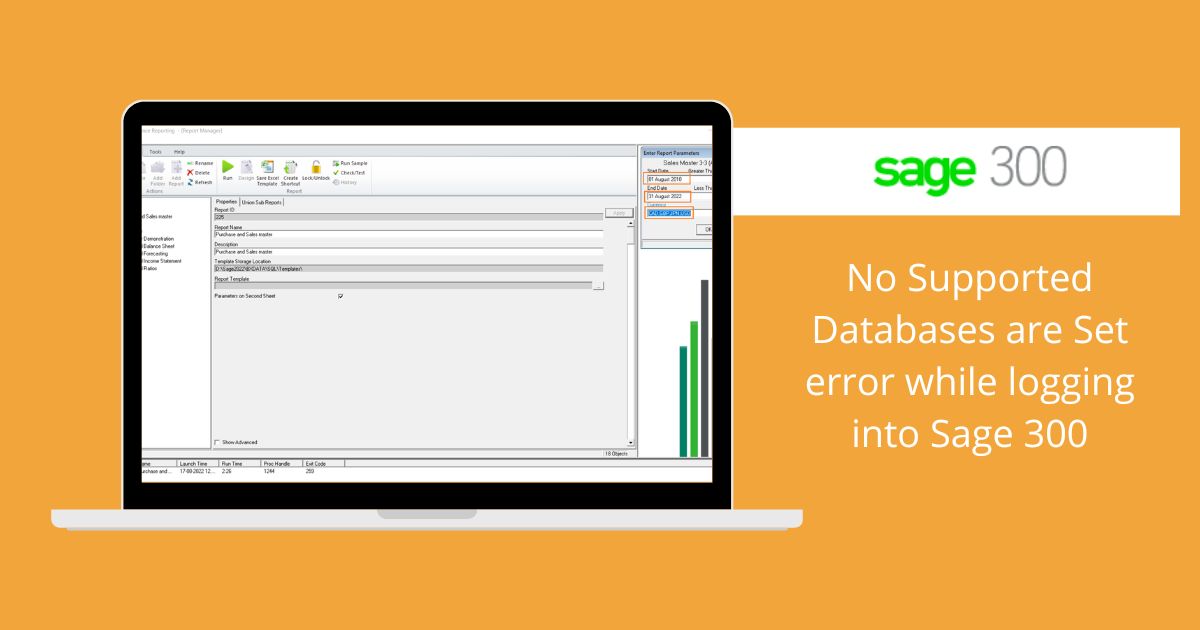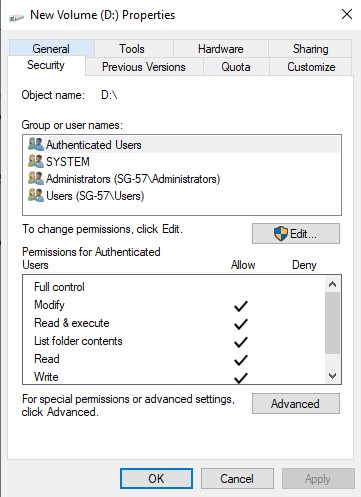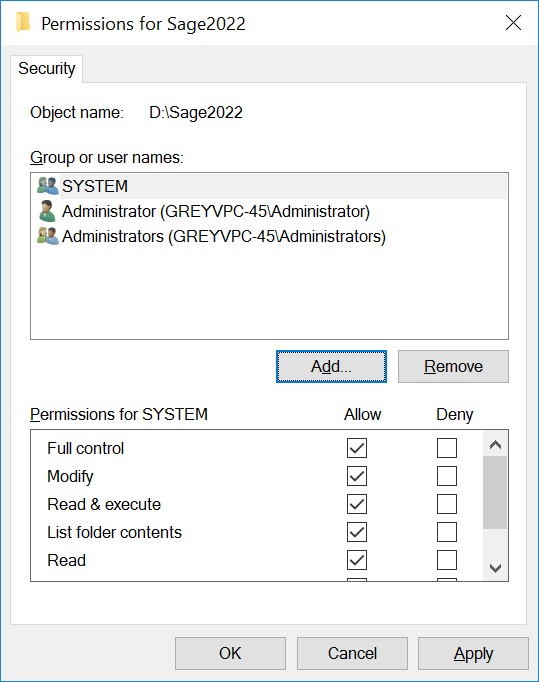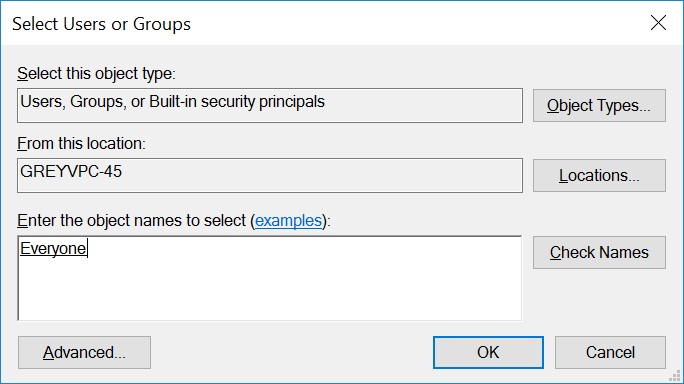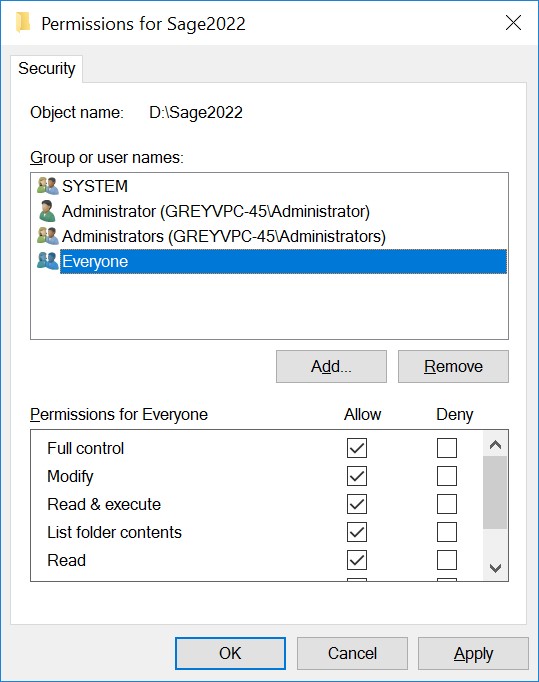No Supported Databases are Set error while Logging into Sage 300
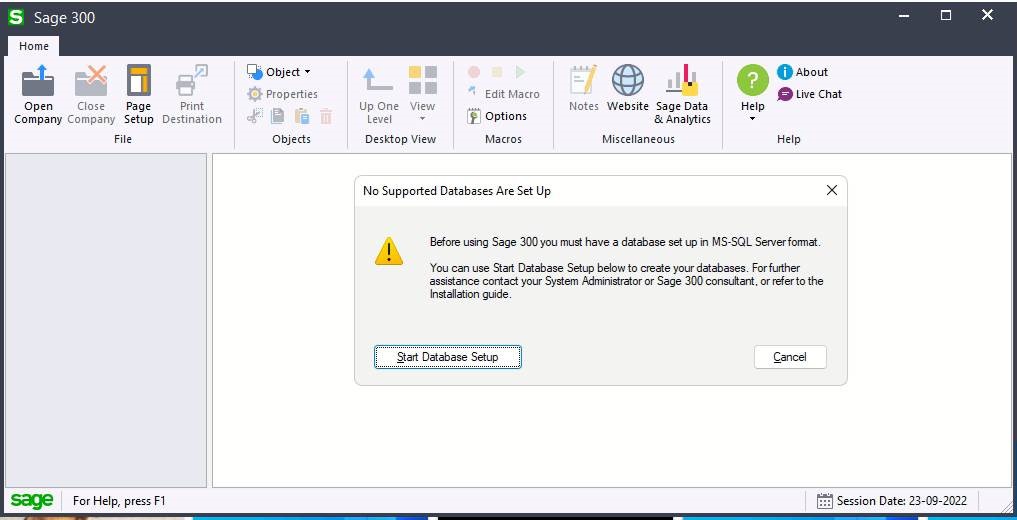
Sometimes after the Installation of Sage 300 on the Workstation, users might face the above Error “No Supported Databases are Set” where system asks to do the database setup instead of showing active companies in Sage 300 database setup even if database setup is done at server. User might face this issue due to not having appropriate/sufficient rights or permission for the files of Sage 300 installation directory on the server.
We can resolve this issue by granting permissions to Users so that they can login into Sage 300 without facing any errors.
We may follow below steps to grant permissions of Sage 300 installation directory to users:
Navigate to Sage 300 installation directory located on Application server. Then right click on the folder and select Properties. From the screen, navigate to Security tab.
Then click on the Edit button. The following screen will appear:
Then click on the Add button to create a new Group.
Enter the name of the Group. If you wish to assign rights to each & every user in the network, then you can type in “everyone”. Click on Ok. Now select permissions to be given to this group. You must at least assign Modify, Read & execute rights to the group/user.
If you do not wish to assign rights to everyone then you can type user ID & assign rights to them individually.
After doing this procedure, Restart Sage 300 on your workstation. The error will not appear again & you will be able to see all the active companies in Sage 300.