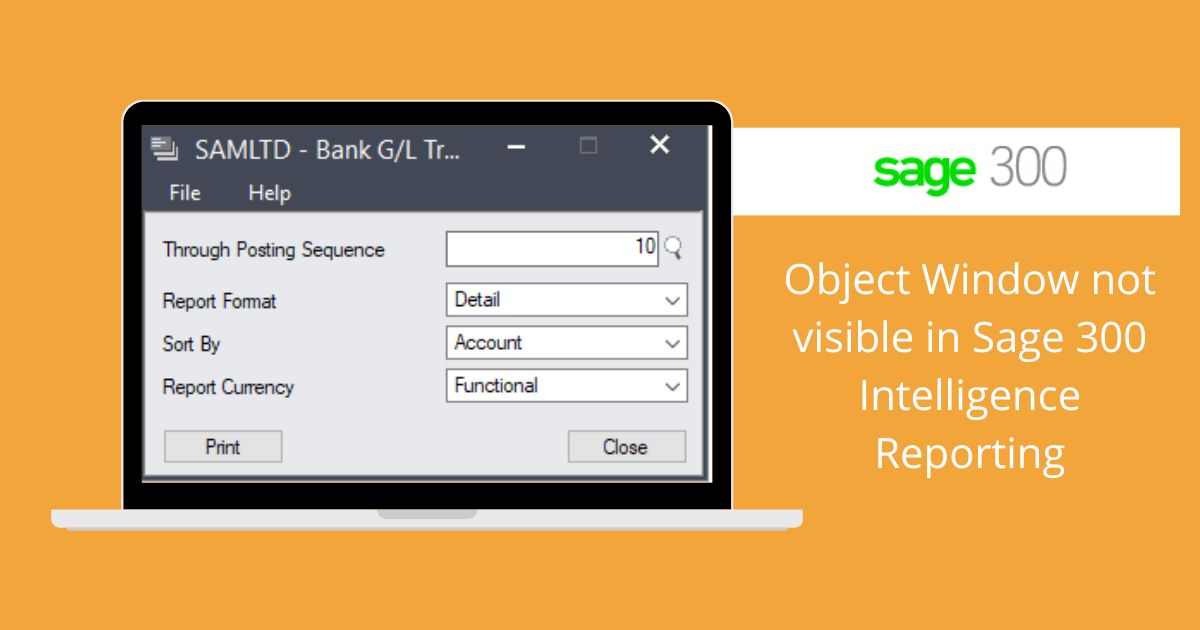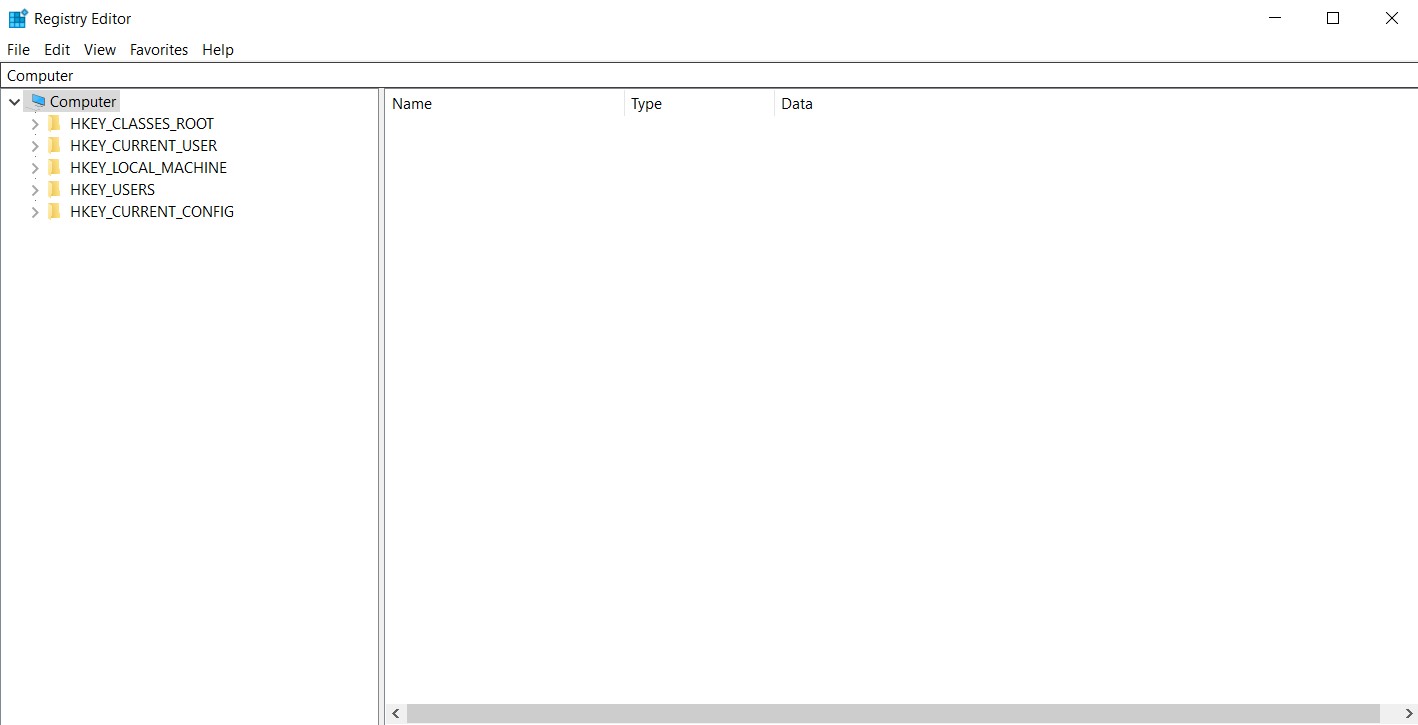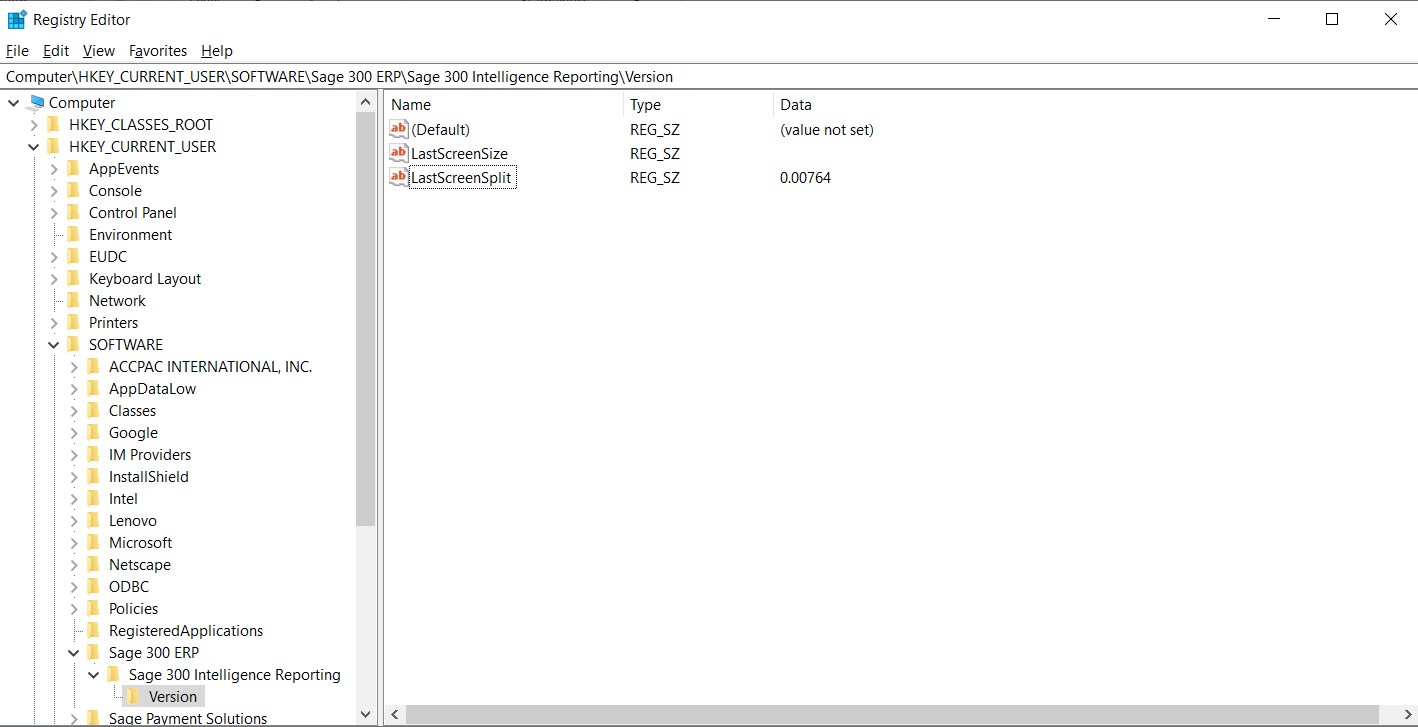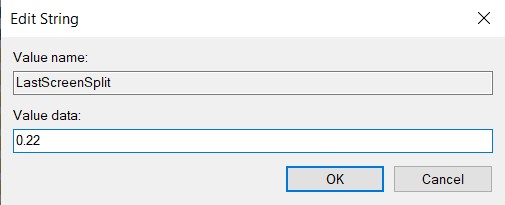Object Window not visible in Sage 300 Intelligence Reporting
Sage 300 Intelligence Reporting is a flexible business reporting tool that integrates with your Sage 300 and allows for better insights into your business’s data.
We can print various reports such as Purchase reports, Sales reports, Inventory reports, etc.
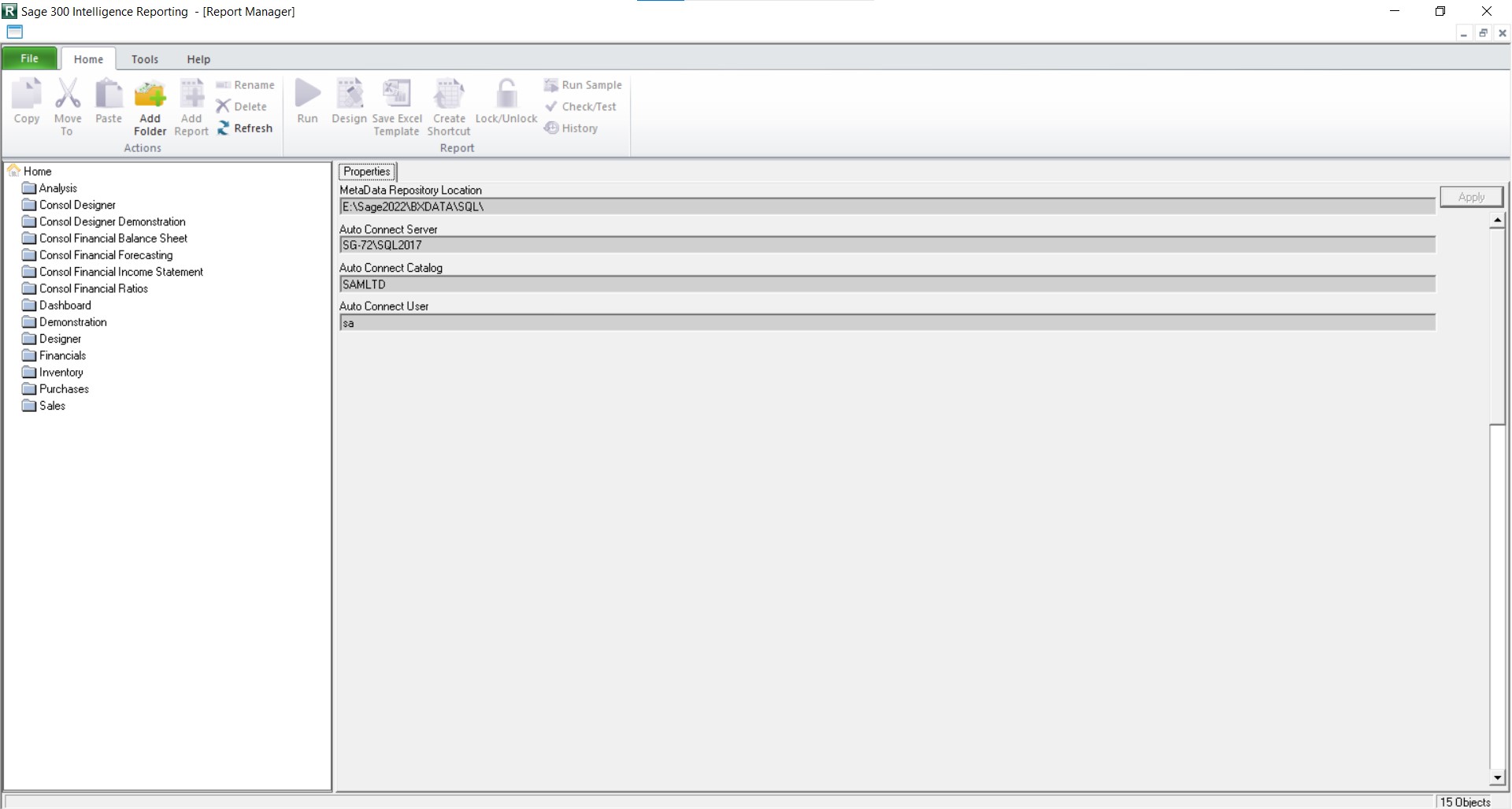
But sometimes, we can get an error while printing a report from the Report Manager, where we will not be able to see any reports. Refer to the below image:
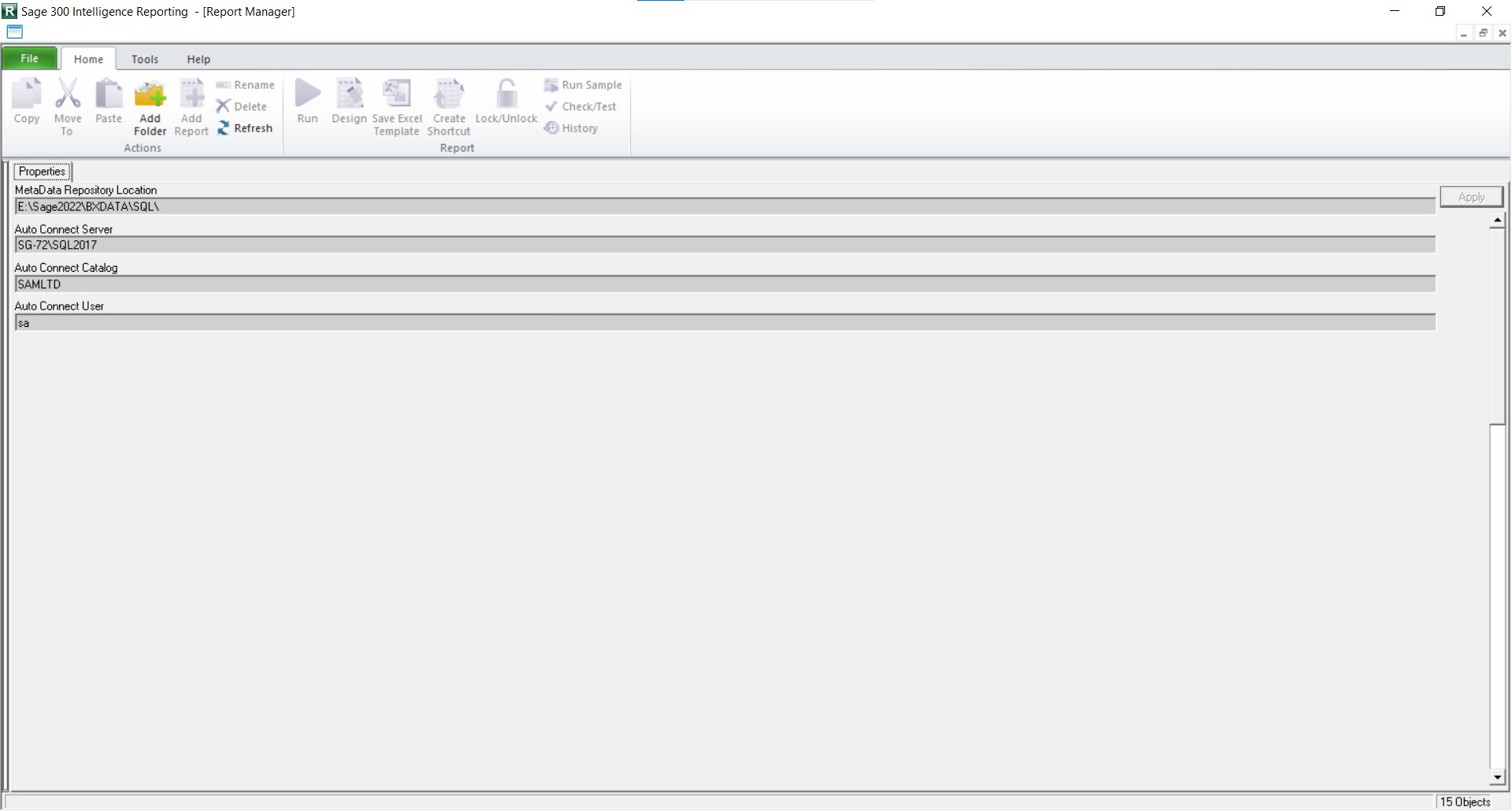
To resolve this, follow the steps given below:
- Open the Registry Editor.Press Windows + R to open RUN. Then write Regedit and press enter. This will open Registry Editor.
- Navigate toComputer à HKEY_CURRENT_USER à Software à Sage 300 ERP à Sage 300 Intelligence Reporting à Version.
- View the value for LastScreenSplit. If the value is anything other than 0.22, then no Reports will be visible in the Report Manager screen. This is due to the ratio of screen split shown in the Report Manager. The ideal screen split ratio for the Report Manager screen is 0.22.
- Right-click on the LastScreenSplit and click on Modify, then change the value from 0.00764 to 0.22, and then click on OK.
Then close the Registry Editor screen and Open Sage 300. Then navigate to Intelligence Reporting and try printing the reports from Report Manager. The reports will be able to print normally.