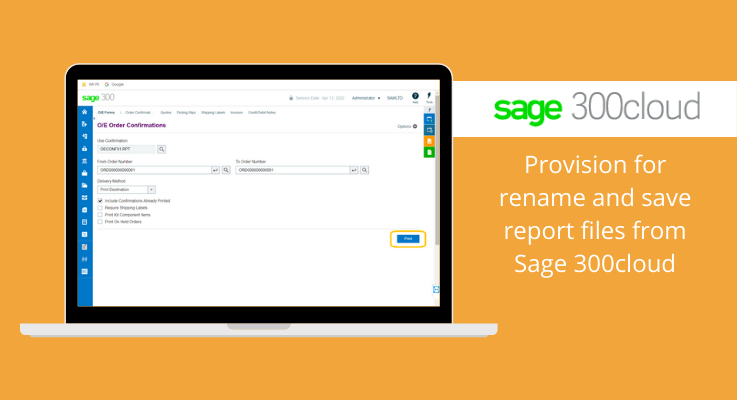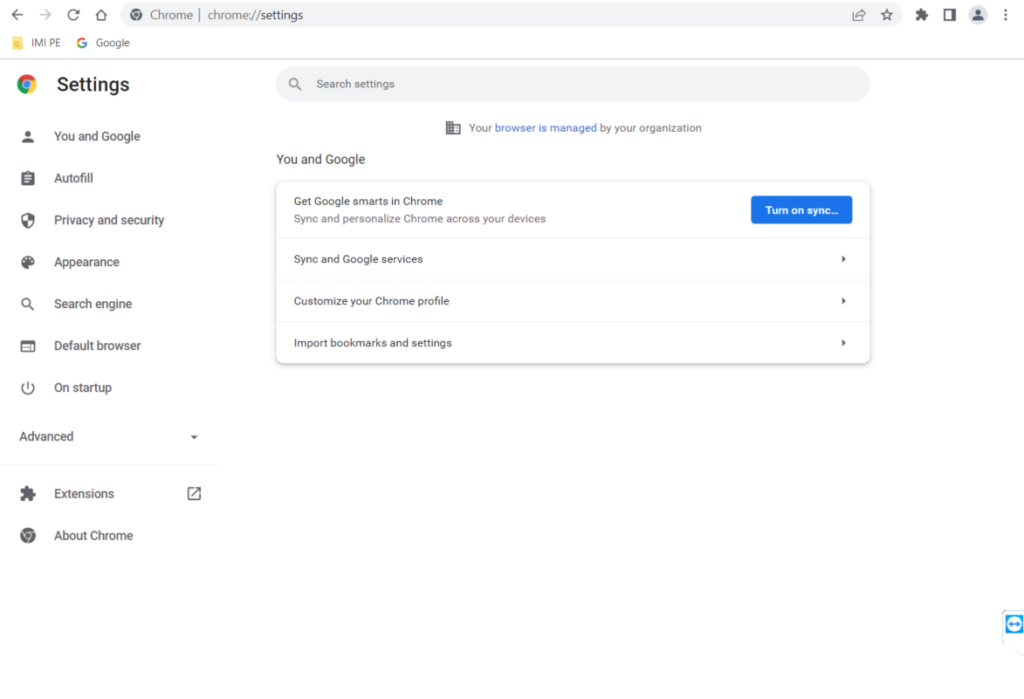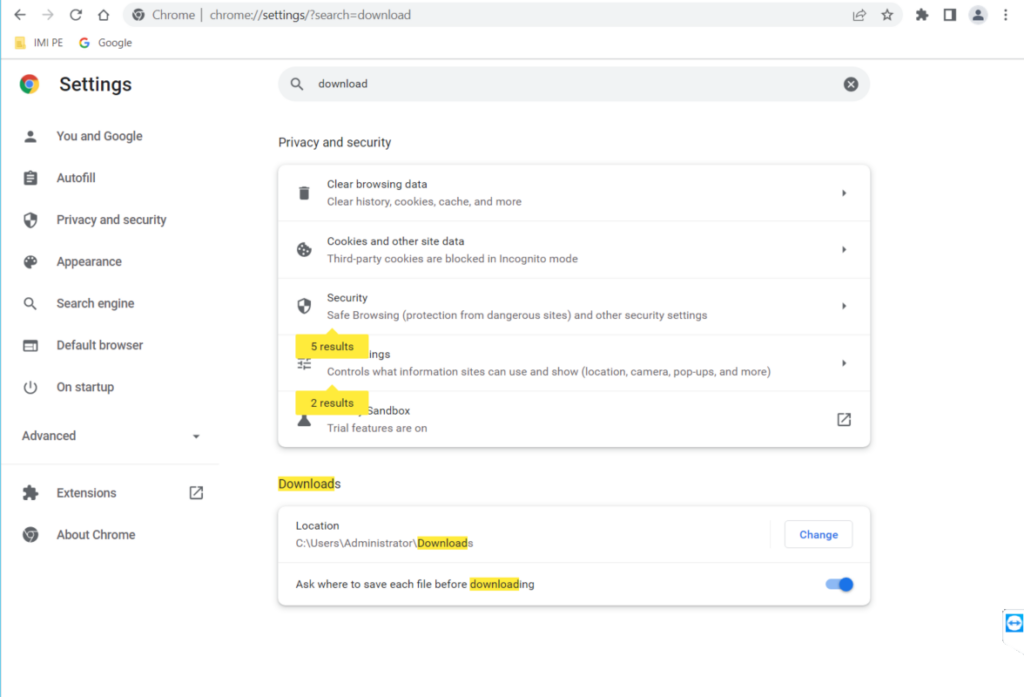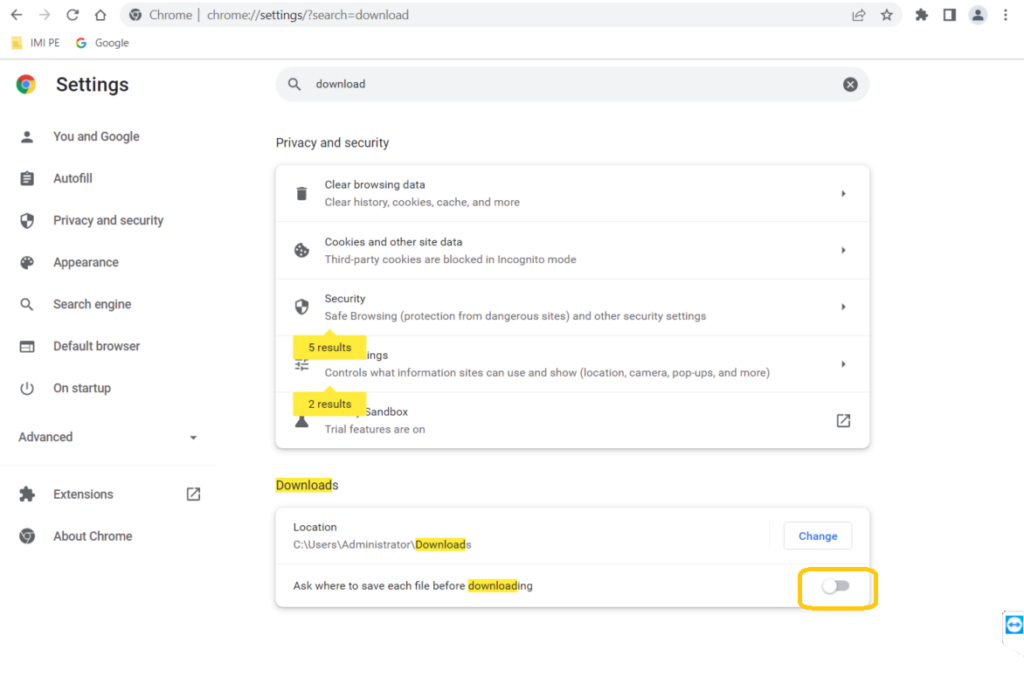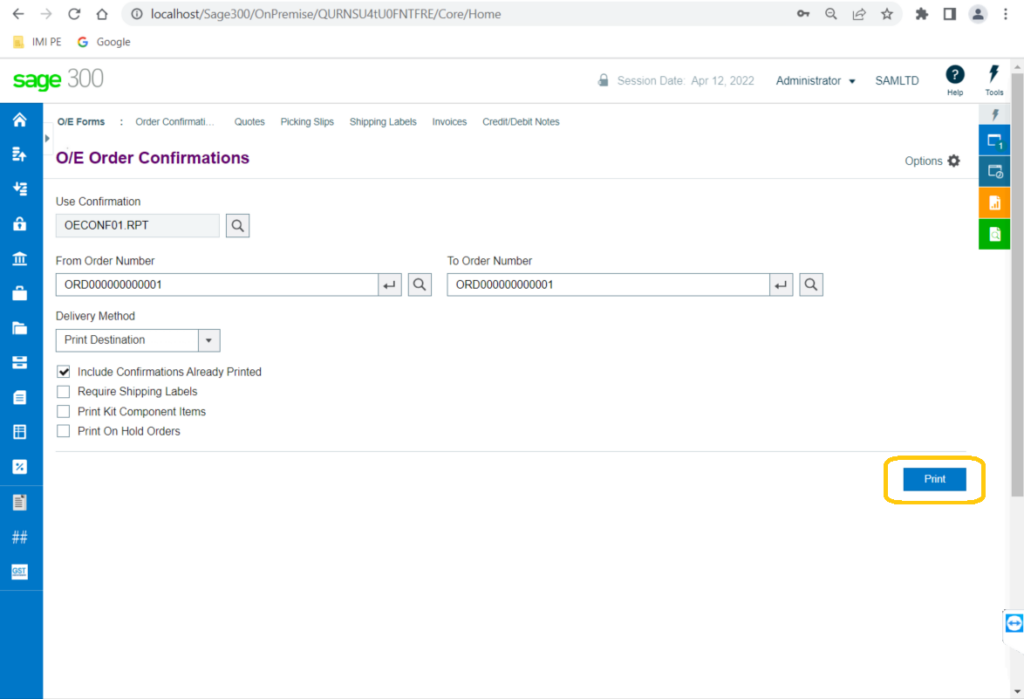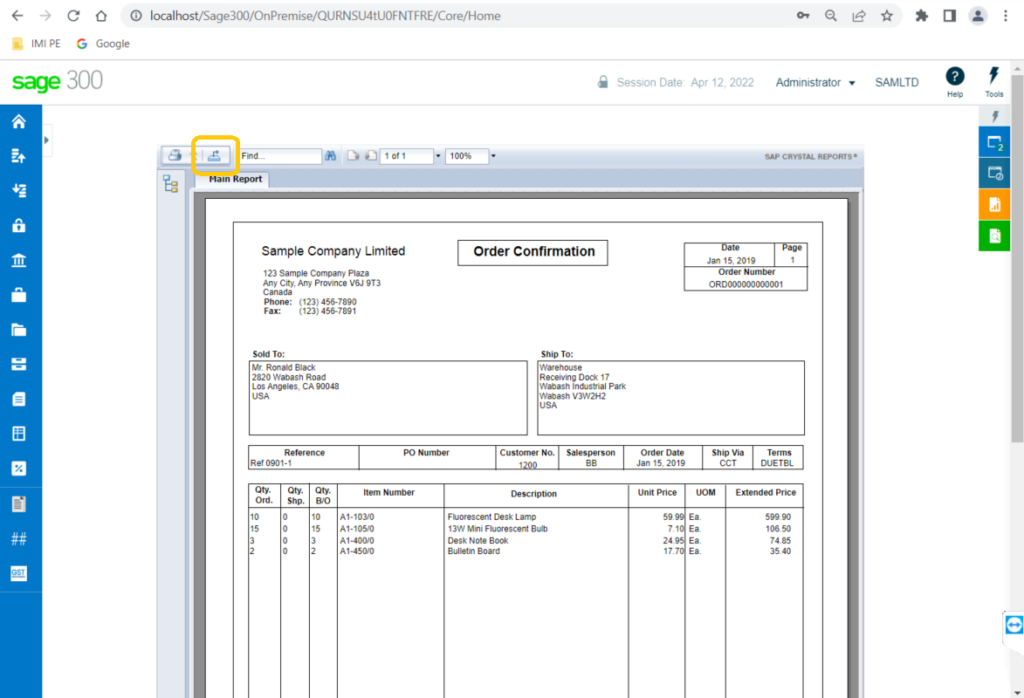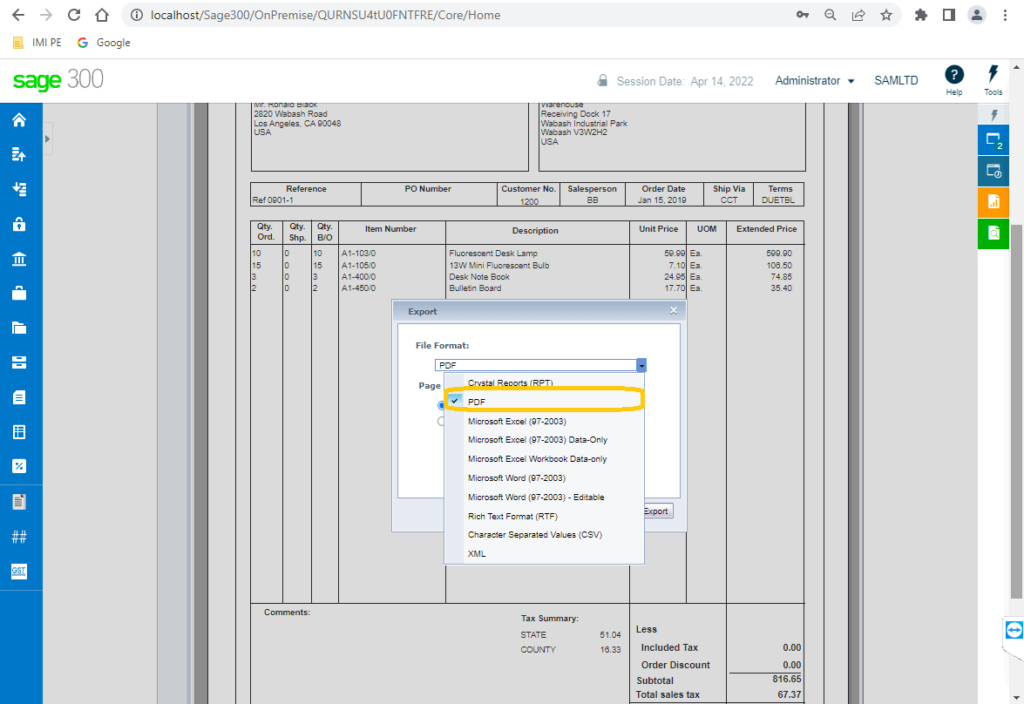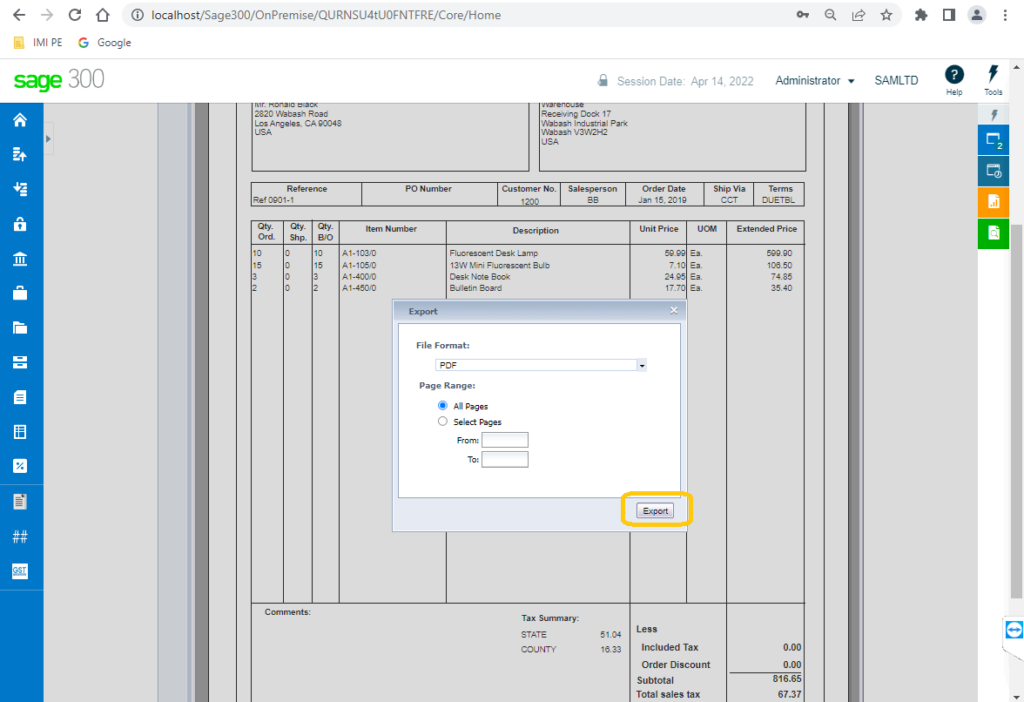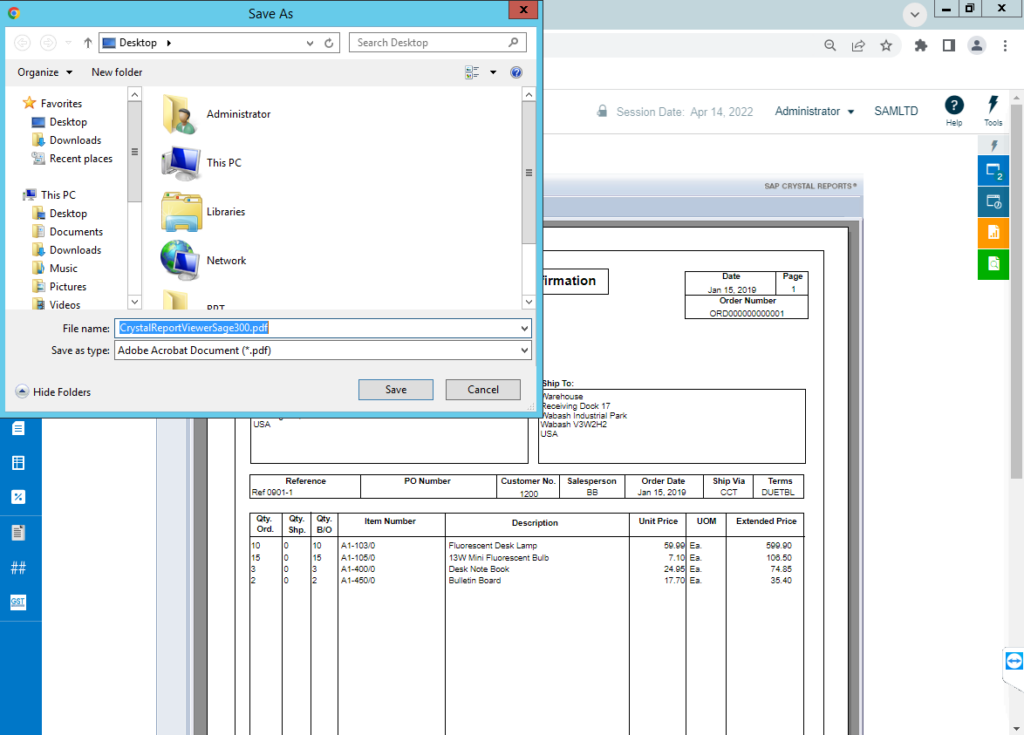Web screens are the modernized versions of Sage 300cloud screens that you can use in a web browser which means that you can access the data from anywhere at any time.
In this blog, we will show you how to get an option to rename and save the report files in the Sage 300cloud through the Chrome browser.
In Sage300cloud if you export the report the files get saved in the default download folder named “CrystalReportViewerSage300.pdf” which is a slightly long process to edit the file name if you want to rename the file before saving it. We will show you how to rename the report file within the Chrome browser when you hit the Print button icon.
If you are using the Chrome browser follow the below steps.
1. Go to chrome settings. As shown in the below image.
2. In the search bar type “download”. As shown in the below image.
3. Then locate “Ask where to save each file before downloading” and enable those settings to get an option to save the file. As shown in the below image.
Now, here we will take the OE Order Confirmation print. Open the OE Order Confirmation screen. Go to OE module-> OE Forms-> Order Confirmation.
Then, select the order number in ‘From Order Number’ and ‘To Order Number’ fields and click on the “Print” icon to print the report. Below is the image for your reference.
Once the report is printed click on the “Export this report” Icon as shown in the below image.
After, clicking on that icon you will see the Export screen prompt. From the dropdown menu select your desired file format, here we will print the report in PDF file format. Below is the image for your reference.
Then click on the Export button to get an option for saving the file, as shown in the image below.
After clicking on the Export button, you will see the “Save As” popup window to save the file. Below is the image for your reference.
So, by doing this step you will be able to rename the reports file before saving it.
Thus, by saving the reports in default download folder, one can now get an option for renaming and saving the report files in Sage 300cloud.
STAY UPDATED
Subscribe To Our Newsletter
At Sage Software Solutions (P) Ltd., we are home to world-class ERP software and CRM software that will solidify your business tech support fundamentals and enable you to build a customer-centric organization. You can also write to us at sales@sagesoftware.co.in.
Disclaimer: All the information, views, and opinions expressed in this blog are those of the authors and their respective web sources and in no way reflect the principles, views, or objectives of Sage Software Solutions (P) Ltd.