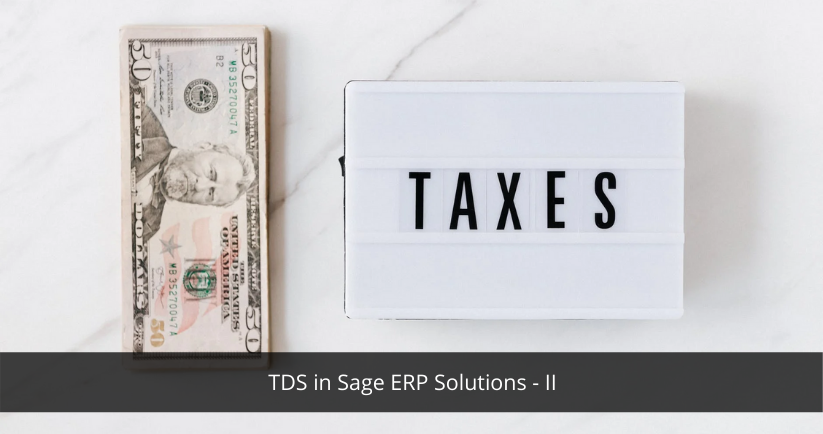Tax deducted at Source or TDS in India is one of the common modes for collecting income tax from assesses. TDS is a statutory obligation implied by the Income Tax Laws in India on every earning Individual/ Firm/ Organization. It is liable to be deducted only when the payment exceeds minimum limit for TDS category for the given financial period.
Some of the income of an individual subjected to TDS are interest, dividend, interest on securities, winnings from lottery, horse races, commission and brokerage, rent, fees for professional and technical services, payments to non-residents etc. The percentages will differ from the services.
We at Sage Software Solutions Pvt are pleased to announce that we have developed “Tax Deducted at Source” an add-on for Sage ERP X3 which carry out the tedious TDS process in quick and effective way and helps the users to deduct the TDS in Sage ERP in just few clicks. Sage ERP X3 also generates reports and forms in compliance with the Central Government of India. The TDS add-on automates tax deduction calculations under various sections and slabs, thus providing comprehensive, accurate and detailed reporting.
TDS add-on maintains the detailed TDS information like:
- User Defined state codes information with default state codes, which are loaded into TDS automatically.
- Maintaining the section of coverage
- Maintaining responsible person Name, Address, designation, Email, etc.
- Maintaining TDS financial year information
- Maintaining information for 100+ branches
- Maintaining option and tax information like company details, responsibility, processing (i.e. Account structure) and numbering method for Remittance and form generation
- Maintaining 100+ types of deduction, like Rent Commission Brokerage, Interest, etc.
- Maintaining 100+ vendor details for TDS calculation like PAN, NOD code, state code, Branch , vendor type etc.
Other Features:
- Form 26Q, 27Q for eTDS returns and auto validation of file by NSDL Utility.
- Challan generation at Remittance Entry.
- Generation of TDS Certificates.
- Consolidated TDS certificate generation.
- Generation of hard Copy forms for TDS returns (Paper returns for Non-Corporate).
- Systematic way to maintain client data for Multiple Years.
Configuring of TDS for Sage ERP X3
We have discussed about how can Sage ERP X3 from Sage Software Solutions Pvt Ltd can be used to calculate Tax Deducted at Source or TDS easily. Going further, in this blog, we will see in brief the working of TDS in Sage ERP X3 system. After integrating the TDS PATCH in Sage ERP X3, TDS module will be seen on the left list of Sage ERP X3 main screen. Please refer the below screen shot.
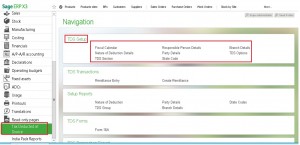
It is important for the users to know how to configure any add-ons before they actually start making the transactions. So In this blog we will go through the configuration of Sage X3 TDS module.
Fiscal Calendar:
To begin with the understanding of Fiscal year, it is used to define the financial year and assessment year in system. Financial year is the year in which you have earned the income, and Assessment year is the year in which you actually file the returns.
In India, Financial year starts from 1st April and ends on 31st March (wherein there is income pertaining to the whole year or part of the year). Assessment year is the year immediately following the financial year where in the income of the F.Y. is assessed.
To access TDS in Sage ERP X3, login into the Sage ERP X3 and go in to the Tax Deducted at source module,
Now click on TDS SetupàFiscal calendar option to set the fiscal year for TDS module. Only 1 Fiscal Year Name is allowed i.e. there will always be a single record of a Particular Year.
Fiscal calendar allows the user to enter ‘From Date’ and would calculate the rest of the dates based on the ‘From Date’.
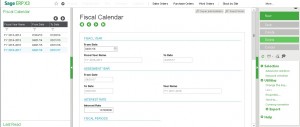
Responsible Person:
The ‘Responsible person’ in the system is the person who is responsible for deducting the tax from the service providers. Hence, his / her name and designation needs to be in the Return reports. “Responsible person” information can be maintained by clicking on TDS >> TDS Setup >> Responsible person.
Here user can create as many Responsible people as per their need. But it is mandatory to define at least one Responsible person for a company on which TDS is deducted. Responsible persons are created here but need to be defined for that company in Branch details in Option screen.
Branch Details:
This will be use to define the Branch details in Sage ERP X3. This screen let the users to link one branch with Bank, state code, and Responsible person for that defined branch. Also lets users to link particular branch with GL accounts like Tax, Interest, Other and penalty accounts.
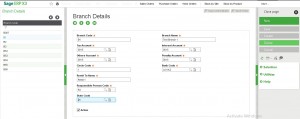
Branch has an option of Responsible Person selection, which in turn will be populated against the company whenever the particular branch is selected.
This were just few functionalities explained. More will be explained in the coming blogs to explain how Indian Taxes like TDS, Octroi, and GST in India will be easily calculated in Sage ERP X 3. We will know more about TDS Options, TDS Sections, Party details and State Code in our next blog.
For a free demo with our consultation team, you can write to Sage Software Solutions Pvt Ltd at sales@sagesoftware.co.in.