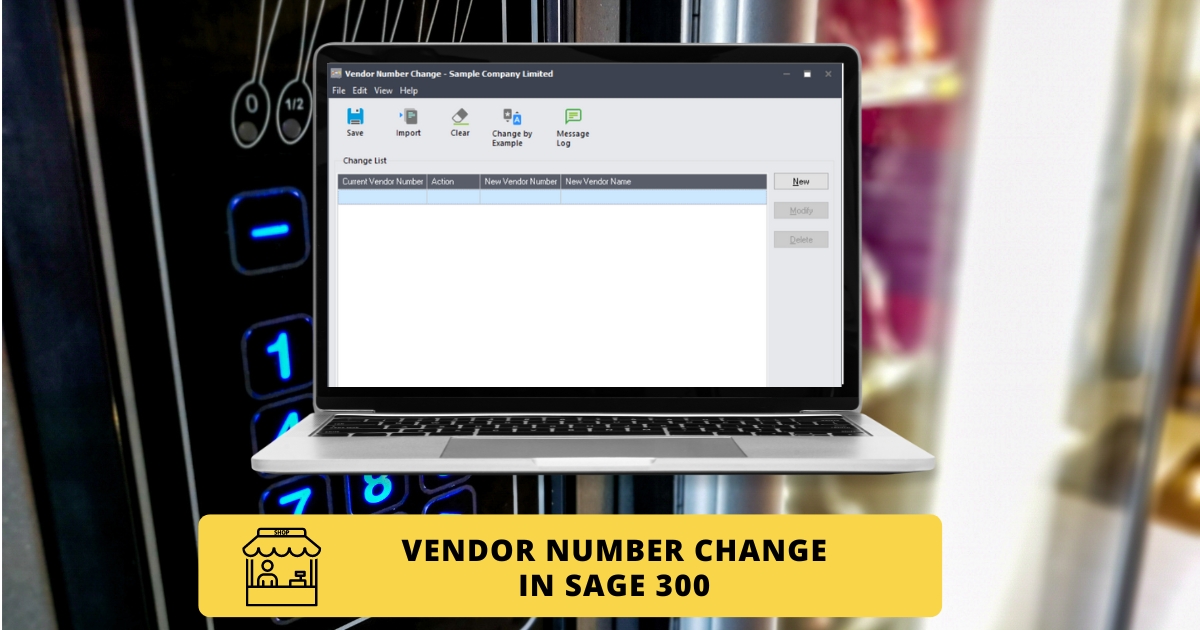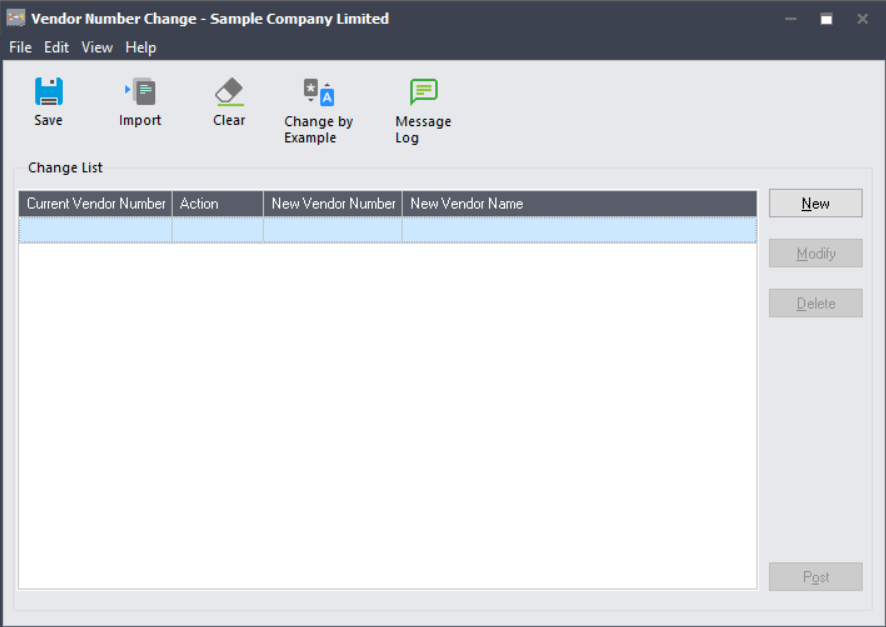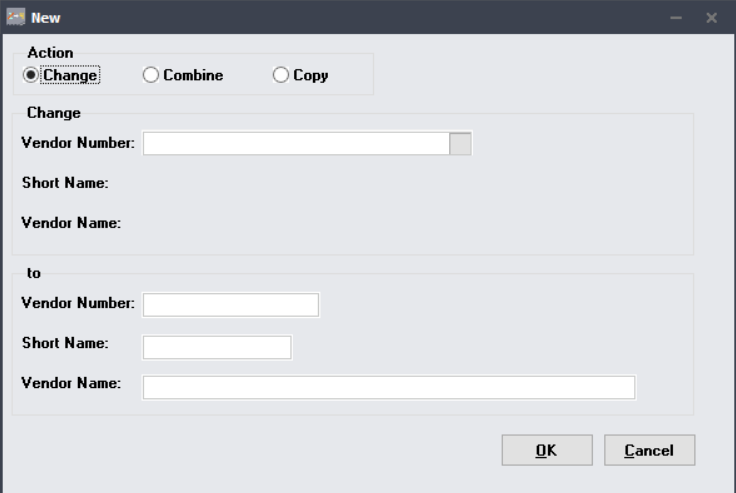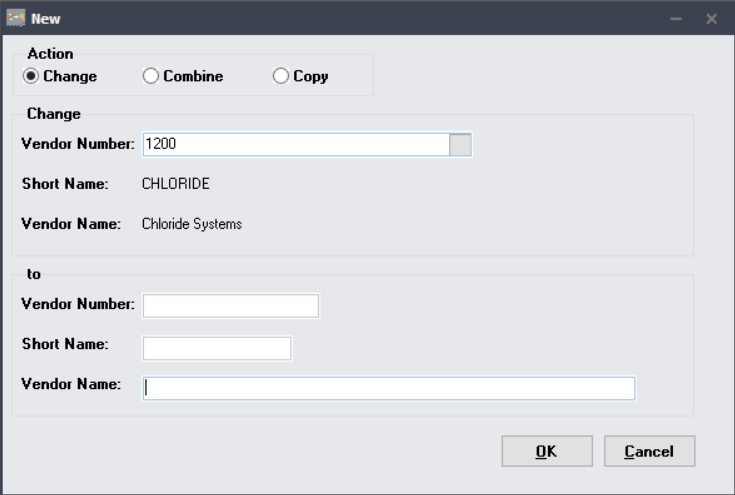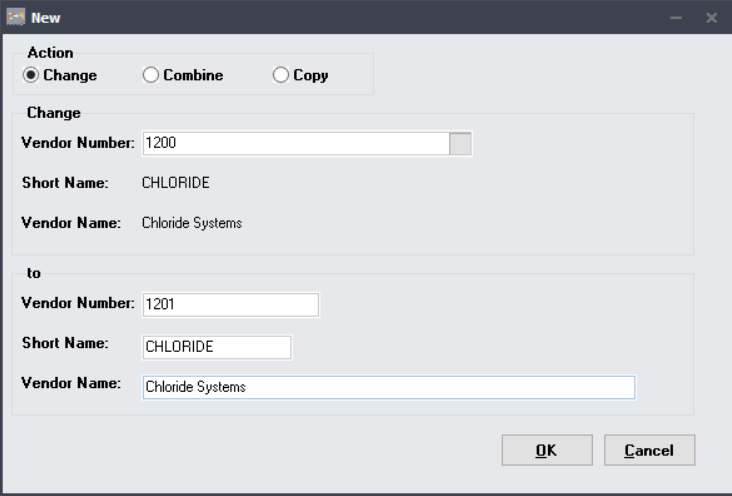There are several reasons for updating a vendor’s number, such as when we give the client a template to fill out the information for their vendor master and they enter the incorrect vendor number. For instance. According to the mapping sheet, we should have given the vendor “Chloride System” the code “1201,” not “1200.” Since there are transactions against the vendor, we are currently unable to delete it and create a new one in Sage 300.
Vendor Number Change
To overcome this situation, Sage 300 has a utility named Vendor Number Change in the A/P Module. To open the Vendor Number Change screen, Navigate to:
A/P Module → Vendor Number Change → Vendor Number Change
The following screen will open:
Follow the instructions listed below to change the vendor number:
1. Click on the New The following screen will appear:
2. To modify the Vendor Number Change, choose the Change.
3. Then select the Vendor Number you want to change from the Vendor Number box.
4. Next, type the Vendor Number, Short Name, and Vendor Name into which the selected Vendor Number should now be changed.
5. Then click on the OK
6. Then click on the Post button.
After Posting, the Vendor 1200’s entire transaction history will be displayed as 1201. This way we can correct the customer codes using Customer Number Change Utility without doing any harm to the customer’s Transactions and master information.