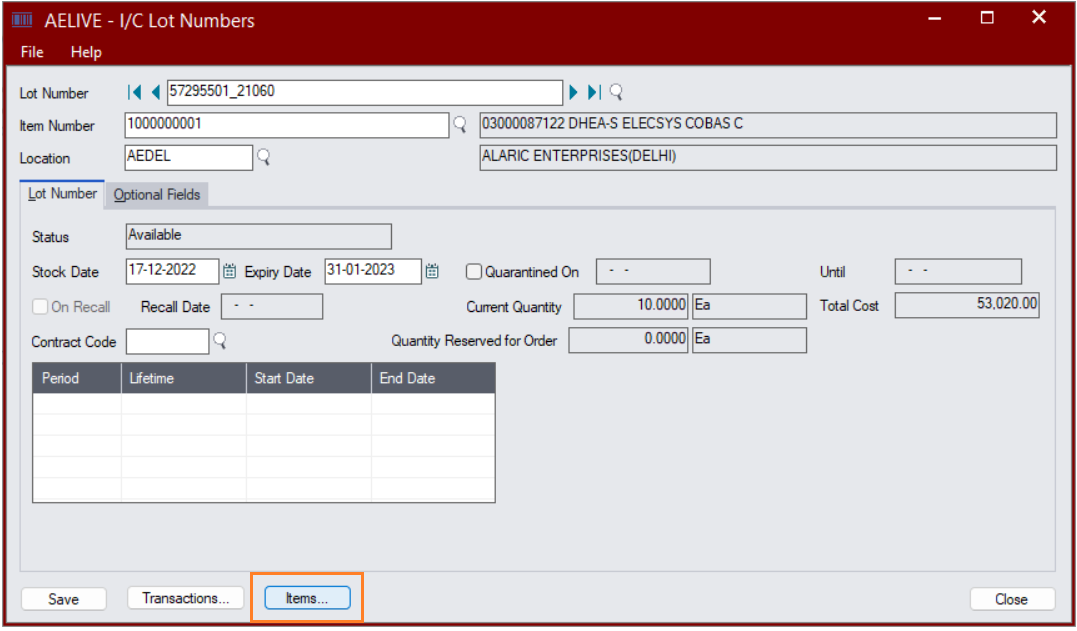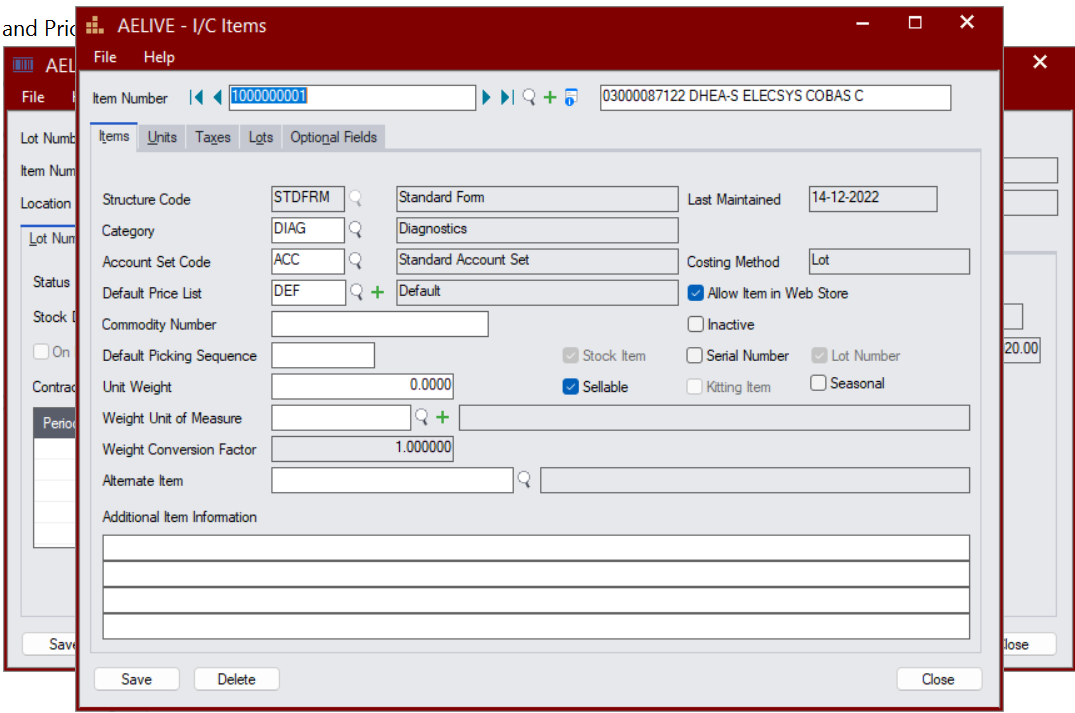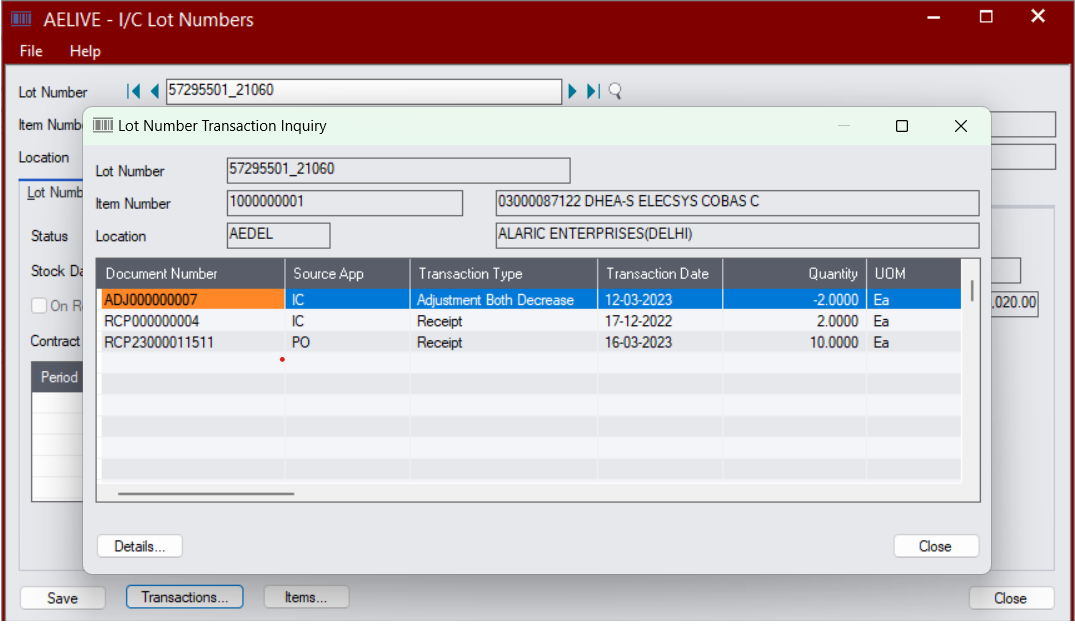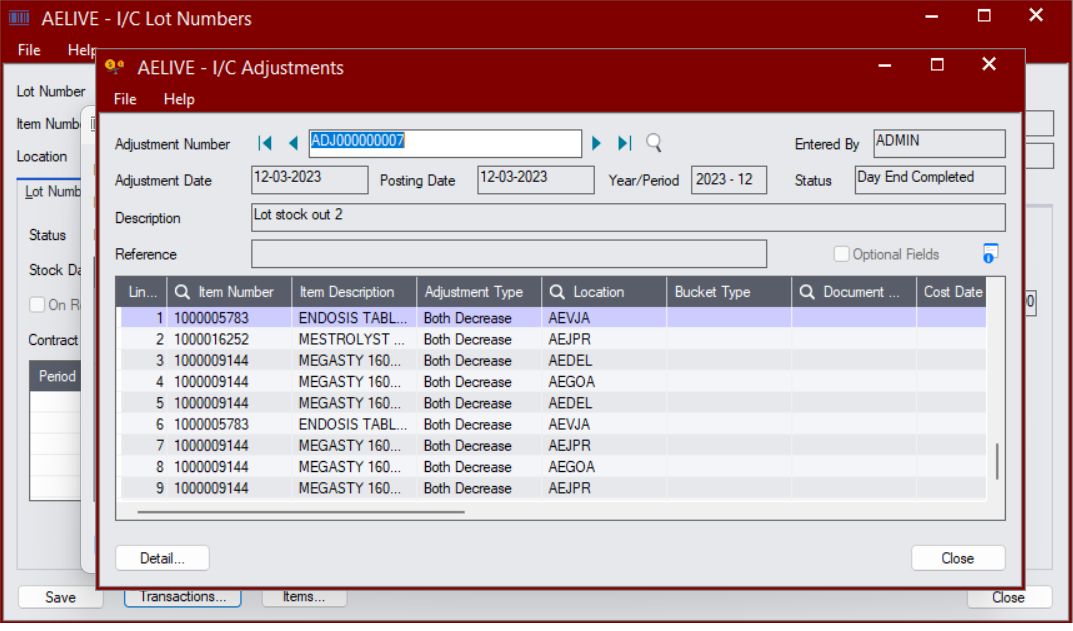Sage 300 Inventory Control is a powerful tool that allows businesses to efficiently manage their inventory. One important aspect of inventory management is tracking and managing lot numbers. Lot numbers are unique identifiers assigned to specific batches or groups of products.
To effectively view or edit details for a lot number on Sage 300 Inventory Control follow the below steps :
Inventory control > Items and price lists > Lot numbers.
Below is the image for you reference —
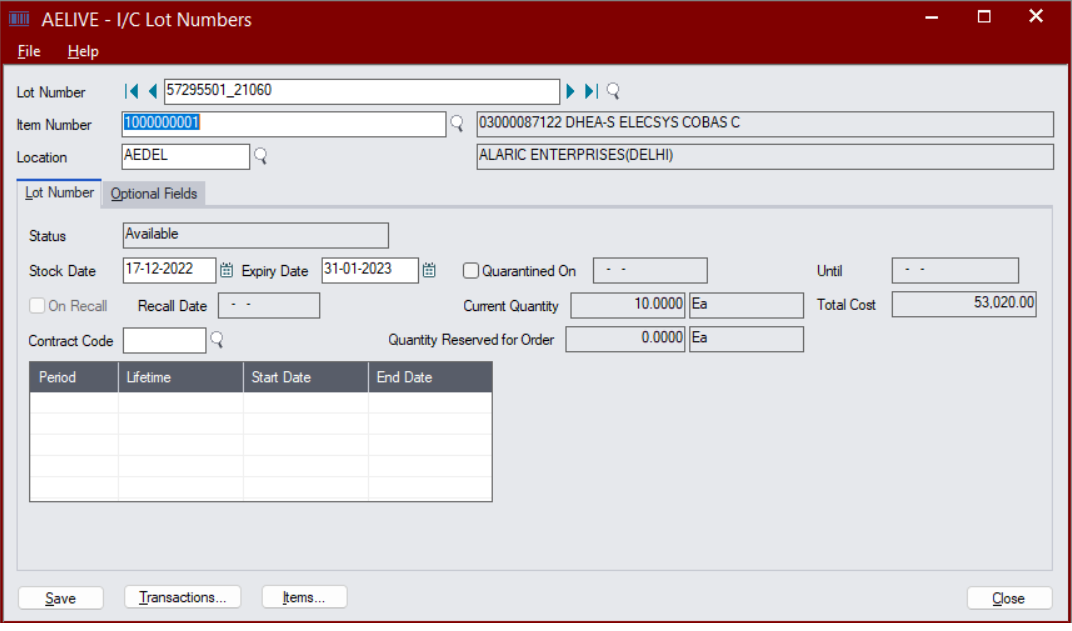
In the Lot Number field, type the lot number or use the Finder or the navigation buttons to select it.
- If you specify an item number before the lot number, only lot numbers that are assigned to the item appear in the Finder.
In the Location field, specify the location of the items for the lot you want to view.
Also Read : How to Create and Allocate LOT numbers in Sage 300?
You can also, maintain the Lot number expiry date if you have marked the specific item as a ‘Days to expiry’ in the item master.
Below is the image for you reference —
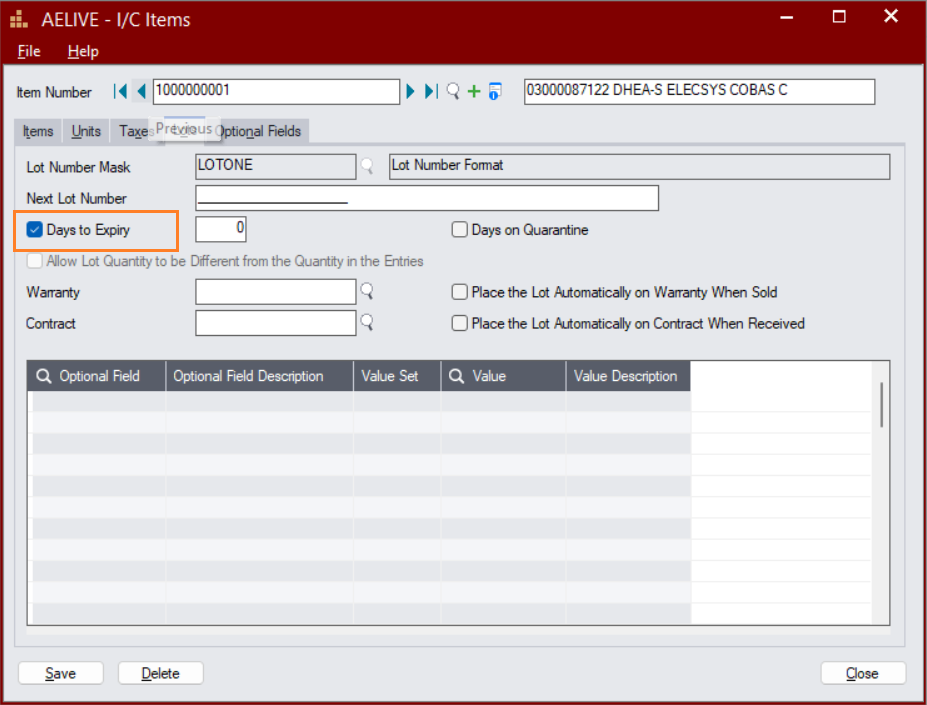
Below is the image for your reference —
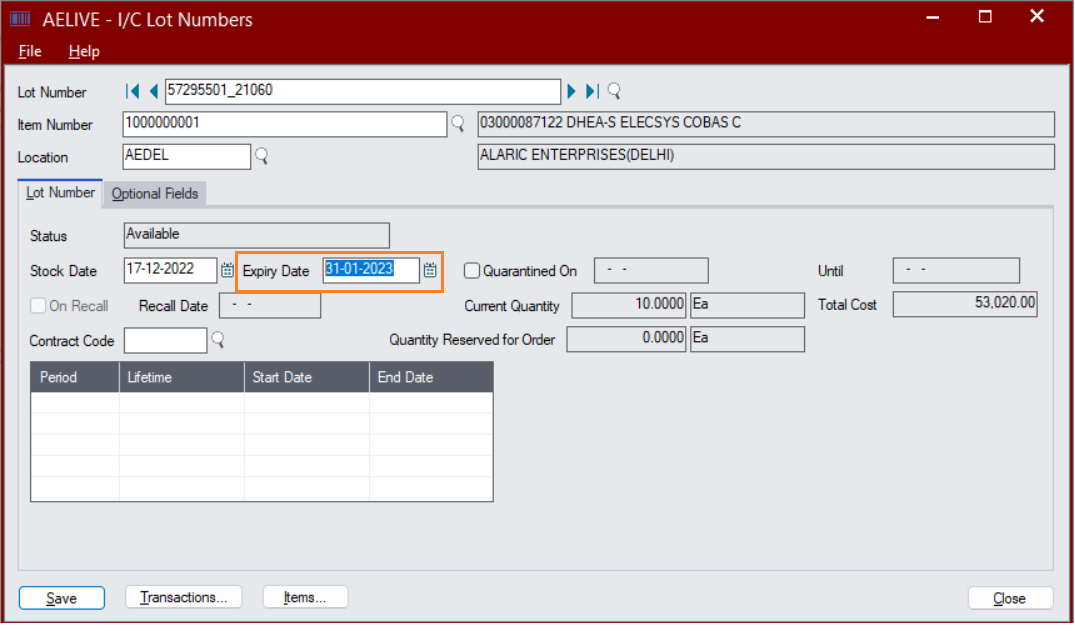
Below is the image for you reference —
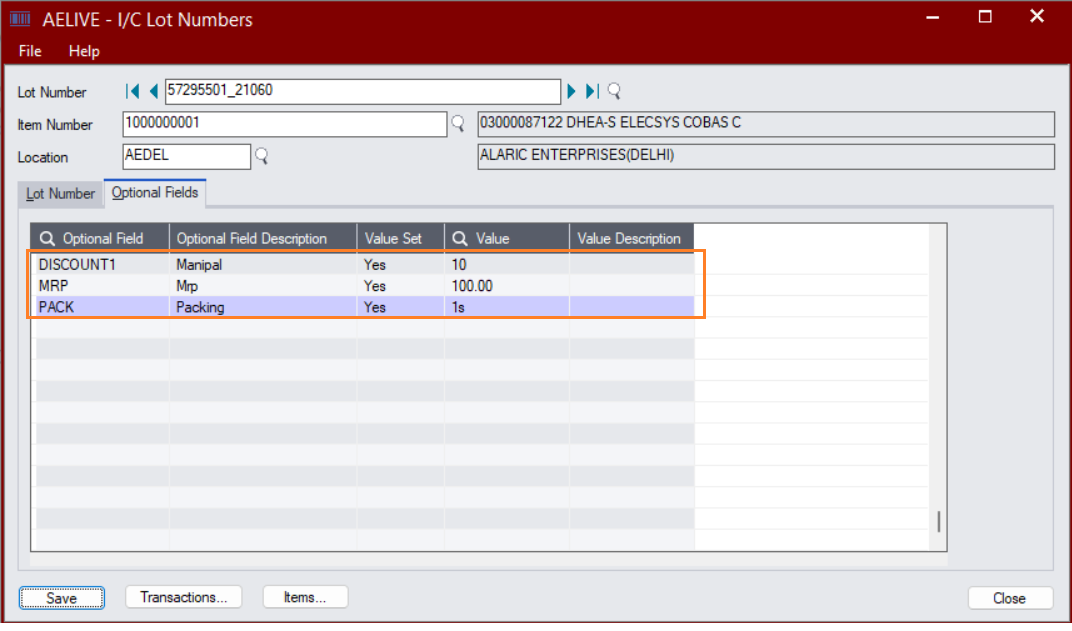
Below is the image for you reference —
To view transactions that include in the lot numbers:
- Click the Transactions button. The Lot Number Inquiry screen will appear, displaying a list of transactions.
- To drill down to a source document, select a transaction on the list, and then click on the Details button.
Click Save on the I/C Lot Numbers screen to save any updates/changes you make. This is how you can make the updates/changes of the Lot number against the item in Sage300c.
Sage Software Solutions is a leading IT company with an array of advanced ERP Software solutions. Our proprietary products — Sage X3 and Sage 300 will help you cut your operational expenses, improve business productivity, increase operational efficiency, forge robust customer relationships, and strengthen association with vendors, suppliers, and distributors. So, if you are looking to reinforce your business fundamentals and emerge as an industry leader, then please schedule a call with one of our sales representatives.