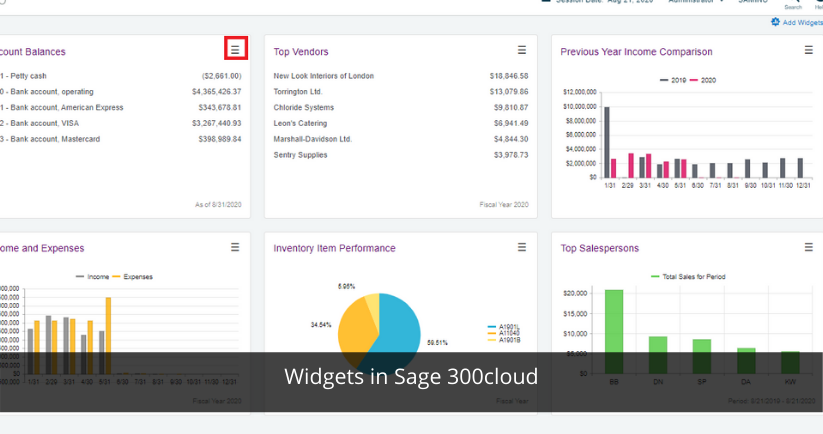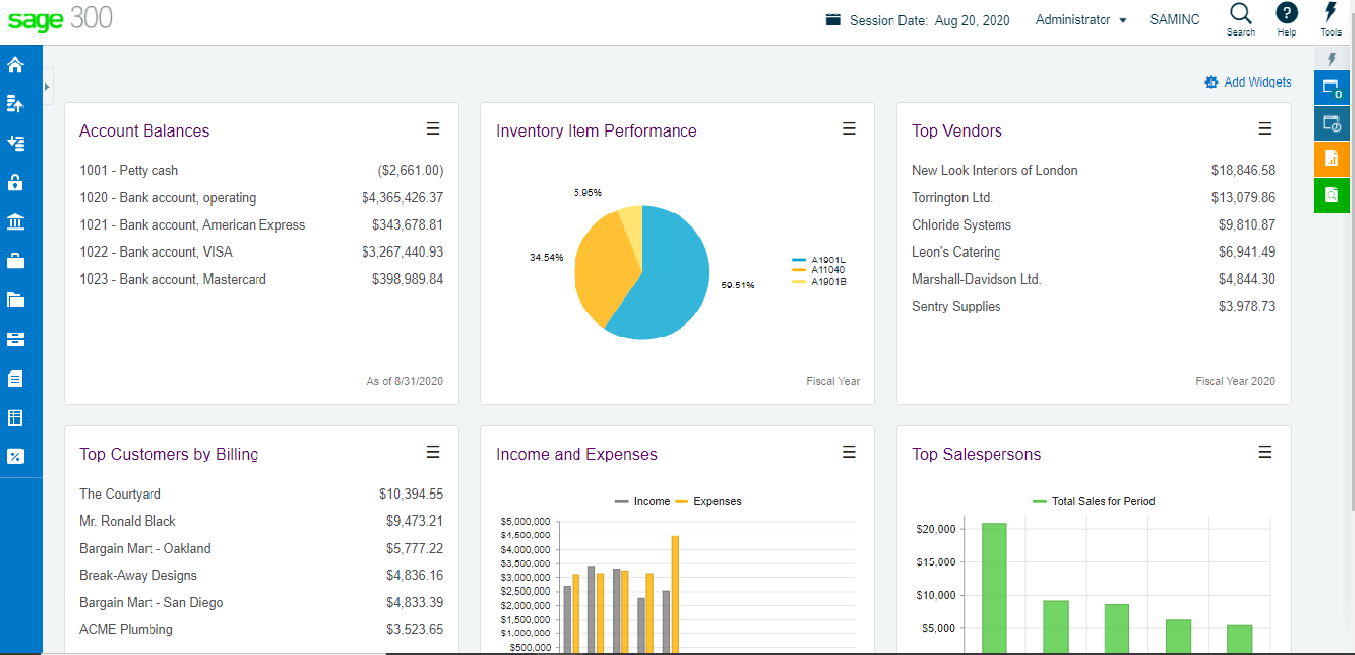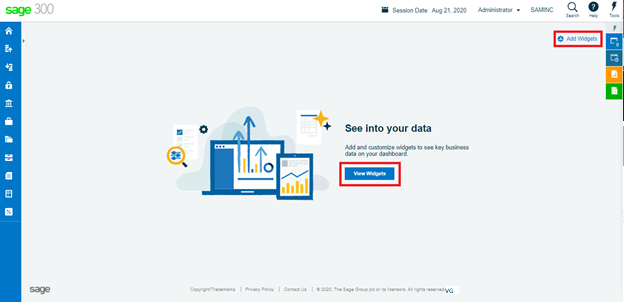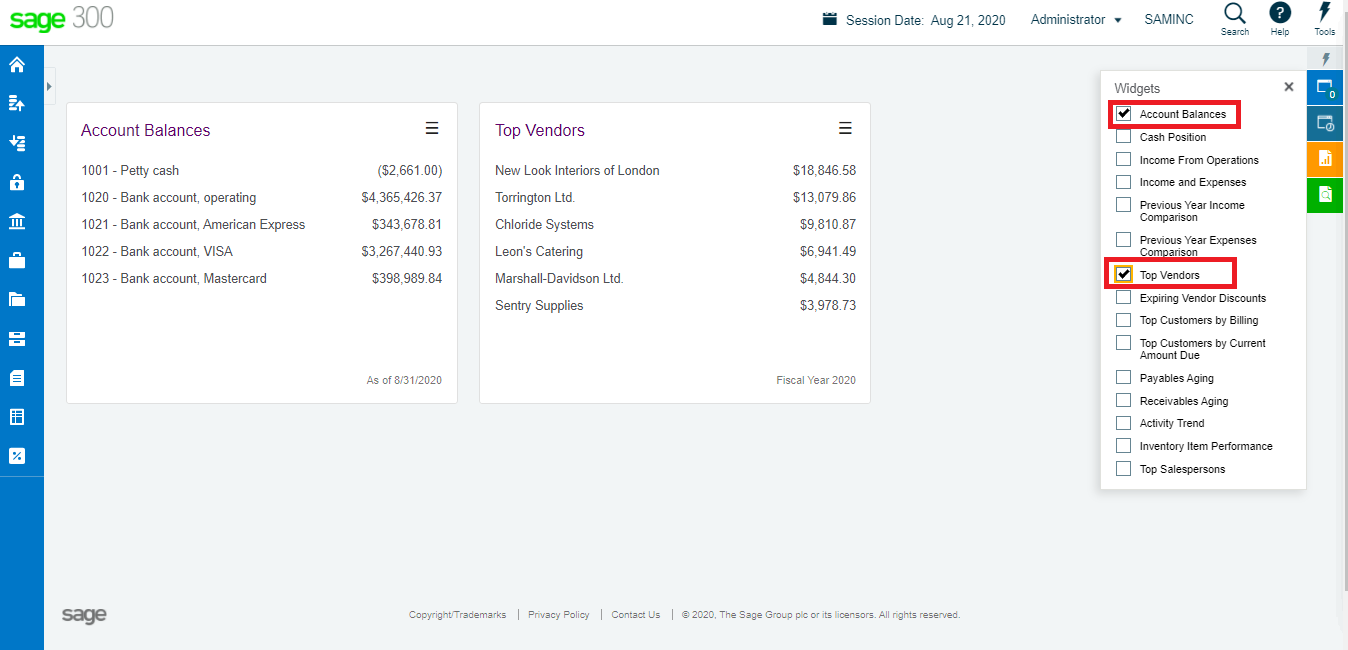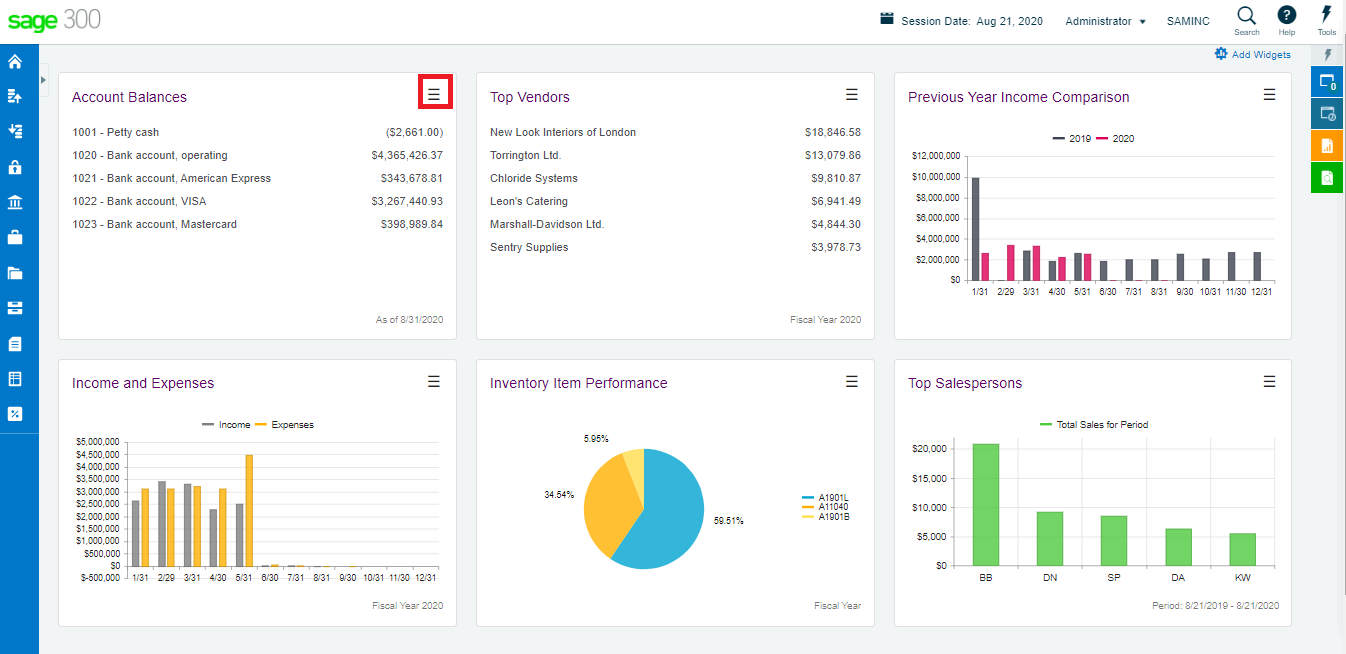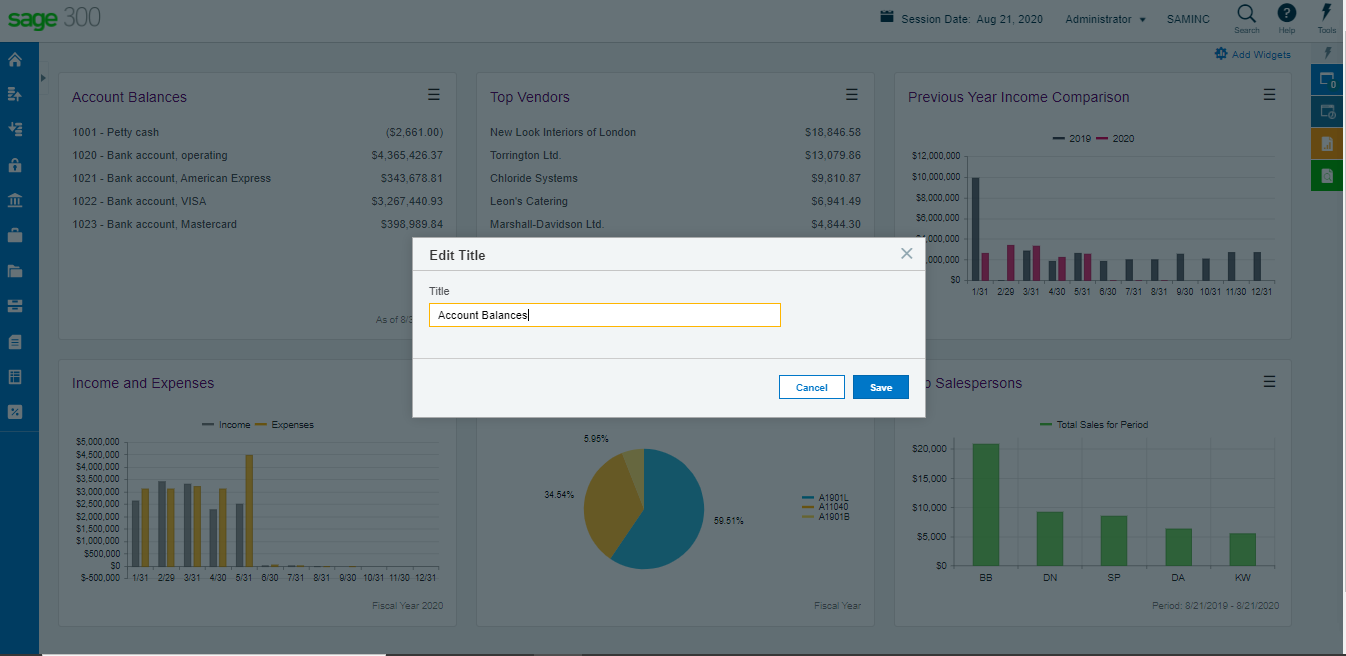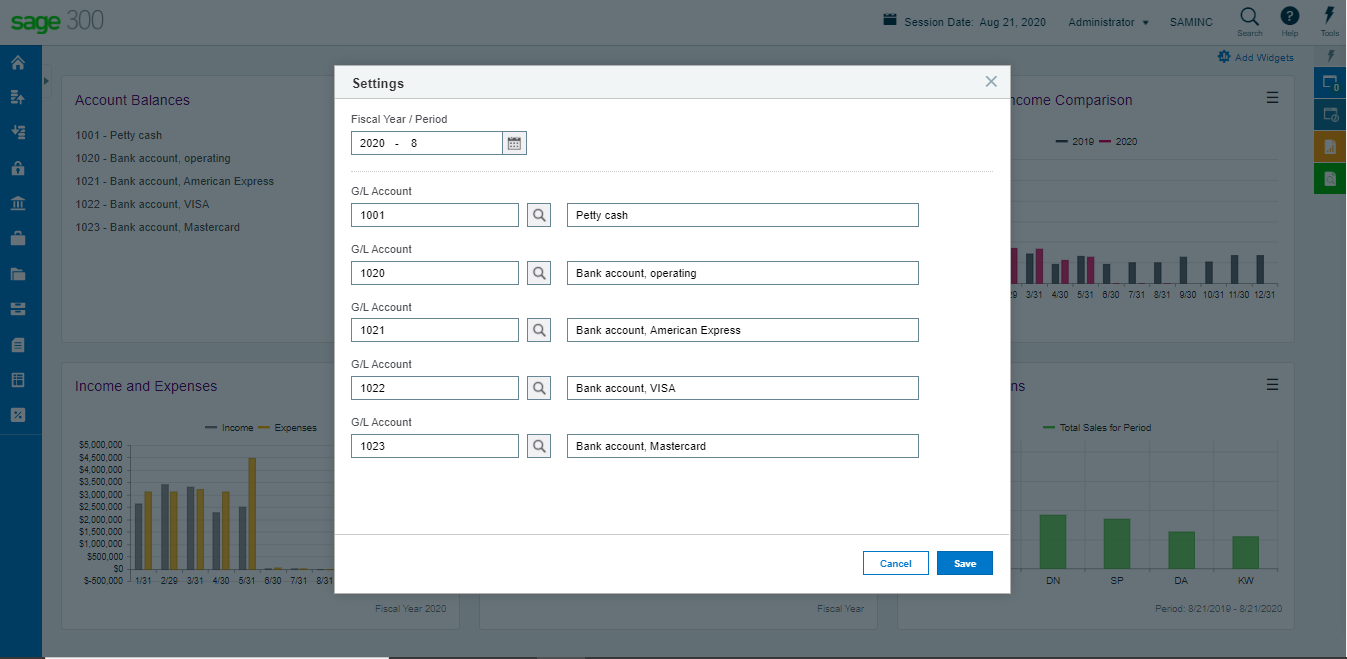What is a Widget?
A software widget is a relatively simple and easy-to-use software application or component made for one or more different software platforms. Widgets work with the real-time website data.
The main purpose of a widget is to display often used functions that the user can trigger right from the home screen without having to open the app or any of the screens first
If we take an example where we want to quickly view the statistics of Accounts with respect to balances or the Top 5 Customers regarding to Billing, you do not need to run various reports and selecting the criteria, etc. Here the widget gives you a quick overview with the Customer name and the amount which will be sufficient quick data.
Widgets in Sage 300cloud
In Sage 300cloud there are multiple types of widgets which can be used to view information efficiently in quick response time. These widgets not only show balances but also statistics of a salesperson or the history of items which contains the unit and cost both as part of the data.
Using widgets in Sage 300cloud not only saves time but is also user friendly along with simplified data that is displayed. These widgets are proven to be very useful at time of presentation as it gives an overview of the ERP without extracting multiple reports and then sorting them accordingly.
There are various types in which the data is displayed in widgets, for ex. for data related to inventory items pie chart is used, for salesperson statistics bar graph is used and for comparison between Income and Expense clustered column graph is used, again it saves manual work to extract reports and sorting and arranging the data.
Adding a widget in Sage 300cloud
Adding a widget is not a very complicated process. In Sage 300cloud after your login in the company, there is an option on the right top corner called as ‘Add Widget’ which helps you to select the widget you need and displays on the home page.
Refer below image
When selected, we get various widget options based on the modules used and we can select the required from the list as per our need.
We can also add the widgets from ‘View Widgets’ option. Both options shows the same type & list of options related to widgets.
Once you click on ‘Add Widgets’ or ‘View Widgets’, a list of widgets appears where you can choose what all information/statistics are required at the home page.
You can view up to 6 widgets on the home page. In order to remove a widget from the home screen, you just have to unselect the widgets from the ‘Add Widget’ drop down.
The main benefit of the widgets in Sage300cloud is that we can edit the widgets according to our requirement.
Editing a widget in Sage 300cloud
To edit a widget, click on the 3 horizontal line icon on the top right corner to get 3-4 options based the widget properties. Here, we can edit/rename the widget title as required and save the changes.
Title Edit:-
We can do the same for the data that need to be displayed with respect to our needs.
Click on ‘Edit Setting’ option and a page opens with the selectin criteria of the data. For ex, if we edit the Account Balance widget we get the option to select the fiscal period and the GL Accounts.
The widget displays 5 accounts that is to be viewed. Select the appropriate fiscal year and GL accounts and save the changes to view the account balance information in the home page.
The remaining options are ‘Refresh’ and ‘Close’
‘Refresh’ option is used to display the updated balances as Sage300cloud displays the data on real time basis. ‘Close’ option helps remove the widget from the home screen.
In simple words these widgets have been proven to be user friendly and quick response time with respect to extract the data to be reviewed.
The widgets also save a lot of time and excel work if we want to compare different types of data from multiple reports and the report which is displayed comes in various forms depending on the module.
For more details on Sage 300cloud features and functionalities for business growth, visit our website or write to us at sales@sagesoftware.co.in. You can also check out industry-specific ERP and CRM solutions here.