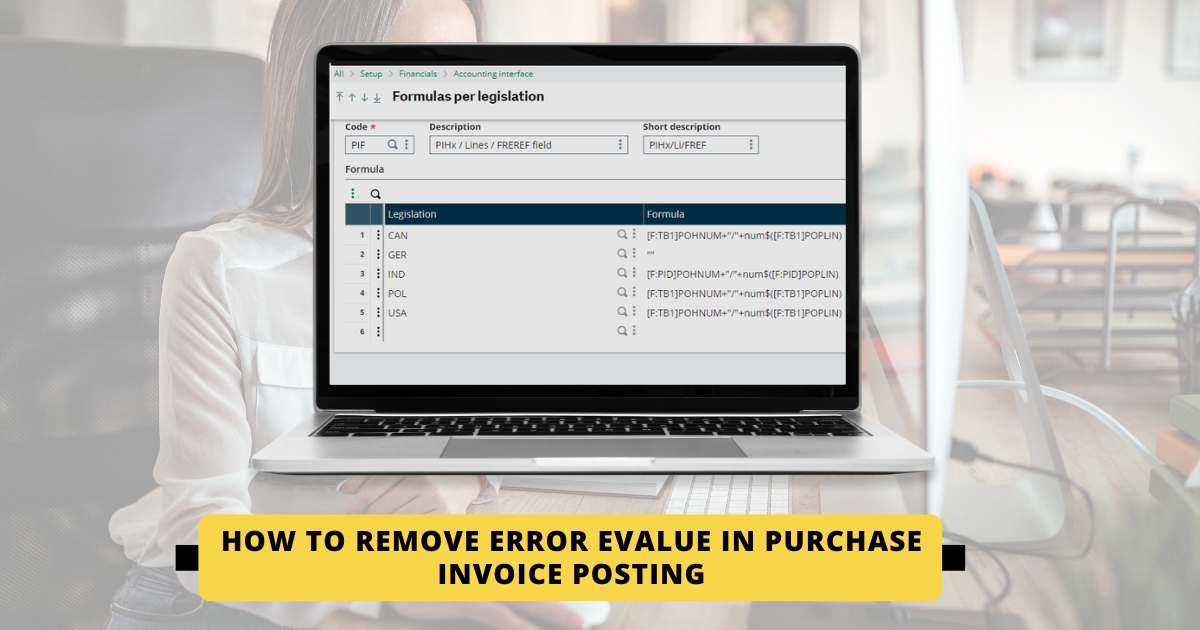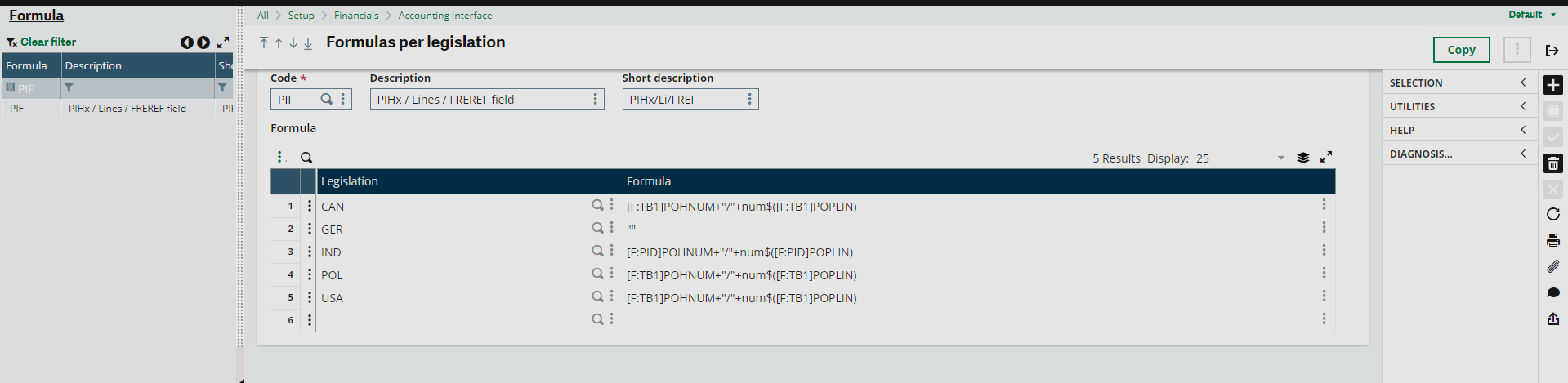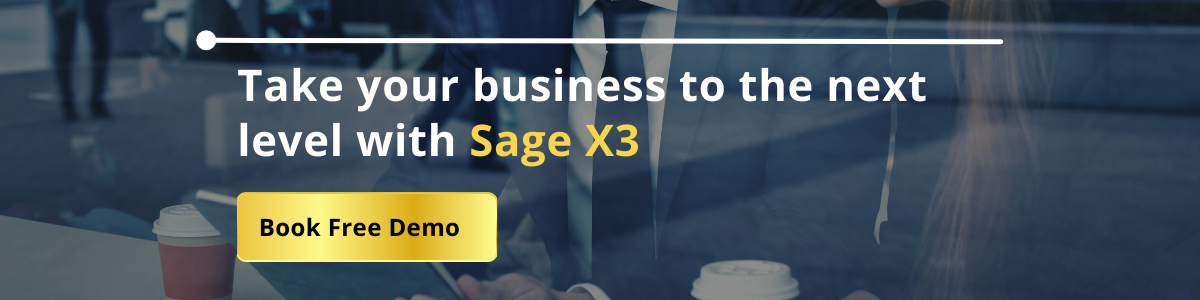The error you are encountering, “evalue (func SUBTFO.FC(“PIF”)),” seems to be related to a formula or calculation issue in your Sage X3 application while posting a purchase invoice. Users need to follow the below steps provided and users to modify a formula associated with the PIF code.
How to Remove Error Evalue in Purchase Invoice
Below is step-by-step guide on how to resolve this error:
Purchase invoice (GESPIH) posting error.
evalue (func SUBTFO.FC(“PIF”))

Access Formulas per Legislation: Navigate to the path: All -> Setup -> Financials -> Accounting Interface -> Formulas per legislation.
Locate the PIF Code: In the Formulas per Legislation section, find the PIF code that corresponds to your issue. You mentioned that it has the description “PIHx / Lines / FREREF field.”
Modify the Formula: Once user has located the PIF code, edit the associated formula for the “IND”.
Change the formula from: IND from [F: PID] POHNUM+”/”+num$([F:PIF] POPLIN) to [F:PID]POHNUM+”/”+num$([F:PID]POPLIN).
After making the necessary change, save the modified formula.
Logout and Login: Logout from the Sage application to ensure that the changes take effect.
Log back into the Sage application.
Reattempt Purchase Invoice Posting: Once you’ve logged in again, try to post the purchase invoice that was previously causing the error.
These steps should resolve the “evalue (func SUBTFO.FC(“PIF”))” error by correcting the formula associated with the PIF code. Make sure to double-check the formula and ensure that you’ve saved the changes properly.