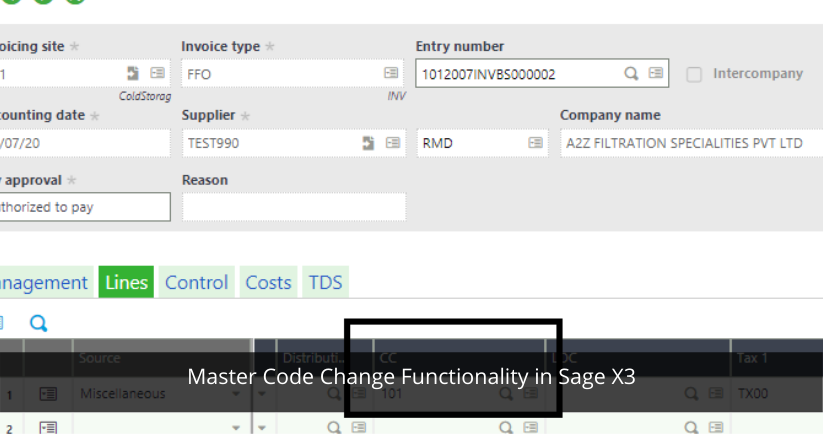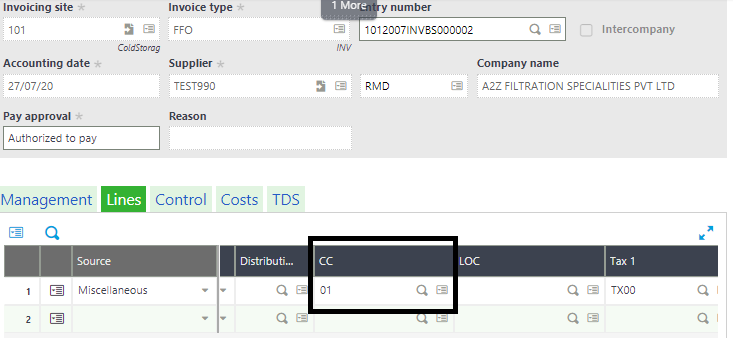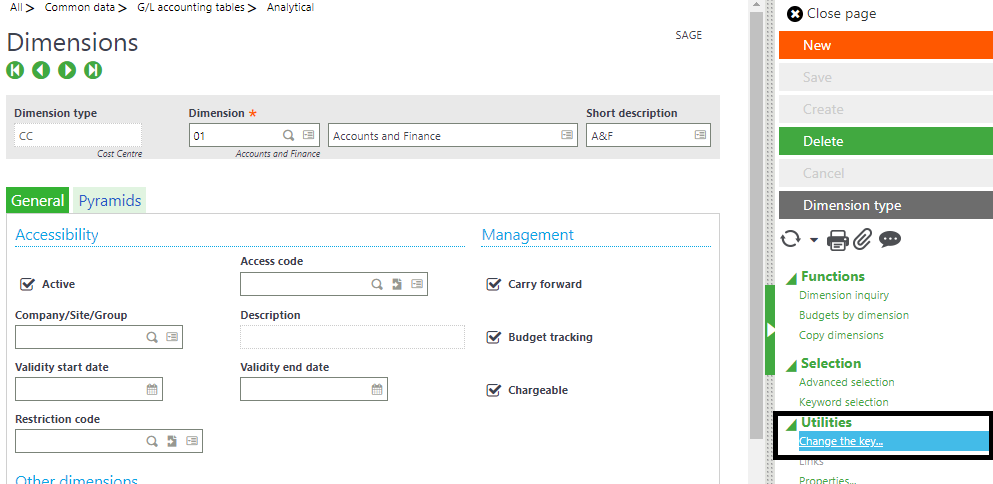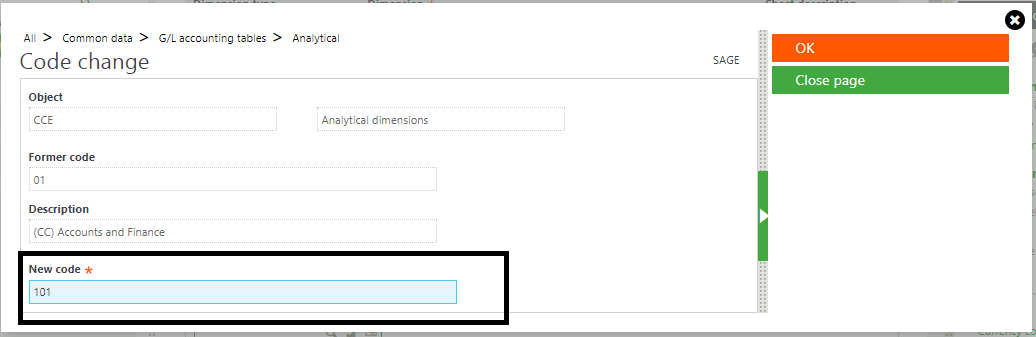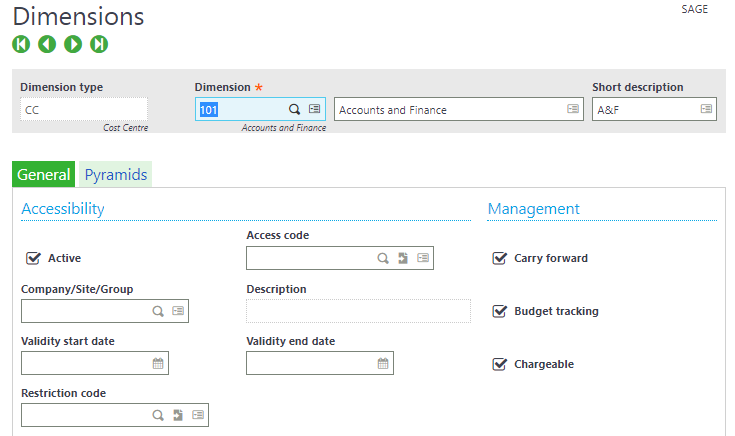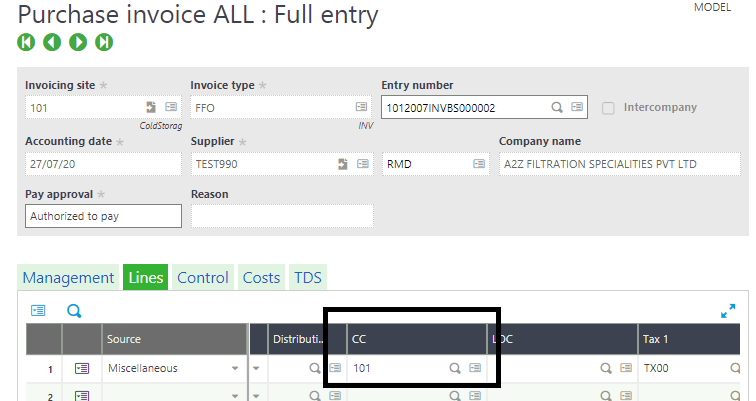In an ERP or accounting system data and historical transactions always play a crucial role when it comes to data integrity as well as reporting’s
Hence, it is always recommended that everything in an ERP system should be coded like customer, suppliers, products, GL accounts dimensions etc.
Now, sometimes times it may so happen that we wish to replace a particular code which is already being used and you wish to replace it by some other code due some analytics reason or else.
As we all know in any controlled ERP system once a transaction is being posted it can be reversed but its posted data cannot be altered.
Now, suppose you have used a dimension code ‘A’ in a several posted transaction and wish to replace the dimension code ‘A’ with ‘B’ with the effect to all historical transactions, the idea sound quite magical whether it will happen or not.
But, In Sage X3 inhibits a beautiful feature which is standard function named as ‘Change the Key’.
Let’s run this function by taking one simple example.
Let’s pass a Purchase Invoice and post it by selection a dimension value at detail line refer to below screen shot.
I have selected a dimension value ‘01’ and have posted the entry as well. Now, let’s try to replace the code using ‘Change the Key function’.
Since, we are trying to replace the dimension value code we will have to navigate to dimension value master.
Open the dimension value which you wish to change, click on ‘Change the Key’ function from right hand side panel same is highlighted in above screen shot.
Moment you click on the function system will display one more window as shown in below screen shot.
In the new code field update the new code which you wish to have instead of former code. Once done click on OK
After clicking on OK button system will execute the process for few seconds and ‘01’ gets replaced by new code ‘101’
Below is the screen shot of same invoice which we posted if you observe ‘01’ code is being replaced by ‘101’
In this way you can change any former master’s codes with a new code.
For more details on Sage X3 features and functionalities for business growth, visit our website or write to us at sales@sagesoftware.co.in. You can also check out industry-specific ERP and CRM solutions here.